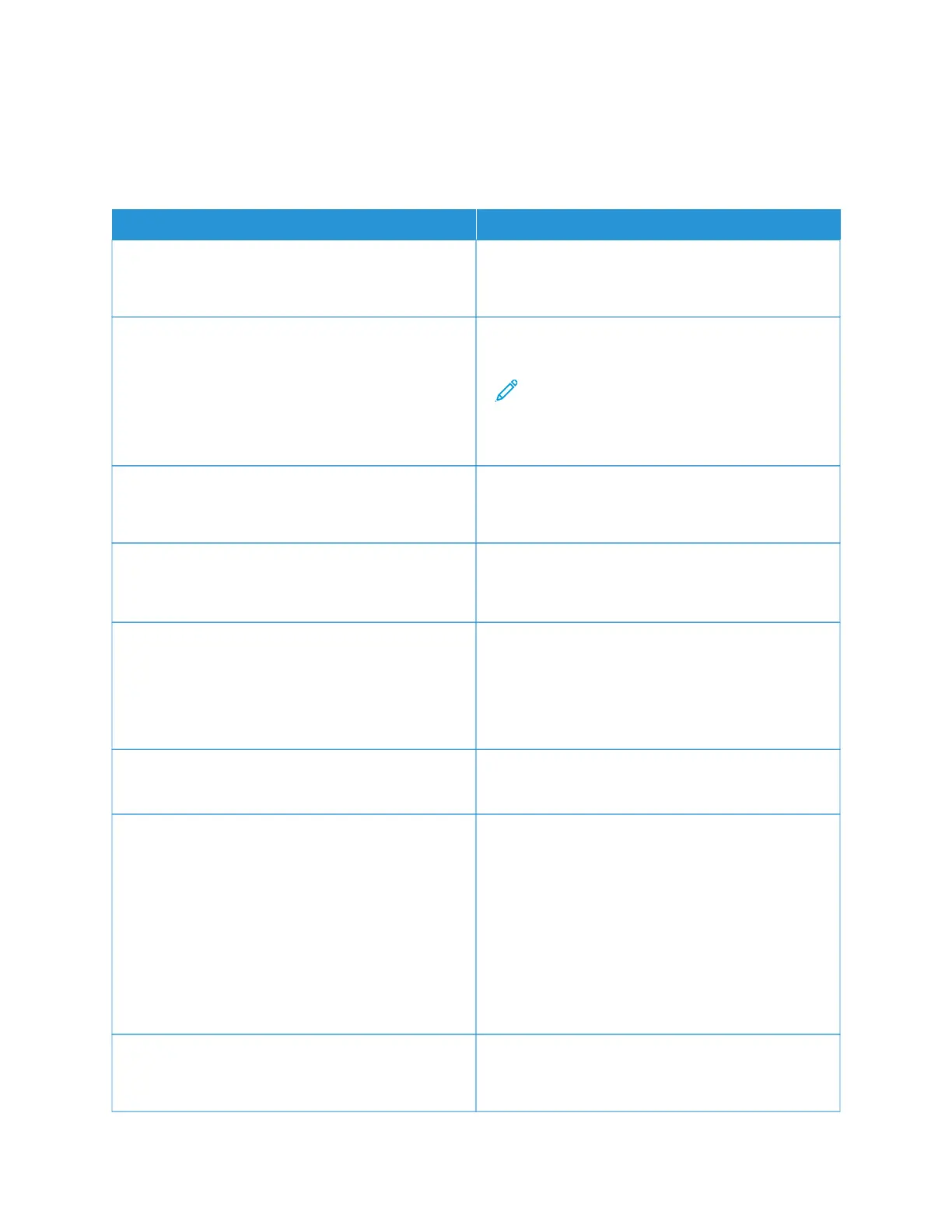Print
LAYOUT
MMEENNUU IITTEEMM DDEESSCCRRIIPPTTIIOONN
SSiiddeess
• 1-sided*
• 2-sided
Specify whether to print on one side or two sides of the
paper.
FFlliipp SSttyyllee
• Long Edge*
• Short Edge
Determine which side of the paper (long edge or short
edge) is bound when performing two-sided printing.
Note: Depending on the option selected, the
printer automatically offsets each printed
information of the page to bind the job
correctly.
BBllaannkk PPaaggeess
• Print
• Do Not Print*
Print blank pages that are included in a print job.
CCoollllaattee
• Off [1,1,1,2,2,2]*
• On [1,2,1,2,1,2]
Keep the pages of a print job stacked in sequence,
particularly when printing multiple copies of the job.
SSeeppaarraattoorr SShheeeettss
• None*
• Between Copies
• Between Jobs
• Between Pages
Insert blank separator sheets when printing.
SSeeppaarraattoorr SShheeeett SSoouurrccee
Tray [x] (1*)
Specify the paper source for the separator sheet.
PPaaggeess ppeerr SSiiddee
• Off*
• 2 pages per side
• 3 pages per side
• 4 pages per side
• 6 pages per side
• 9 pages per side
• 12 pages per side
• 16 pages per side
Print multiple page images on one side of a sheet of
paper.
PPaaggeess ppeerr SSiiddee OOrrddeerriinngg
• Horizontal*
• Reverse Horizontal
Specify the positioning of multiple page images when
using Pages per Side.
Xerox
®
C235 Color Multifunction Printer User Guide 141
Use printer menus
