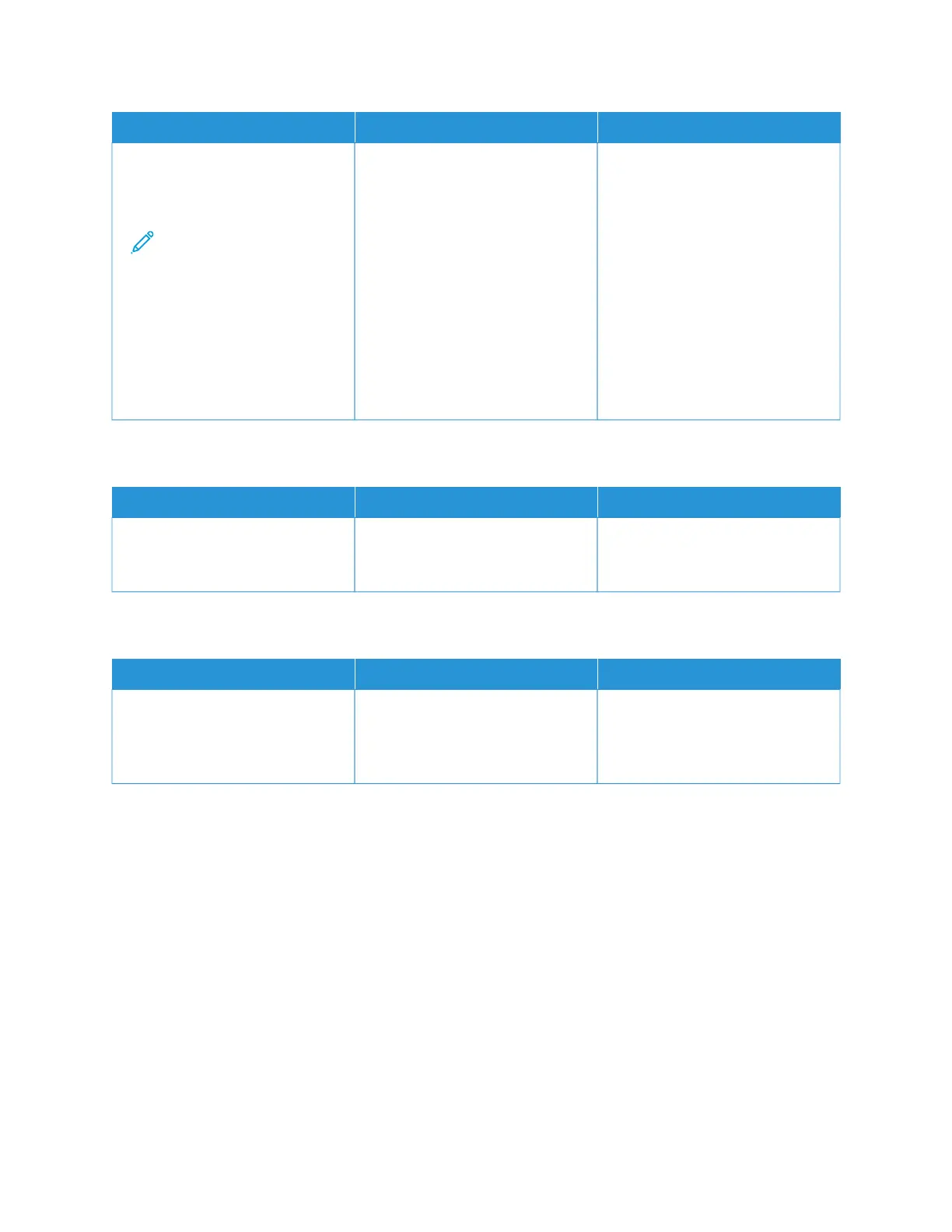AACCTTIIOONN YYEESS NNOO
1 Open the scanner cover.
2 Using a damp, soft, lint-free
cloth, wipe the ADF glass pad.
Note: In some printer
models, this location
has an ADF glass
instead of a pad.
3 Close the scanner cover.
4 Scan the document.
Do vertical streaks appear on
scanned documents?
Refer to Contacting Customer
Support.
The problem is solved.
SCANNER DOES NOT CLOSE
AACCTTIIOONN YYEESS NNOO
Remove obstructions that keep the
scanner cover open. Did the
scanner cover close correctly?
The problem is solved. Refer to Contacting Customer
Support.
SCANNING TAKES TOO LONG OR FREEZES THE COMPUTER
AACCTTIIOONN YYEESS NNOO
Close all applications that are
interfering with the scan. Does
scanning take too long or freeze the
computer?
Refer to Contacting Customer
Support.
The problem is solved.
Xerox
®
C235 Color Multifunction Printer User Guide 287
Troubleshoot a problem
