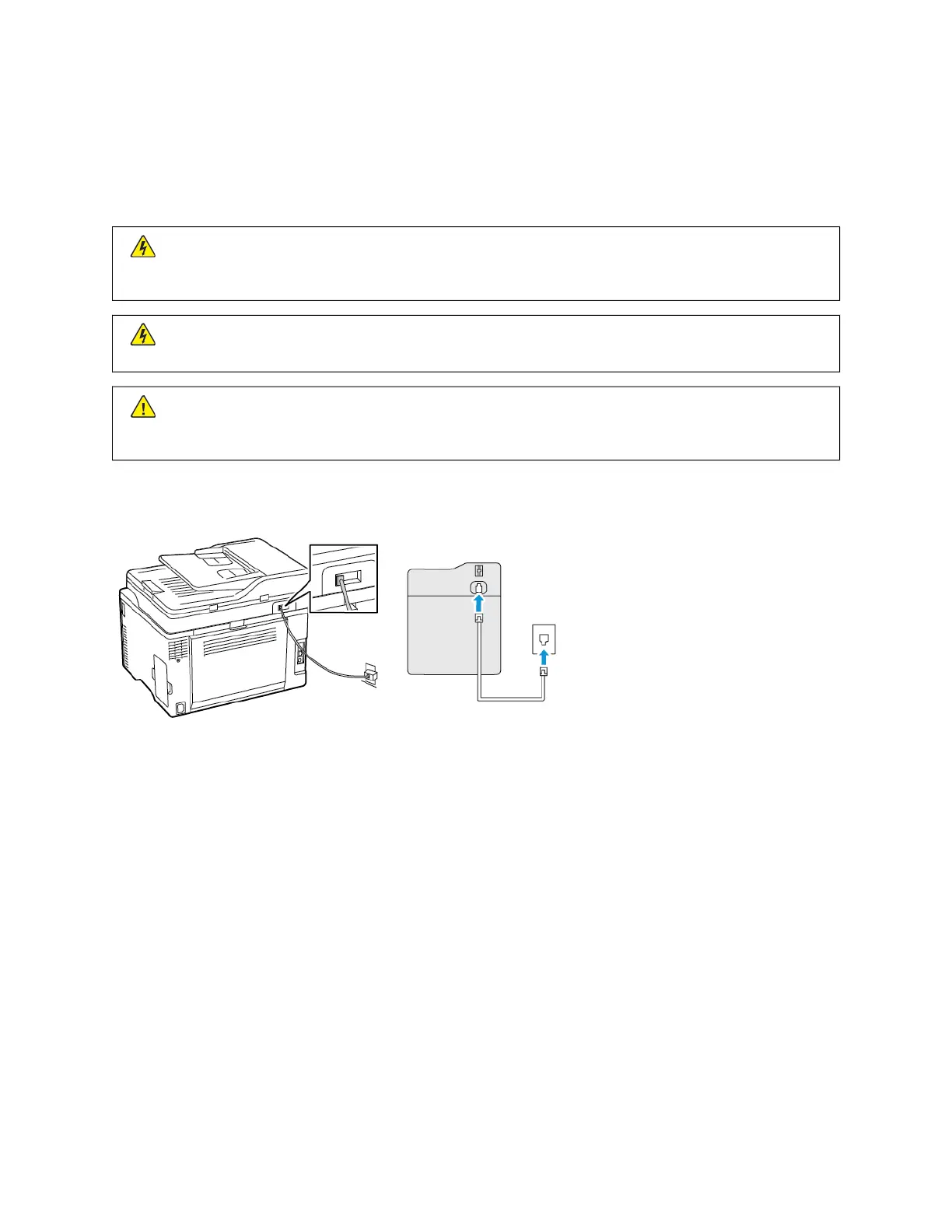3. Configure the settings.
4. Apply the changes.
SETTING UP FAX USING A STANDARD TELEPHONE LINE
CCAAUUTTIIOONN——SSHHOOCCKK HHAAZZAARRDD:: To avoid the risk of electrical shock, do not set up this product or make
any electrical or cabling connections, such as the power cord, fax feature, or telephone, during a lightning
storm.
CCAAUUTTIIOONN——SSHHOOCCKK HHAAZZAARRDD:: To avoid the risk of electrical shock, do not use the fax feature during a
lightning storm.
CCAAUUTTIIOONN——PPOOTTEENNTTIIAALL IINNJJUURRYY:: To reduce the risk of fire, use only a 26 AWG or larger
telecommunications (RJ-11) cord when connecting this product to the public switched telephone network.
For users in Australia, the cord must be approved by the Australian Communications and Media Authority.
Setup 1: Printer is connected to a dedicated fax line
1. Connect one end of the telephone cable to the line port of the printer.
2. Connect the other end of the cable to an active analog wall jack.
• You can set the printer to receive faxes automatically (set Auto Answer to OOnn) or manually (set Auto Answer to
OOffff).
• If you want to receive faxes automatically, then set the printer to pick up on a specified number of rings.
Xerox
®
C235 Color Multifunction Printer User Guide 39
Set Up, Install, and Configure
