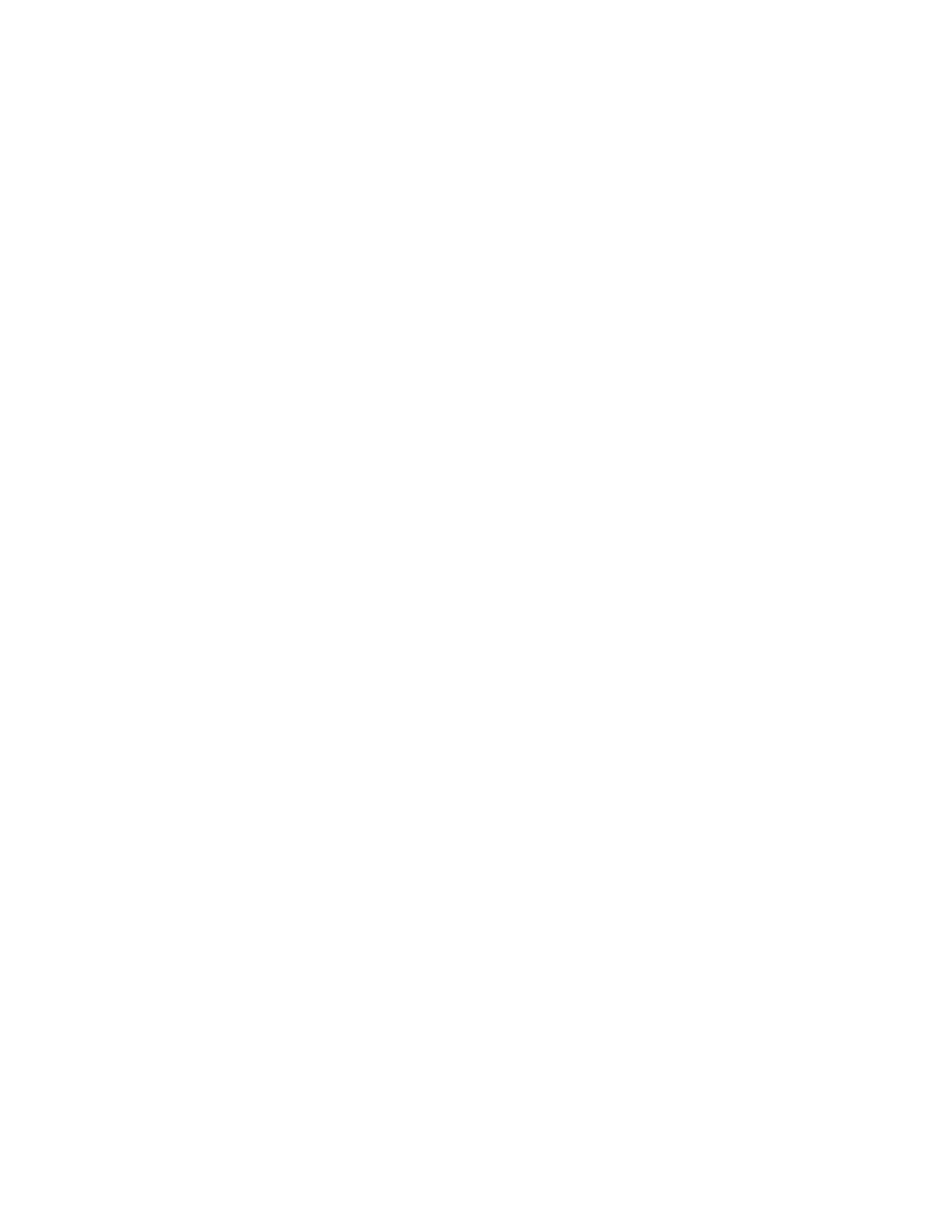Using the Email Setup Wizard in the Printer
Before using the wizard, make sure that the printer firmware is updated. For more information, refer to Updating
Software.
1. From the home screen, touch EEmmaaiill.
2. Touch and type your e-mail address.
3. Type the password.
• Depending on your e-mail service provider, type your account password, app password, or authentication
password. For more information on the password, refer to the list of Email Service Providers, and then look
for Device Password.
• If your provider is not listed, contact your provider and ask for the Primary SMTP Gateway, Primary SMTP
Gateway Port, Use SSL/TLS, and SMTP Server Authentication settings.
4. Touch OOKK.
Xerox
®
C235 Color Multifunction Printer User Guide 45
Set Up, Install, and Configure
