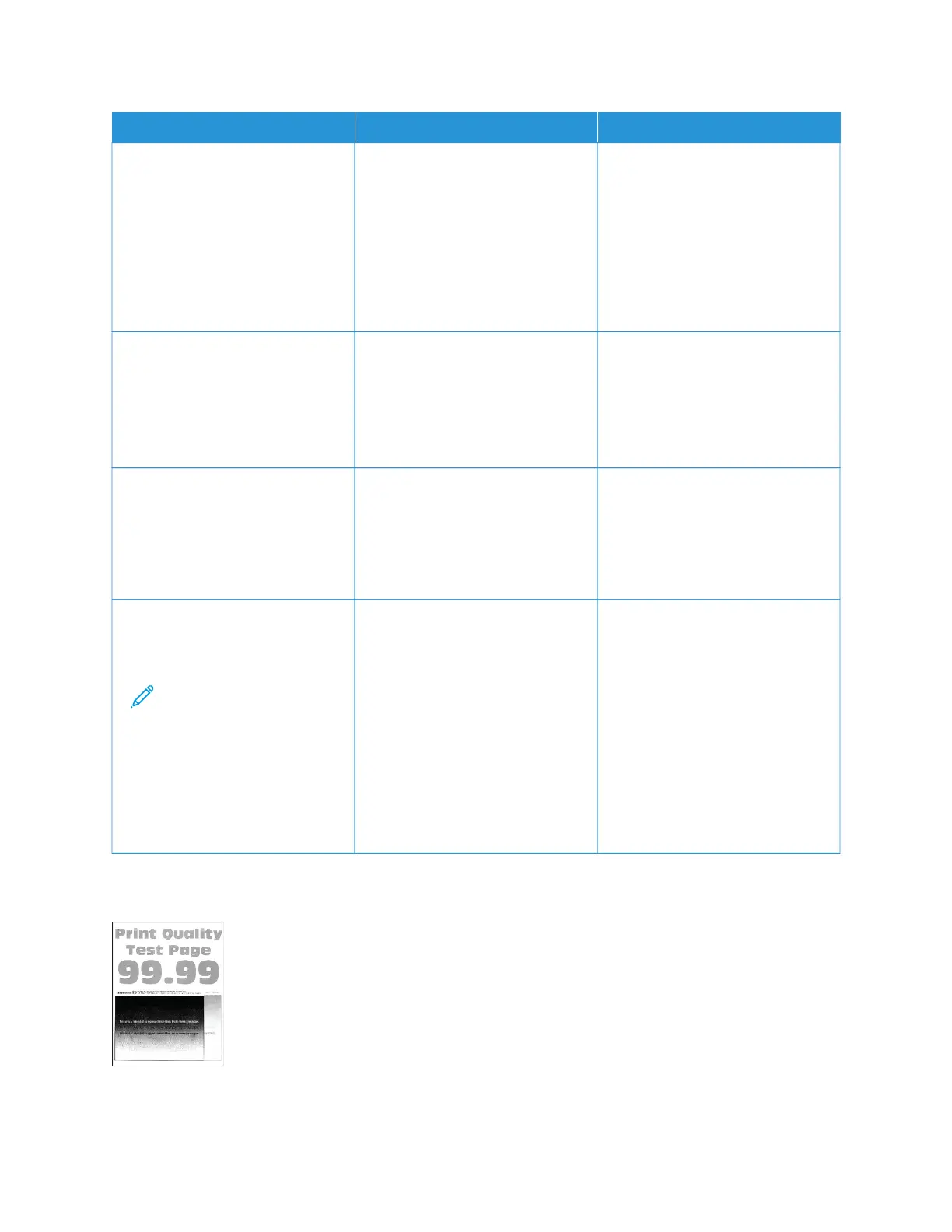AACCTTIIOONN YYEESS NNOO
• You can also change the
setting on the printer control
panel. Navigate to: SSeettttiinnggss
> PPaappeerr > TTrraayy
CCoonnffiigguurraattiioonn > PPaappeerr
SSiizzee//TTyyppee
2 Print the document.
Is the print too dark?
SStteepp 44
Check if the paper has texture or
rough finishes.
Are you printing on textured or
rough paper?
Go to step 5. Go to step 6.
SStteepp 55
1 Replace textured or rough paper
with plain paper.
2 Print the document.
Is the print too dark?
Go to step 6. The problem is solved.
SStteepp 66
1 Load paper from a fresh
package.
Note: Paper absorbs
moisture due to high
humidity. Store paper in
its original wrapper until
you are ready to use it.
2 Print the document.
Is the print too dark?
Refer to Contacting Customer
Support.
The problem is solved.
Ghost images
Xerox
®
C235 Color Multifunction Printer User Guide 227
Troubleshoot a problem
