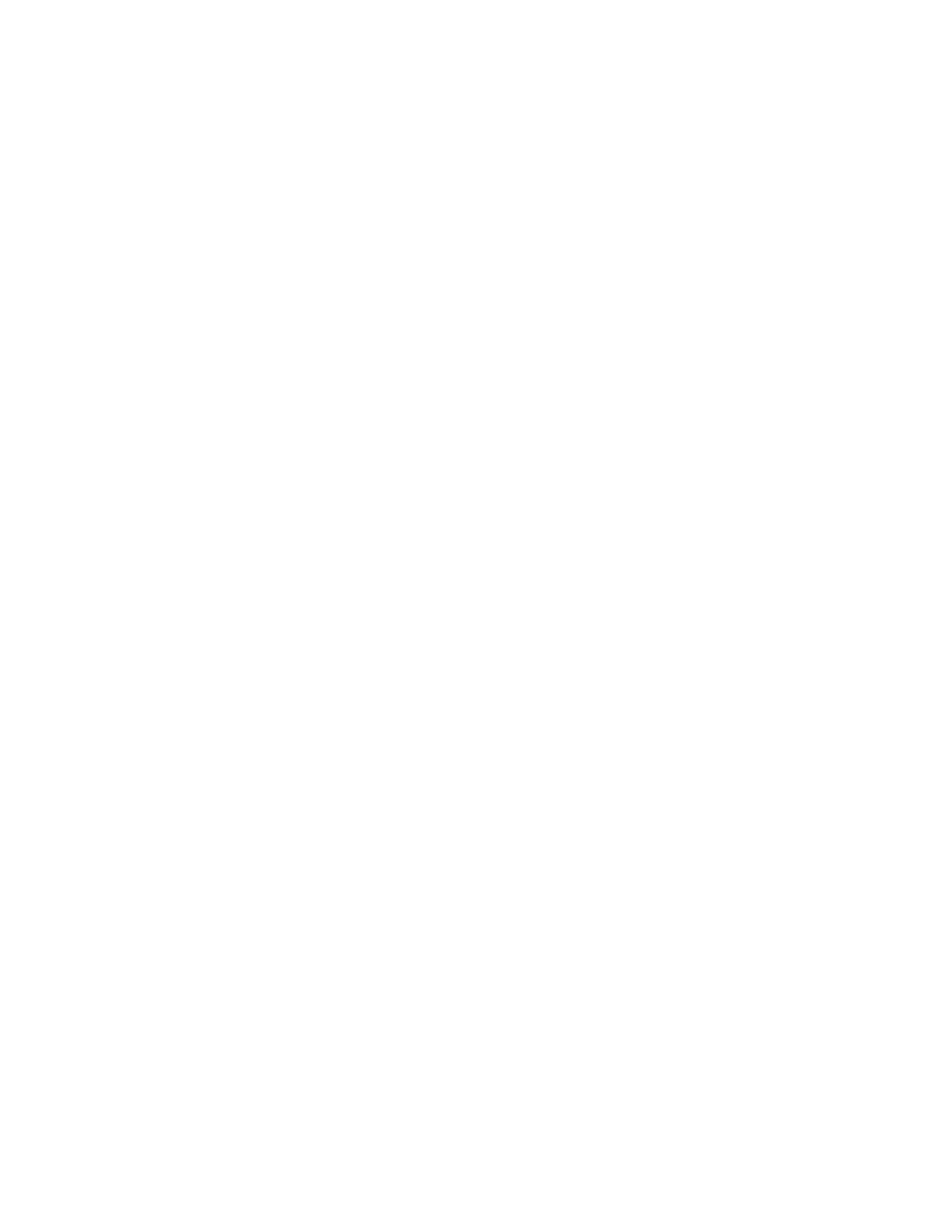Configuring Supply Notifications
1. Open a web browser, and then type the printer IP address in the address field.
• View the printer IP address on the printer home screen. The IP address appears as four sets of numbers
separated by periods, such as 123.123.123.123.
• If you are using a proxy server, then temporarily disable it to load the web page correctly.
2. Click SSeettttiinnggss >> DDeevviiccee >> NNoottiiffiiccaattiioonnss.
3. From the Supplies menu, click CCuussttoomm SSuuppppllyy NNoottiiffiiccaattiioonnss.
4. Select a notification for each supply item.
5. Apply the changes.
Xerox
®
C235 Color Multifunction Printer User Guide 209
Maintain the Printer
