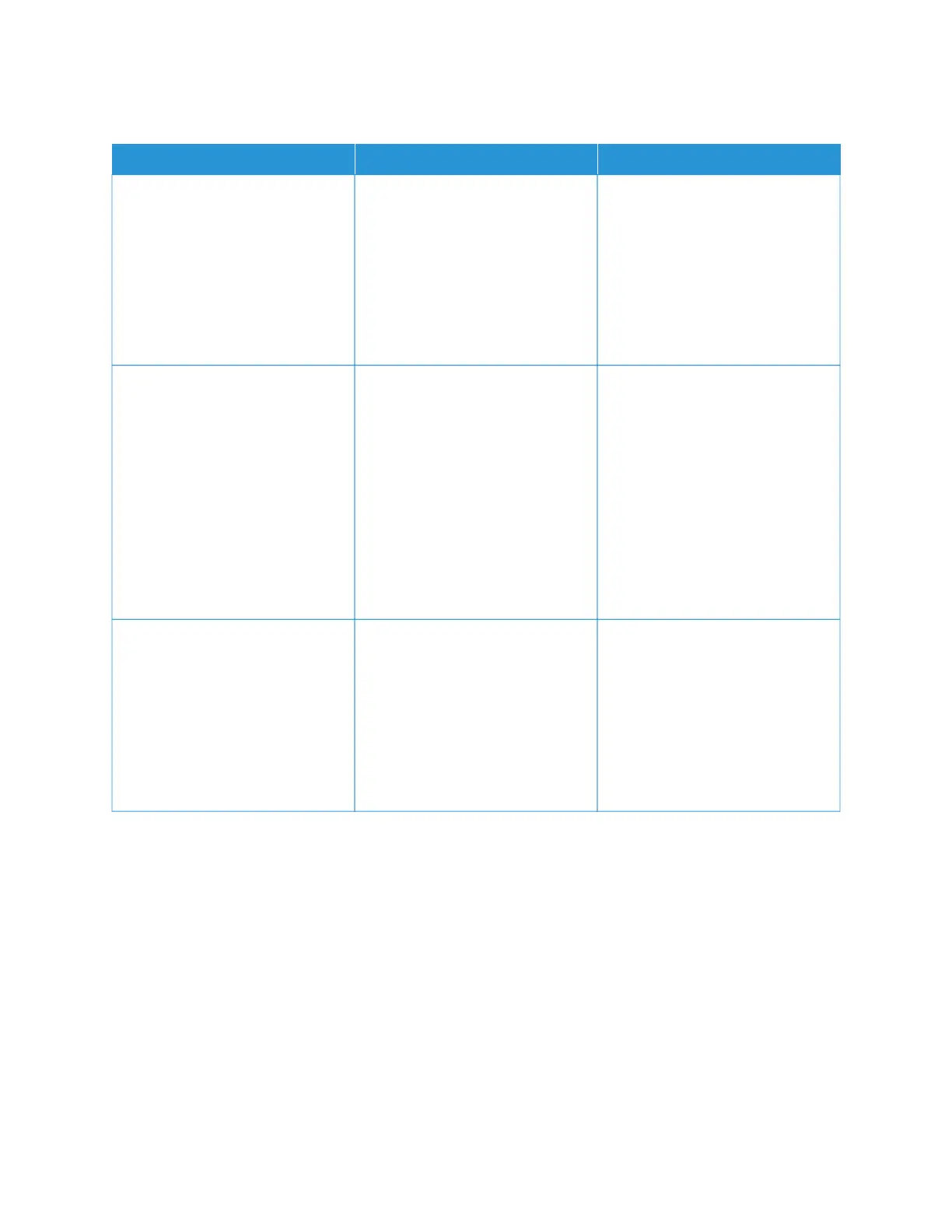SCAN JOB WAS NOT SUCCESSFUL
AACCTTIIOONN YYEESS NNOO
SStteepp 11
Check the cable connections.
1 Make sure that the Ethernet or
USB cable is securely connected
to the computer and the printer.
2 Resend the scan job.
Is the scan job successful?
The problem is solved. Go to step 2.
SStteepp 22
Check the file you want to scan.
1 Make sure that the file name is
not already used in the
destination folder.
2 Make sure that the document or
photo you want to scan is not
open in another application.
3 Resend the scan job.
Is the scan job successful?
The problem is solved. Go to step 3.
SStteepp 33
1 Make sure that the AAppppeenndd
ttiimmee ssttaammpp or the OOvveerrwwrriittee
eexxiissttiinngg ffiillee check box is
selected in the destination
configuration settings.
2 Resend the scan job.
Is the scan job successful?
The problem is solved. Refer to Contacting Customer
Support.
Xerox
®
C235 Color Multifunction Printer User Guide 285
Troubleshoot a problem
