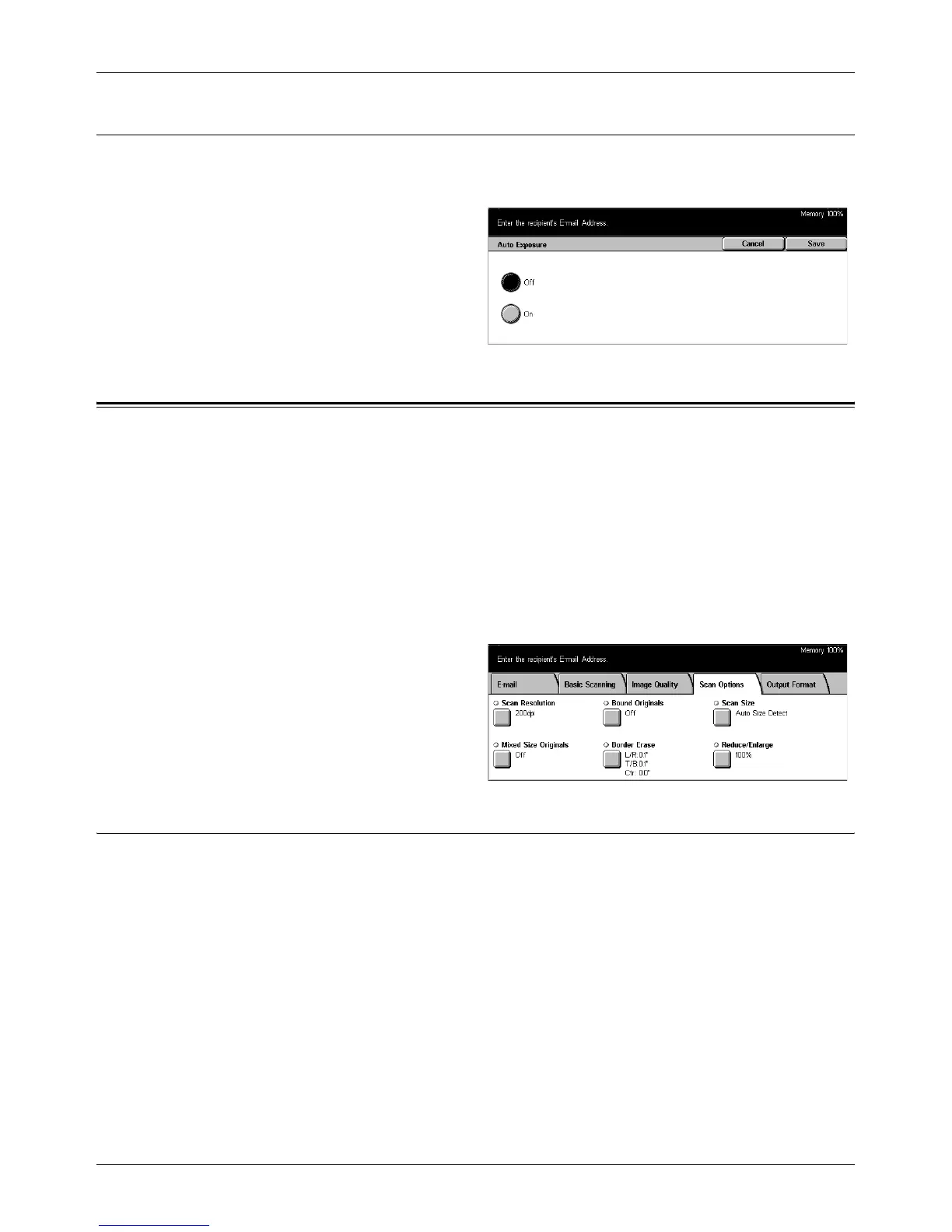Scan Options
Xerox CopyCentre/WorkCentre/WorkCentre Pro 123/128 User Guide 123
Auto Exposure
Use this feature to specify whether or not to suppress the background color of
documents.
1. Select [Auto Exposure] on the
[Image Quality] screen.
2. Select [On] to enable the
feature.
3. Select [Save].
Scan Options
This section describes how to configure the settings for optimum scanning methods.
For information, refer to the following.
Scan Resolution – page 123
Bound Originals – page 124
Scan Size – page 125
Mixed Size Originals – page 126
Border Erase – page 126
Reduce/Enlarge – page 127
1. Press the <All Services> button
on the control panel.
2. Select a scan type on the touch
screen.
3. Select the [Scan Options] tab.
Scan Resolution
Use this feature to select the resolution for scanning the document. The greater the
resolution selected, the larger the size of the stored image file. More time will also be
required to complete the scan job.
NOTE: If you select [Grayscale] on the [Original Type] screen, you cannot select
[600dpi].
NOTE: For mixed size originals and double-sided originals, you can select up to
[200dpi].
