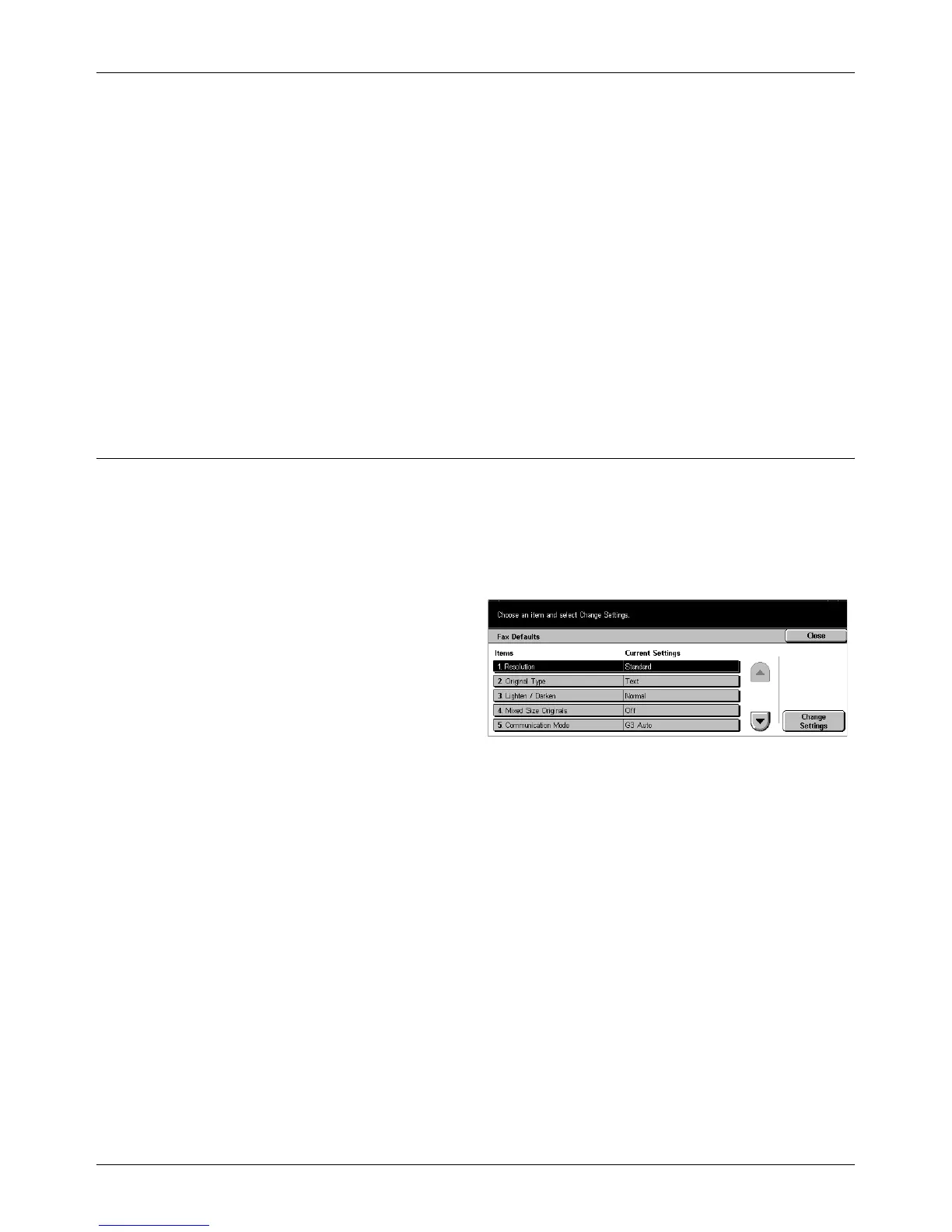Fax Mode Settings
Xerox CopyCentre/WorkCentre/WorkCentre Pro 123/128 User Guide 227
4. Select [Close].
Fax Screen Default
Allows you to choose between [Basic Features] and [Address Book] for the first screen
to be displayed when you select the fax feature.
Address Book Default
Allows you to specify the default key number displayed at the top of the [Address Book]
on the [Basic Features] screen. You can set the key number within the range of 1 to
500 using the scroll buttons or the numeric keypad on the control panel.
Transmission Screen
Sets whether to display the transmission status while sending documents.
Fax Defaults
Use this feature to set the default for each fax feature. The default set here returns
when the power is switched on, power saver mode is cancelled, or the <Reset> button
is pressed. If you set a default for the functions you frequently use, you can quickly
send documents without changing the settings each time.
The [Fax Defaults] screen consists of multiple pages.
1. Select [Fax Defaults] on the [Fax
Mode Settings] screen.
2. Use the scroll buttons to switch
between screens.
3. Perform the necessary
operations.
4. Select [Close].
Resolution
Sets the default for the [Resolution] feature on the [Basic Features] screen.
Original Type
Sets the default for the [Original Type] feature on the [Basic Features] screen.
Lighten/Darken
Sets the default for the [Lighten/Darken] feature on the [Basic Features] screen.
Mixed Size Originals
Sets the default for the [Mixed Size Originals] feature on the [Scan Options] screen.
