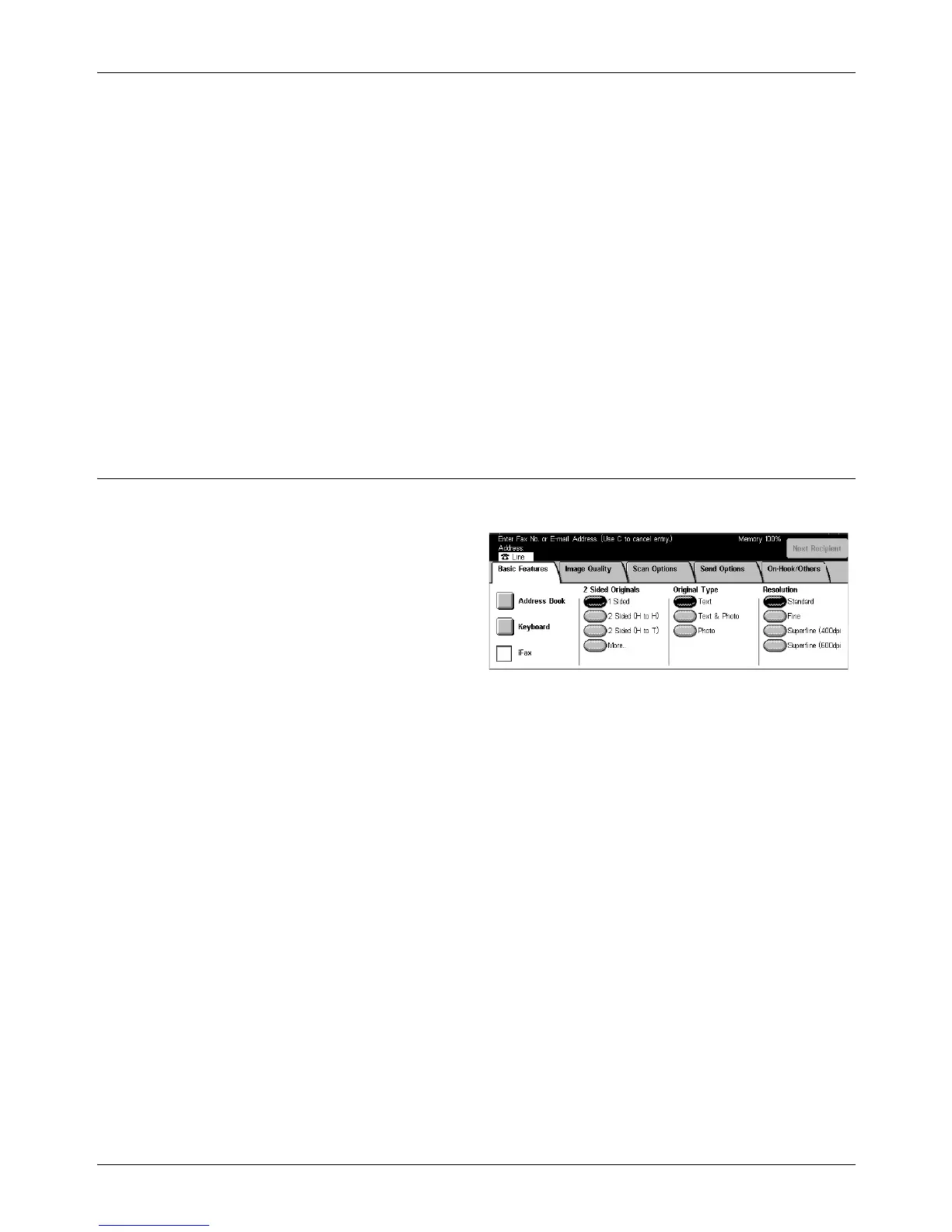4 Fax/Internet Fax
86 Xerox CopyCentre/WorkCentre/WorkCentre Pro 123/128 User Guide
Scans single-sided documents.
2 Sided
Scans double-sided documents. When you select this option, [Originals] is displayed at
the right side of the screen.
2 Sided (First Page 1 Sided)
Scans documents when the first page of the document is single-sided and the rest of
the document is double-sided. When you select this option, [Originals] is displayed at
the right side of the screen.
Originals
• Head to Head – Select to scan double-sided documents opened side by side.
• Head to Toe – Select to scan double-sided documents opened vertically.
Resolution
The scan resolution affects the quality of the fax the remote machine receives. A higher
resolution yields better quality. A lower resolution reduces communication time.
Standard
Scans documents with a resolution of 200 × 100 dpi. This option is recommended for
text documents. It requires less communication time, but does not produce the best
image quality for graphics and photos.
Fine
Scans documents with a resolution of 200 × 200 dpi. This option is recommended for
line art and the best choice in most cases.
Superfine (400dpi)
Scans documents with a resolution of 400 × 400 dpi. This option is recommended for
photos and halftone illustrations, or grayscale images. It requires more communication
time, but produces higher image quality.
Superfine (600dpi)
Scans documents with a resolution of 600 × 600 dpi. Use this option to produce the best
image quality at the cost of increased transmission time.
