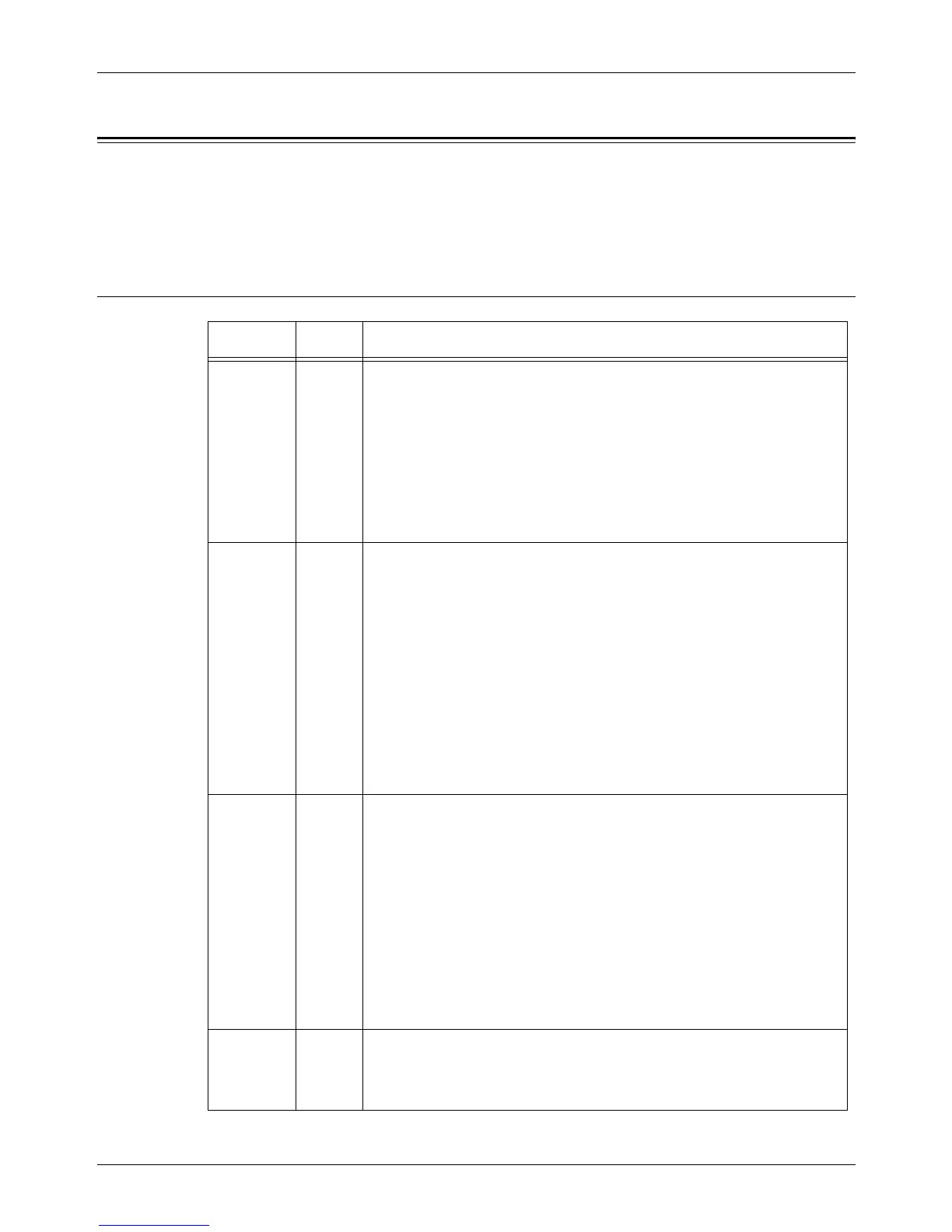8Print
142 Xerox CopyCentre/WorkCentre/WorkCentre Pro 123/128 User Guide
Emulation Parameters
The emulation parameters for PCL and PDF can be changed as necessary.
For information on how to change parameter values, refer to Print Mode in the Machine
Status chapter on page 273.
PCL Emulation
Parameter
Item No.
Value
Paper
Tray
201 0 (Default): Auto
1: Tray 1
2: Tray 2
3: Tray 3
4: Tray 4
5: Tray 5 (Bypass)
Selects the paper tray. When [Auto] is selected, the machine automatically
selects the tray that contains the paper whose size is specified on the [Paper
Supply] screen.
Auto Size
202 3: A3
4 (Default*): A4
5: A5
14: B4
15: B5
21: 8.5 × 14”
22: 8.5 × 13”
23 (Default*): 8.5 × 11”
24: 11 × 17”
30: 8K
Sets the default paper size when the machine is set to select the paper size
automatically. Only available when [Paper Tray] is set to [Auto].
* The default value will be either [4] or [23] depending on the region of use.
Bypass
Size
203 3: A3
4 (Default*): A4
5: A5
14: B4
15: B5
21: 8.5 × 14”
22: 8.5 × 13”
23 (Default*): 8.5 × 11”
24: 11 × 17”
Sets the paper size for the bypass tray. Only available when [Paper Tray] is
set to [Tray 5 (Bypass)].
* The default value will be either [4] or [23] depending on the region of use.
Orientatio
n
205 0 (Default): Portrait
1: Landscape
Sets the document orientation.
