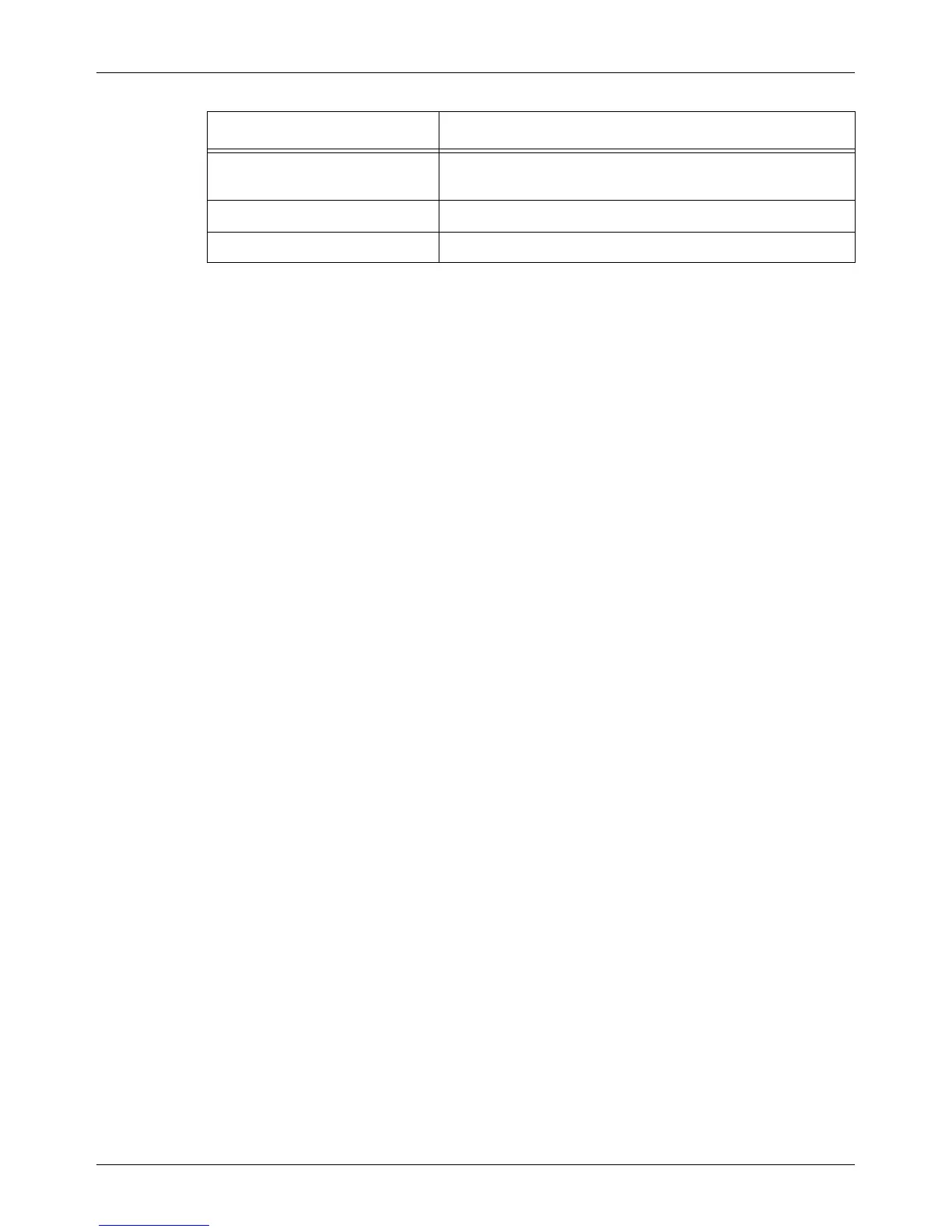Services
Xerox CopyCentre/WorkCentre/WorkCentre Pro 123/128 User Guide 153
Edit
To change an existing template, click [Edit] on the right of the template requiring
changes. After changing, click [OK] to save the template. You can view the saved
templates by clicking [List].
Copy
To copy a template, click [Copy] on the right of the template that requires copying. Then
enter a name for the copy and click [OK]. To cancel the copy, click [Cancel].
Delete
To delete a template, click [Delete] on the right of the template requiring deletion. A
confirmation message displays to confirm the delete selection. If you click [OK], the
template will be deleted. To cancel the deletion, click [Cancel].
NOTE: Only one template can be deleted at a time.
Apply
Use to transmit to the machine new settings made using Internet Services. The
previous device settings will be replaced with the new settings. If a configuration error
occurs in one setting, the settings before the error setting appear on the screen. The
settings after the error setting will remain unchanged.
Undo
Reset the values before a change was made. New settings will not be sent to the
machine.
Refresh
Click this button to display the latest Job Template List.
Enable User Editing Select whether to allow users to modify the values in the
field.
Field Label Enter the label for the field displayed on the touch screen.
Default Value Enter the actual data assigned to a particular field.
Setting Item Description
