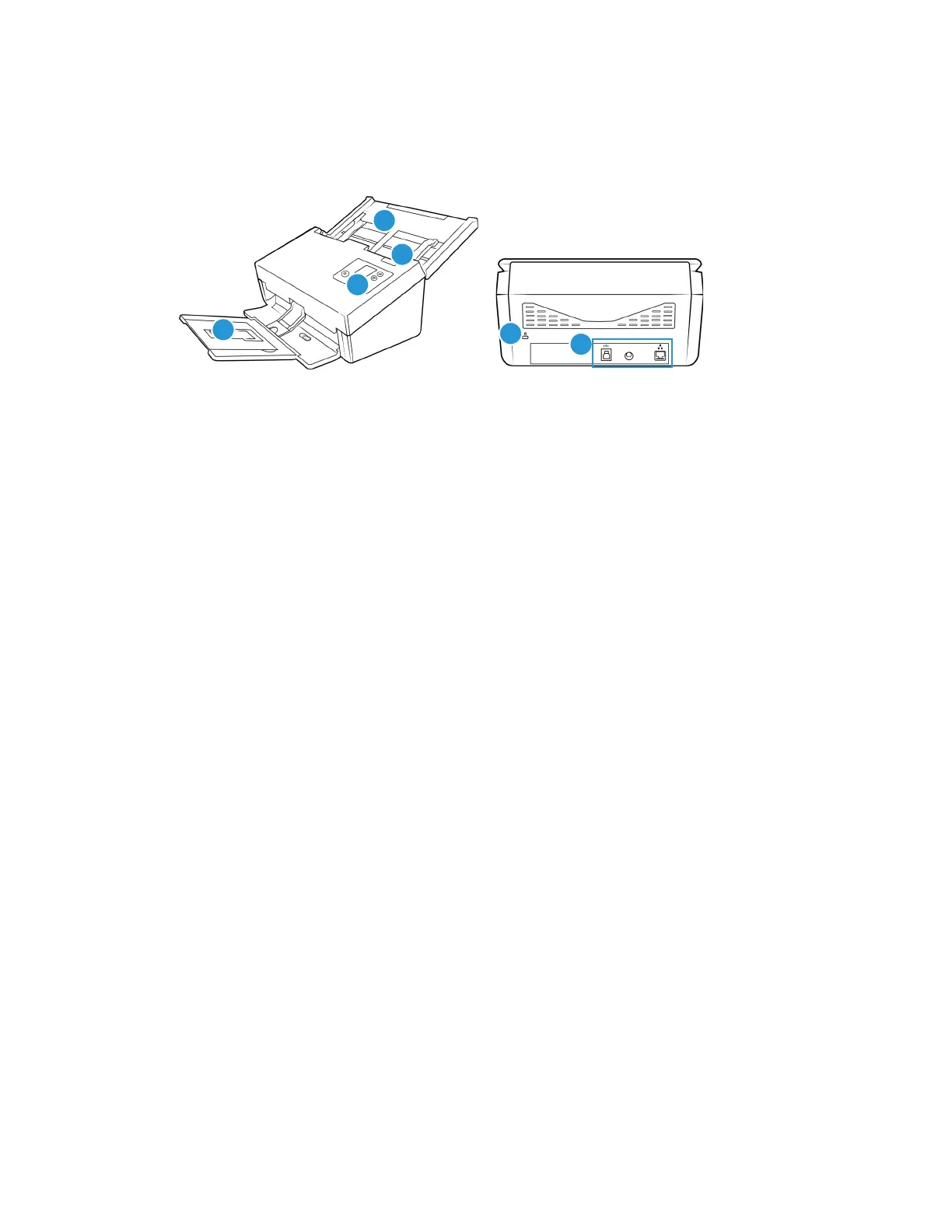Welcome Xerox
®
D70n Scanner
User Guide 2-3
Xerox® D70n Scanner
1. Input tray—Holds the documents in the Automatic Document Feeder for scanning.
– Extension—Pull out to support various document lengths.
– Paper Guide Switch—Push up to allow the paper guides to adjust wider for dot matrix
printer paper.
– Paper Guides—Slide to adjust to document width.
2. Automatic Document Feeder (ADF) cover release—Pull to open the Automatic Document
Feeder.
3. Control panel—Scanner hardware controls
– Status light/Power button—Turns the scanner’s power on/off and indicates the
scanner’s status.
–LCD Screen—Shows the current scan settings or state of the scanner.
– Function arrows—Selects the scan setting for the OneTouch buttons. Press the up or
down arrow to cycle through the settings. Navigates the LCD menu.
– Simplex button—Press to scan single-sided documents.
– Duplex button—Press to scan double-sided documents.
Note: Hold the Simplex and Duplex buttons for more than two seconds to access the scanner’s
settings menu. The Duplex button confirms your selection whereas the Simplex button can be
used as a Back button. For additional details, see .
4. Output Tray—Holds documents after being scanned.
– Paper Stop (Short Documents)—Flip up to keep short items stacked neatly in the output
tray after scanning. Slide to adjust to the length of the scanned documents.
– Extension—Flip out to support various document lengths.
– Paper Stop (Regular Documents)—Flip up to keep regular documents stacked neatly in
the output tray after scanning.
5. Connections—Scanner connection ports.
– Universal Serial Bus (USB 3.1) Port—Connect the scanner to the computer via the USB
3.1 cable Gen 1.
–Power Jack—Connect the power cord to the scanner.