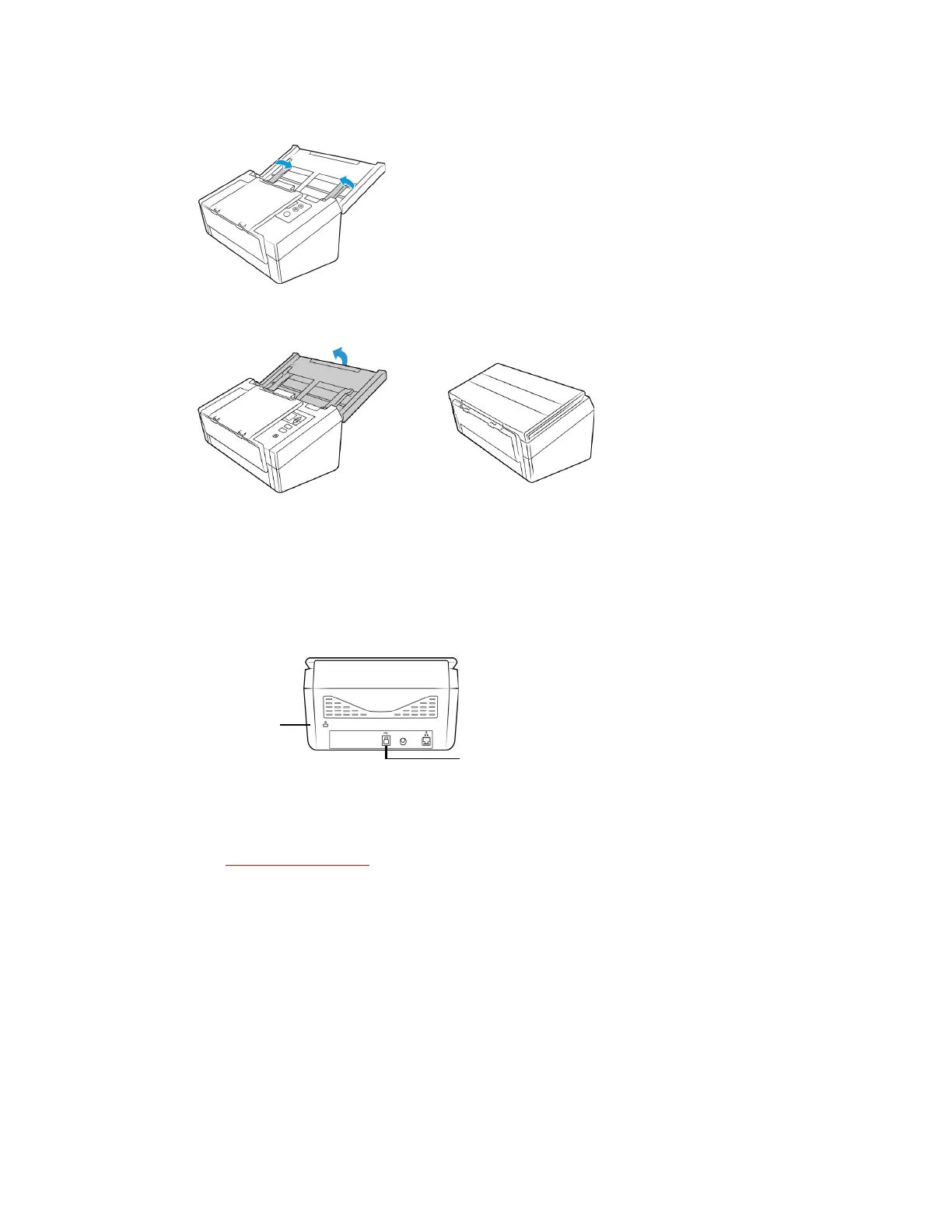Scanner Setup Xerox
®
D70n Scanner
User Guide 3-3
4. Flip the paper guides closed so that they are flat against the input tray.
5. Close the input tray.
Safety Lock
Your scanner may have a slot for installing a Kensington® style safety lock. This slot can be
identified by the lock icon. It is to the left of the USB port on the scanner. When following the
instructions in this document, make sure you connect the USB cable into the USB port which is
identified by the USB symbol.
A lock is not provided with the scanner and this document does not contain instructions on
purchasing and installing a safety lock. If you choose to use a safety lock, please carefully read the
installation instructions provided with the lock. More information about Kensington® locks can be
found at www.kensington.com
.
Use this slot to install a
safety lock. Do not
attempt to insert any
other type of object.
Use this slot to connect the provided USB cable
to the scanner. Do not use any other type of USB
cable. Do not attempt to install a safety lock in
this port.