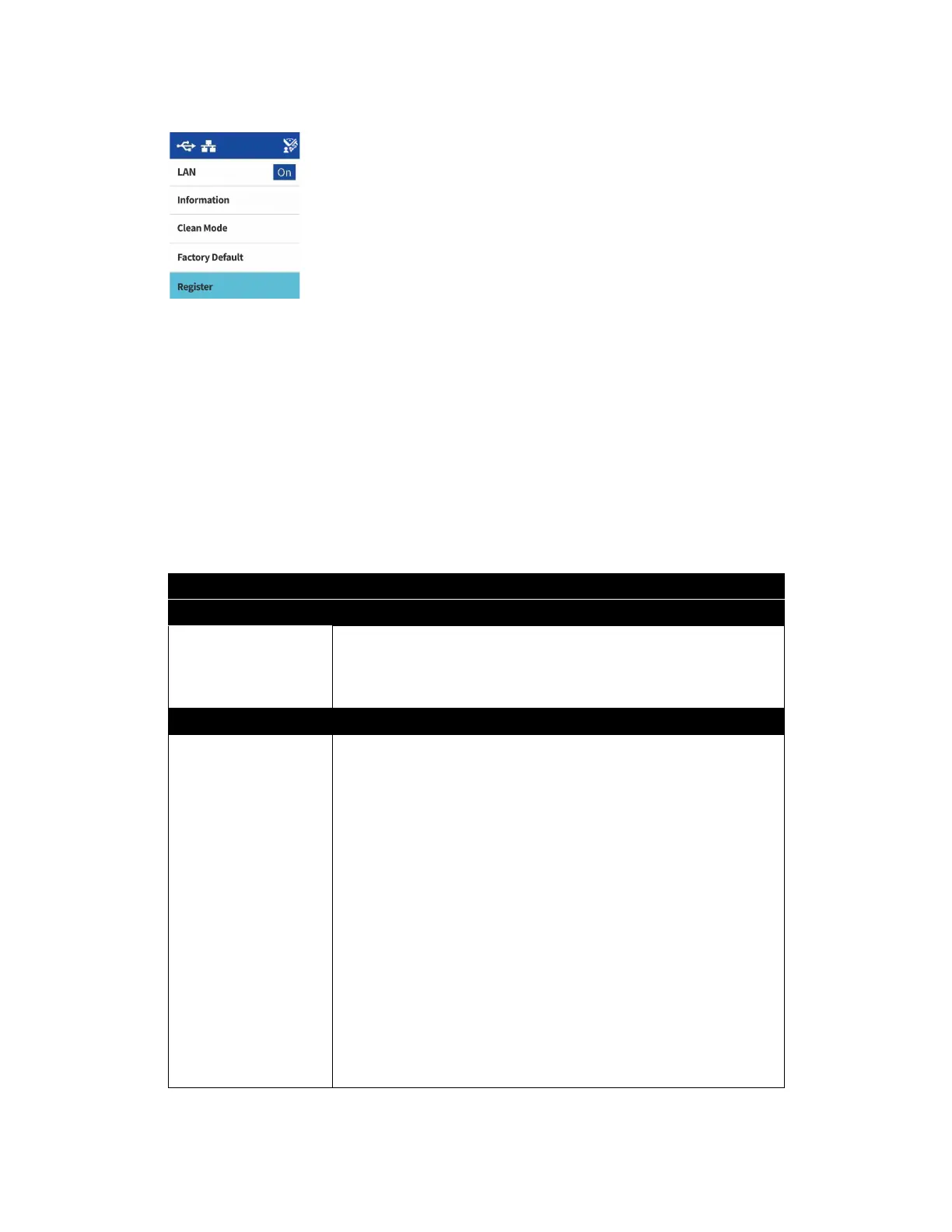Xerox
®
D70n Scanner The Scanner’s LCD
4-2 User Guide
The Scanner LCD’s Menu
The scanner’s LCD menu allows you to enable LAN, view scanner information, put the scanner in
“clean mode”, reset the scanner to factory default and quickly download the Visioneer Mobile
Capture mobile app (iOS and Android) and quickly register your scanner for use with VAST
Network.
ACCESSING THE SCANNER LCD MENU
1. Hold the Simplex and Duplex buttons for more than two seconds to access the LCD scanner
menu.
2. Use the up and down arrows to navigate to navigate through the menu.
3. Use the Duplex button to confirm your selection.
4. Use the Simplex button to go Back in the menu.
Scanner LCD Menu Options
LAN
On/Off If enabled, the scanner is set up to communicate with your computer (or any
other device) over a wired network. The scanner and the device should be
connected to the router or hub using an Ethernet cable. For advanced
settings see The Scanner’s Web Interface > Wired.
Information
Scanner Displays the following:
• Model Name This is the current scanner model.
• FW Version This is the version of the currently installed firmware on the
scanner.
• S/N (Serial Number) This is the scanner’s serial number. This is unique to
every scanner
SW (Software) Versions
Note: These may not be present if the scanner is being used with the mobile
apps only.
• Driver This is the version of the currently installed driver.
• Acuity This is currently installed Acuity version.
• OT4 (OneTouch) This is the version of the currently installed OneTouch.
This information can be helpful when calling for Technical Support.