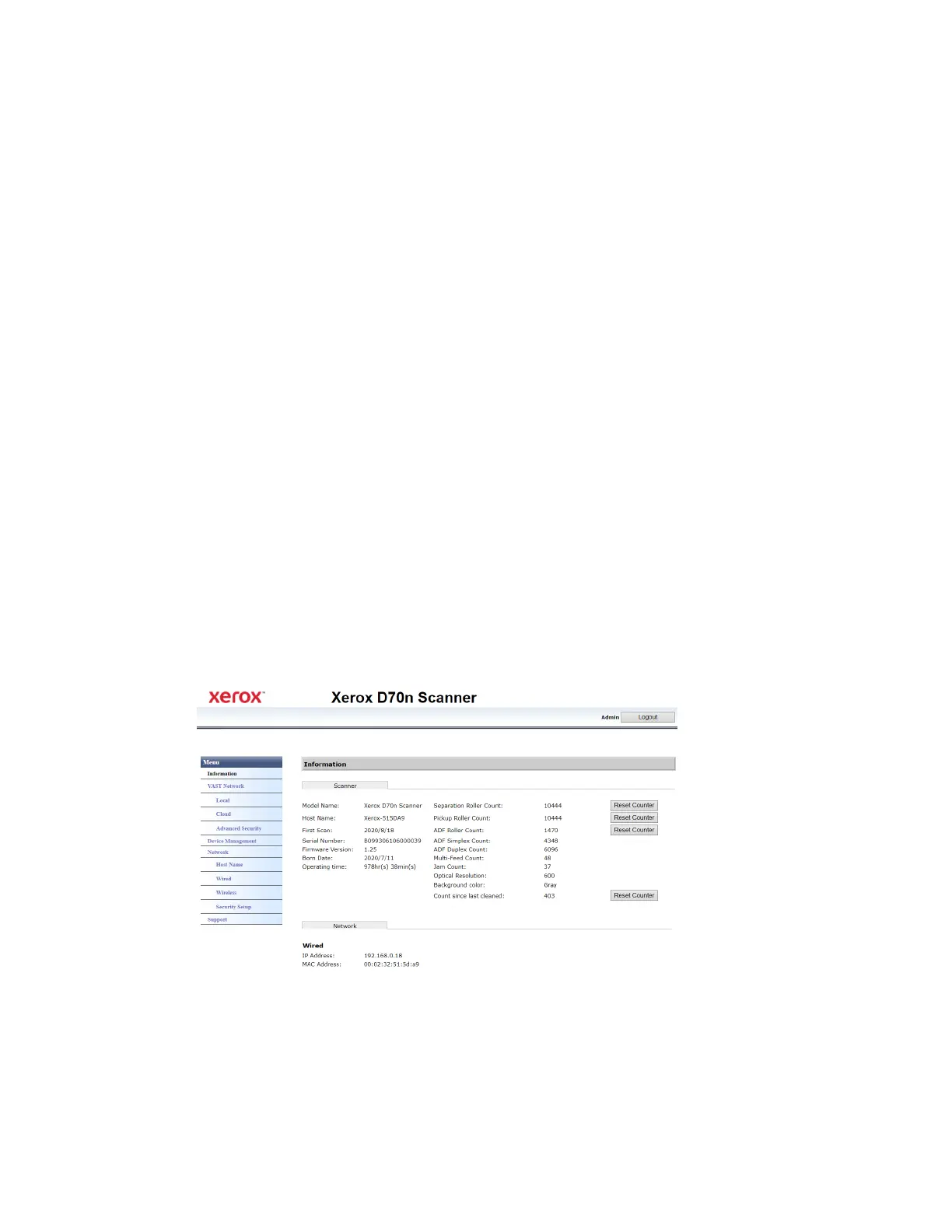User Guide 9-1
Accessing the Scanner’s Web Interface
To access the Scanner’s Web Interface, you will first need to locate the IP Address.
Finding the IP Address
This is your scanner’s IP address. It is used to access the Scanner’s Web Interface.
1. Hold the Simplex and Duplex buttons for more than two seconds to access the LCD scanner
menu.
2. Use the up and down arrows to select the Information option.
3. Use the Duplex button to confirm your selection.
4. Use the up and down arrows to select the LAN option.
5. Use the Duplex button to confirm your selection.
6. Use the arrow buttons to navigate to IP Address.
The Simplex button can be used as a Back button to navigate the LCD Scanner Menu.
With an established connection (see Wired Network Connection):
1. Open your browser.
2. Type the IP address of the scanner in the URL field of your browser and then press enter on
your keyboard.
3. The scanner’s embedded web page appears.
4. To access complete information of the web interface, click on the Login button and enter the
default Login Name: admin and Password: admin. See Changing your Login Credentials.
9. The Scanner’s Web Interface