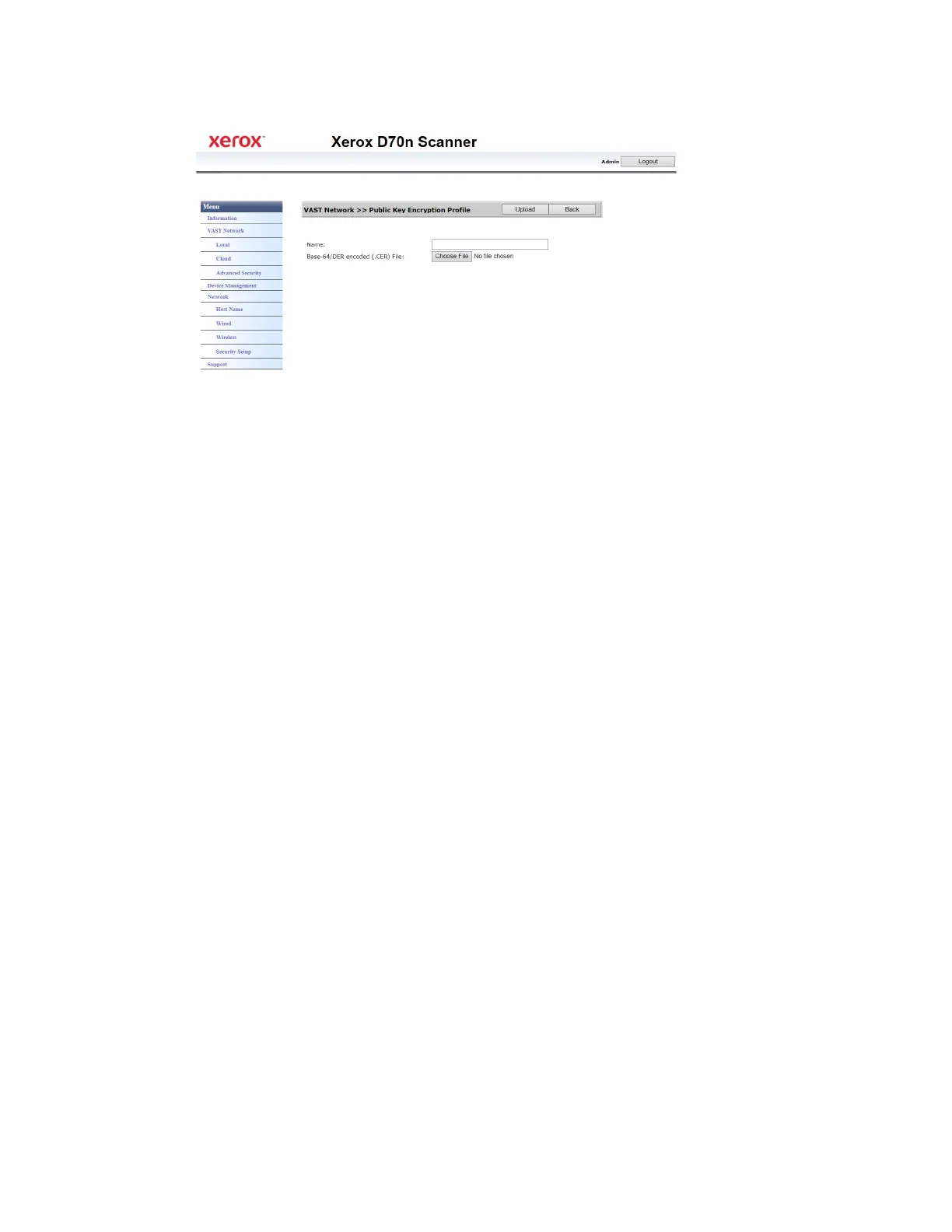Xerox
®
D70n Scanner The Scanner’s Web Interface
9-12 User Guide
4. Click New.
5. Enter a name, this is how it will be displayed in the Public Key Encryption window.
6. Select a .CER file from your PC.
7. Click Upload.
8. If successful, the new public key encryption profile will appear in the Public Key Encryption
window.
Deleting a public key encryption profile
Make sure you are logged in to the The Scanner’s Web Interface. By default: Login Name: admin
and Password: admin. To customize these credentials, see Changing your Login Credentials.
1. From the menu go to the VAST Network tab.
2. Then from its sub menu, go to the Advanced Security tab.
3. Go to the Public Key Encryption tab.
4. Click on the public key encryption profile you wish to remove. It will be highlighted.
5. Click Delete.
Note: This cannot be undone.
Changing your Login Credentials
Login to the The Scanner’s Web Interface, you are required to enter login information. By default:
Login Name: admin and Password: admin.
You can personalize these credentials.
1. Login to to see the advanced settings.