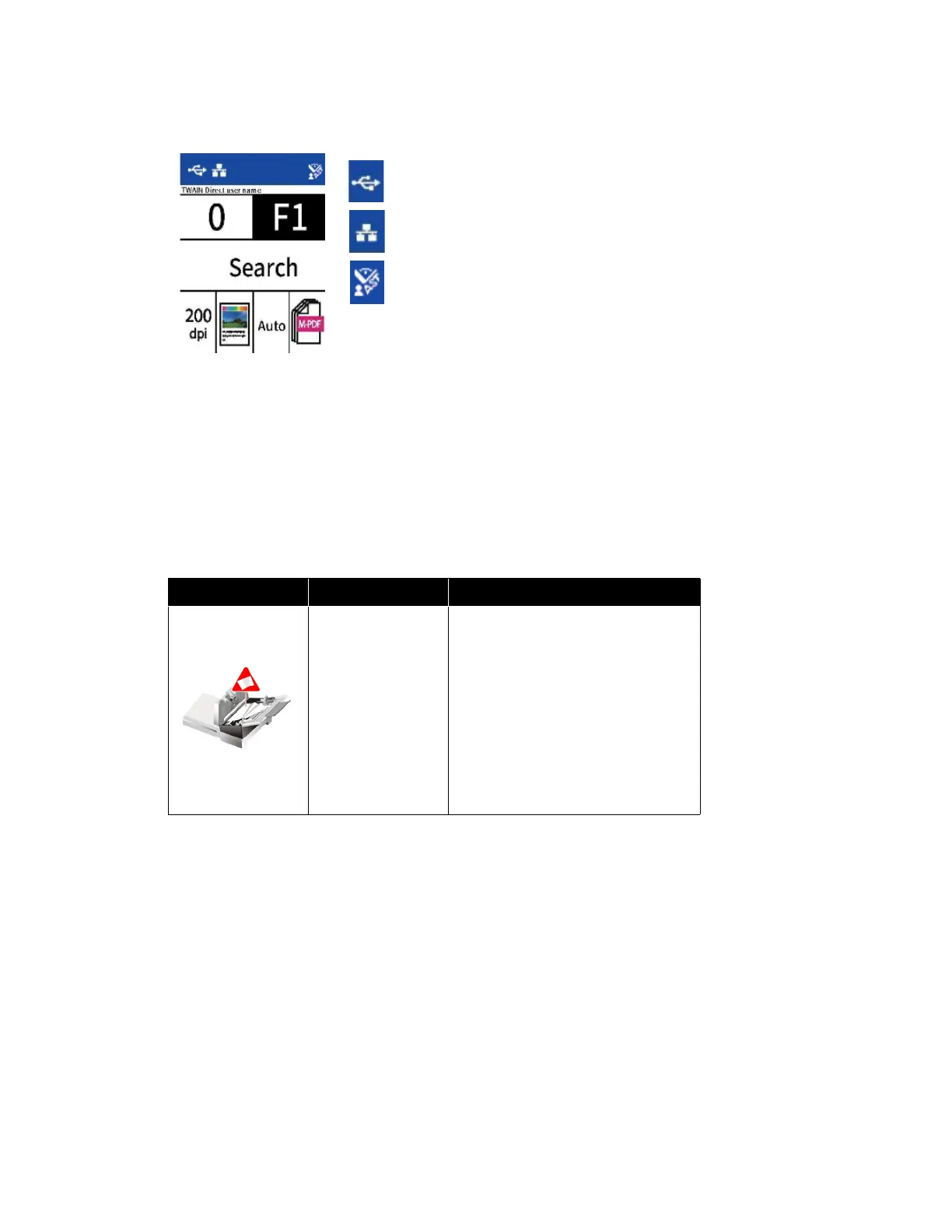Scanner Options, Maintenance and Troubleshooting Xerox
®
D70n Scanner
User Guide 10-15
NETWORK STATUS ON THE LCD
You can observe network connectivity quickly from the scanner’s LCD.
For more information on network connectivity, see Wired Network Connection.
SCANNER STATUS MESSAGE TABLE
The LCD displays an error image or code. The following table lists the images, possible causes and
common resolutions.
If you are unable to resolve the issue using the troubleshooting steps in this table, please refer to
the section Troubleshooting.
ERROR IMAGE
CAUSE
RESOLUTION
ADF Paper Jam 1
Paper has jammed
while being fed
through the
scanner.
Document sensors
are dirty.
Open the scanner, remove the pages,
then close the scanner. Please see
page 10-5 for complete instructions.
If problem persists, clean the rollers
and paper sensors as described in
the section Cleaning the Inside of
the Scanner.
If you see this symbol, the scanner is connected via
USB cable.
If you see this symbol, the scanner is connected to the
network using an ethernet cable (LAN).
If you see this symbol, the scanner is connected to
VAST Network.