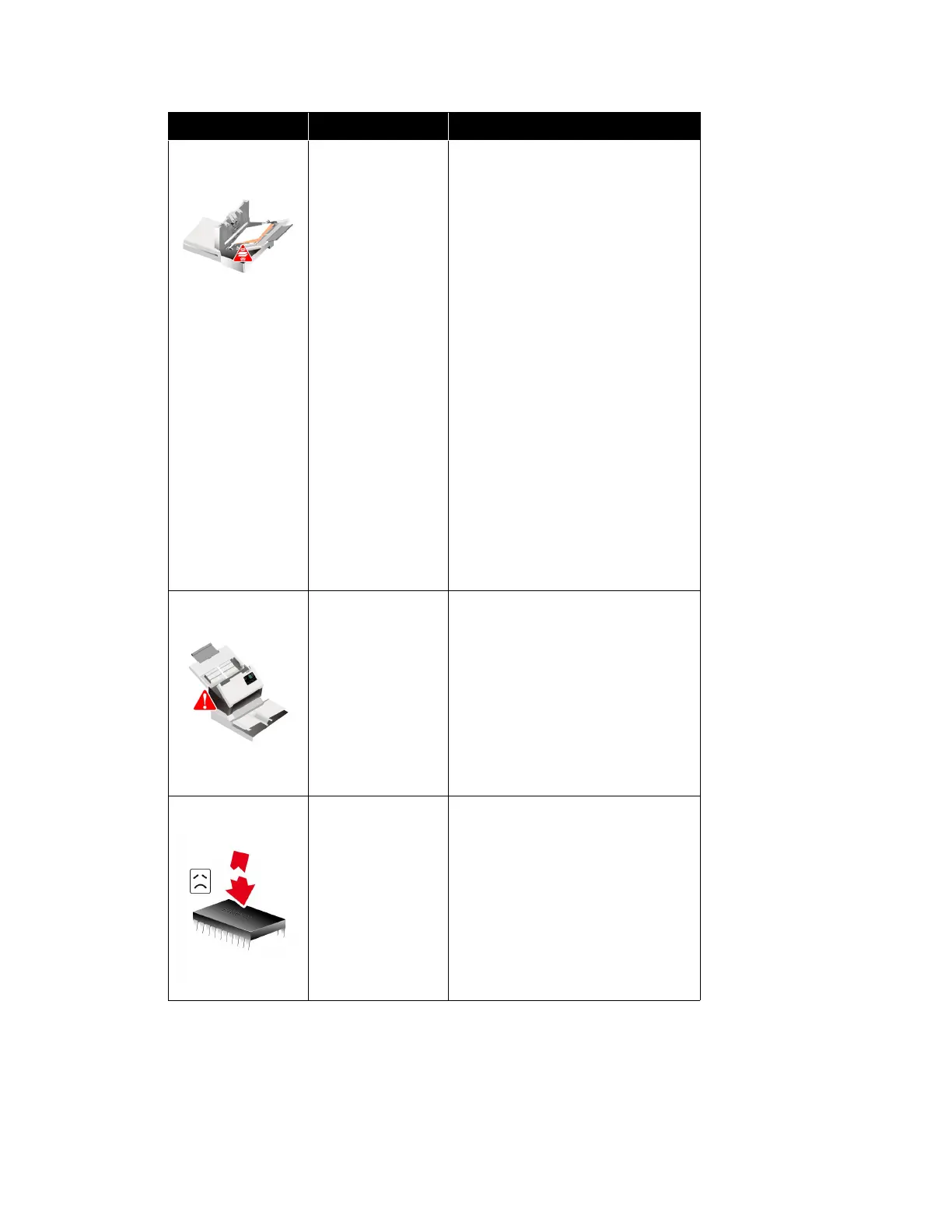Xerox
®
D70n Scanner Scanner Options, Maintenance and Troubleshooting
10-16 User Guide
Multi-feed
Two pages have
fed through the
scanner at the
same time.
When a double feed sheet is inserted
in the scanner, the sensors will
identify it and act according to user
settings. On the scanner LCD menu,
three options will appear: Ignore
(continue scanning), Continue (re-
stack images and continue scanning)
or Cancel scan. Use the arrow
buttons to select an option and the
Duplex button to confirm your
selection.
If you select Continue, open the
scanner, remove the pages, then
close the scanner. Make sure there
are no pages stuck together.
If problem persists, clean the rollers
and paper sensors as described in
the section Cleaning the Inside of
the Scanner.
ADF Cover Open
A scanner access
cover is open.
Verify all covers on the scanner are
fully closed before scanning.
Download
Firmware Error
The firmware
download has
failed.
Download the firmware
and try again.
ERROR IMAGE
CAUSE
RESOLUTION