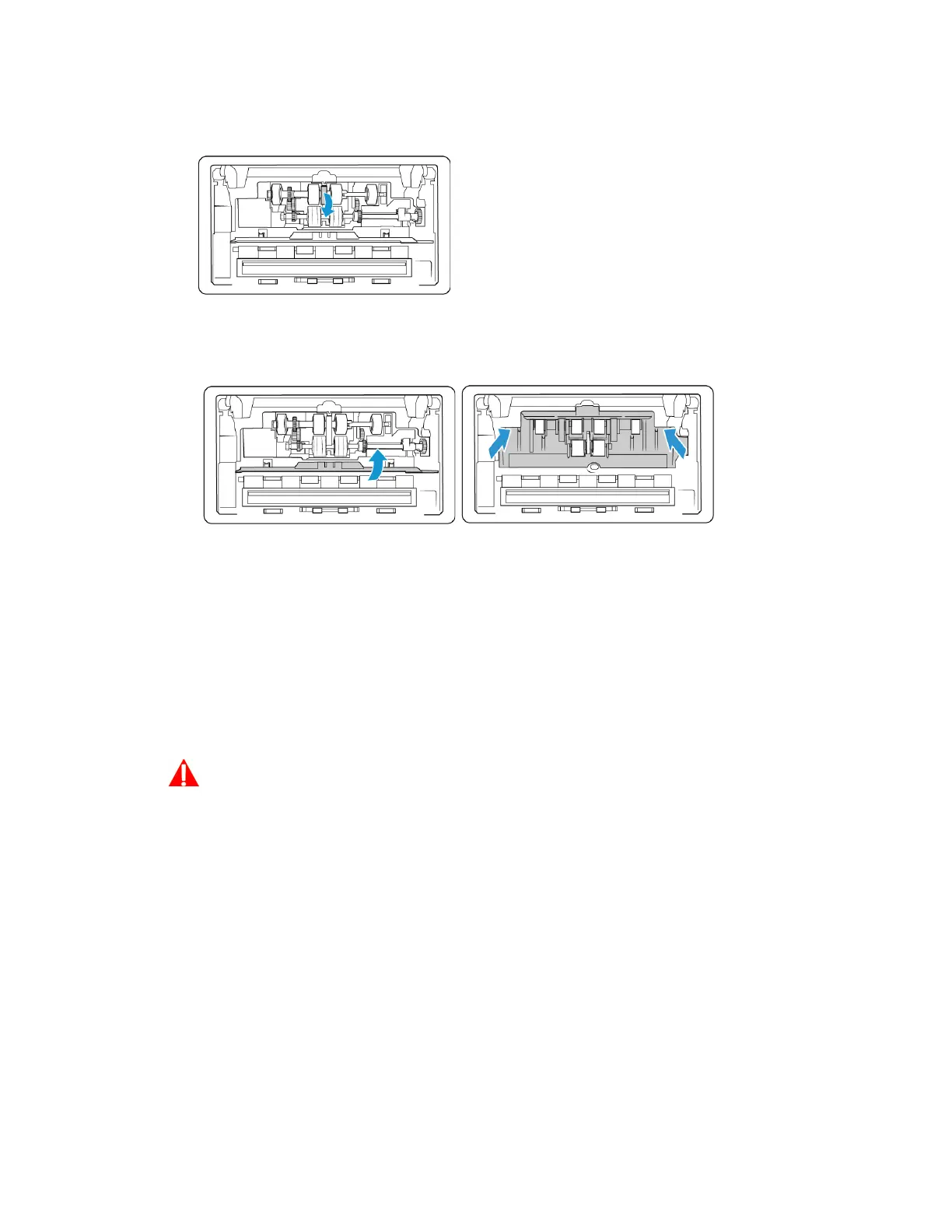Xerox
®
D70n Scanner Scanner Options, Maintenance and Troubleshooting
10-14 User Guide
10. Rotate the belt back down into place. The cover will not close if the belt is in the wrong
position.
11. Lift the roller cover and carefully push it closed to lock it in place. Make sure everything is
aligned properly and the cover is fully closed. If the cover is not fully closed it will break during
scanning and damage the scanner.
12. Close the scanner when you’re finished.
RESETTING THE SCANNER TO FACTORY DEFAULT
Quickly reset your scanner to its factory default settings. This also resets all settings in The
Scanner’s Web Interface.
1. On the scanner, hold the Simplex and Duplex buttons for more than two seconds to access
the LCD scanner menu.
2. Use the up and down arrows to navigate to the Factory Default option.
3. Use the Duplex button to confirm the reset to factory default.
WARNING: This cannot be undone.