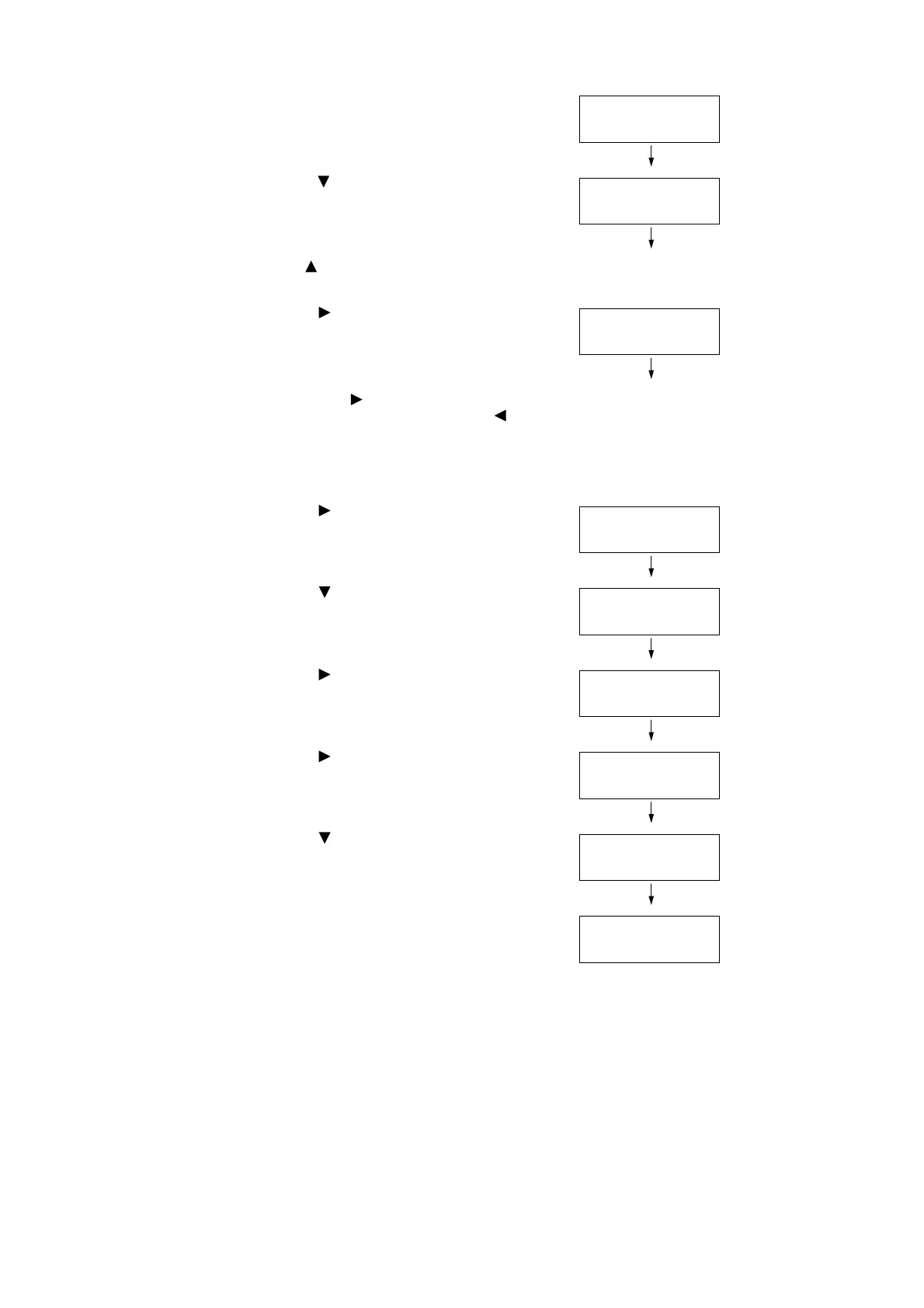1.2 Setting the Network Environment 27
1. Press the <Menu> button on the control
panel to display the menu screen.
2. Press the < > button until [Admin Menu] is
displayed.
Note
• If you went past the desired item, return to the item by
pressing the < > button.
3. Press the < > or <Eject/Set> button to
accept the selection.
[Wired Network] is displayed.
Note
• When you press the < > button on the wrong item,
return to the previous screen by pressing the < >
button.
• To start over from the beginning, press the <Menu>
button.
4. Press the < > or <Eject/Set> button to
accept the selection.
[Ethernet] is displayed.
5. Press the < > button until [TCP/IP] is
displayed.
6. Press the < > or <Eject/Set> button to
accept the selection.
[IP Mode] is displayed.
7. Press the < > or <Eject/Set> button to
accept the selection.
[Dual Stack] is displayed.
8. Press the < > button until [IPv6] is
displayed.
9. Confirm your selection by pressing the
<Eject/Set> button.
The display shows [Reboot to apply
Settings] for 3 seconds and returns to the
setting screen.
10. The setting is now complete.
Reboot the printer by switching the power
off and then on again.
Menu
Report / List
Menu
Admin Menu
Admin Menu
Wired Network
Wired Network
Ethernet
Wired Network
TCP/IP
TCP/IP
IP Mode
IP Mode
Dual Stack *
IP Mode
IPv6
IP Mode
IPv6 *