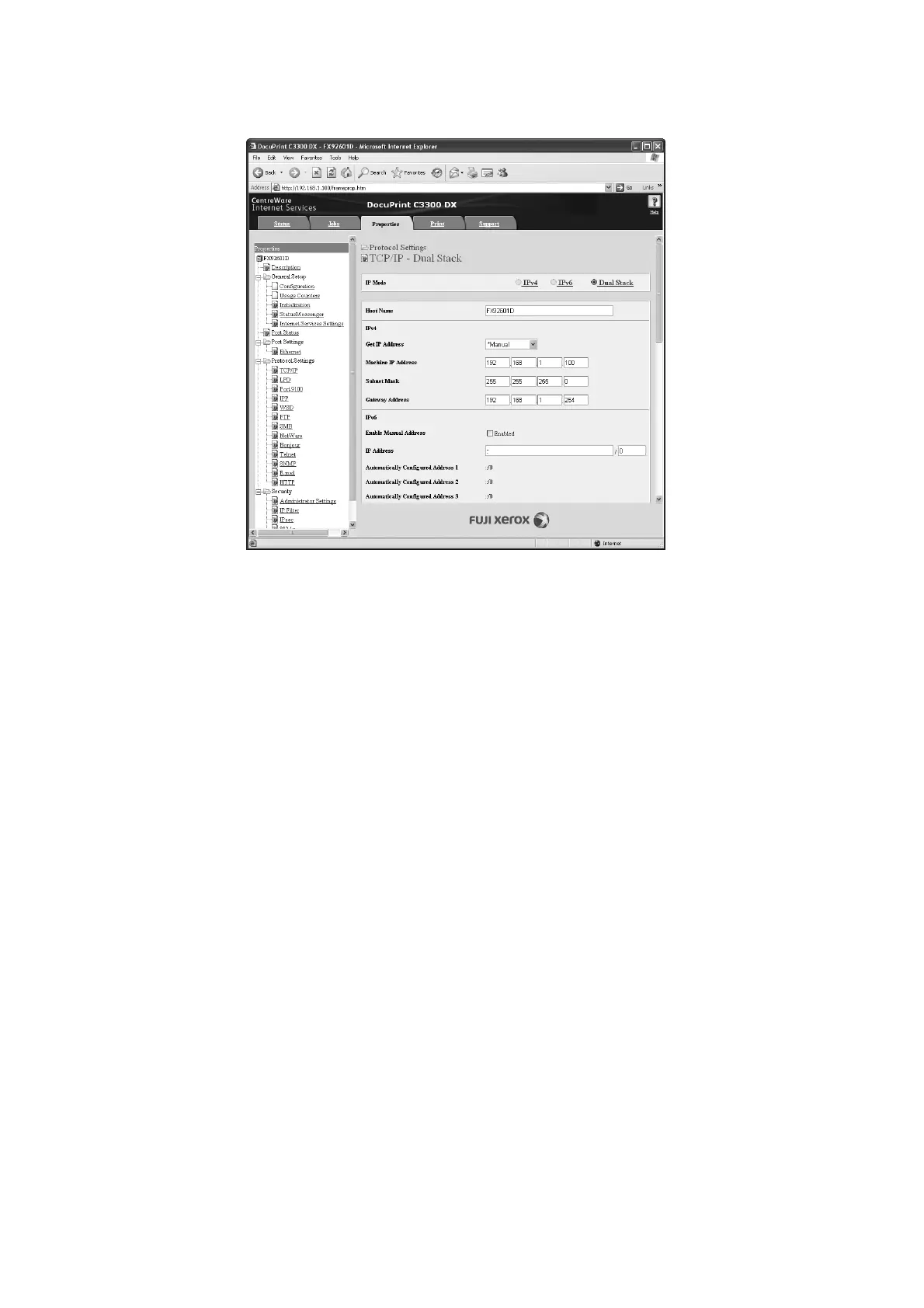26 1 Printer Environment Settings
4. From the menu on the left, select [TCP/IP] under [Protocol Settings].
By default, [IP Mode] is set to [Dual Stack]. If [IPv4] is selected for [IP Mode], change
it to [Dual Stack] or [IPv6] depending on your network environment.
5. Under [IPv6], select the [Enabled] check box for [Enable Manual Address]. Then enter
the IP address in the [IP Address] box.
Except the first field, zeros in the IP address can be omitted.
For example, "2001:0db8:0000:0000:0000:0000:0000:0001" can be reduced to
"2001:db8::1".
The prefix length can be anything between 0 and 128. The advertised prefix length is
normally 64-bit length.
6. Make other settings if necessary.
7. Click the [Apply] button at the bottom of the right frame.
Note
• If you do not want to apply your new settings and want to reset them to the original values, click [Undo].
• When you are prompted to enter the administrator's user ID and password, enter the ID and password
and click [OK].
• The default user ID and password are "11111" and "x-admin", respectively.
8. The setting is now complete. Reboot the printer by switching the power off and then
on again.
To Set IP Mode to IPv6 on the Control Panel
You can change the TCP/IP mode in two ways. One is to start CentreWare Internet
Services, and select [Protocol Settings] > [TCP/IP] > [IP Mode] on the [Properties] tab as
described above. The other is to use the control panel.
Note
• By default, [IP Mode] is set to [Dual Stack].