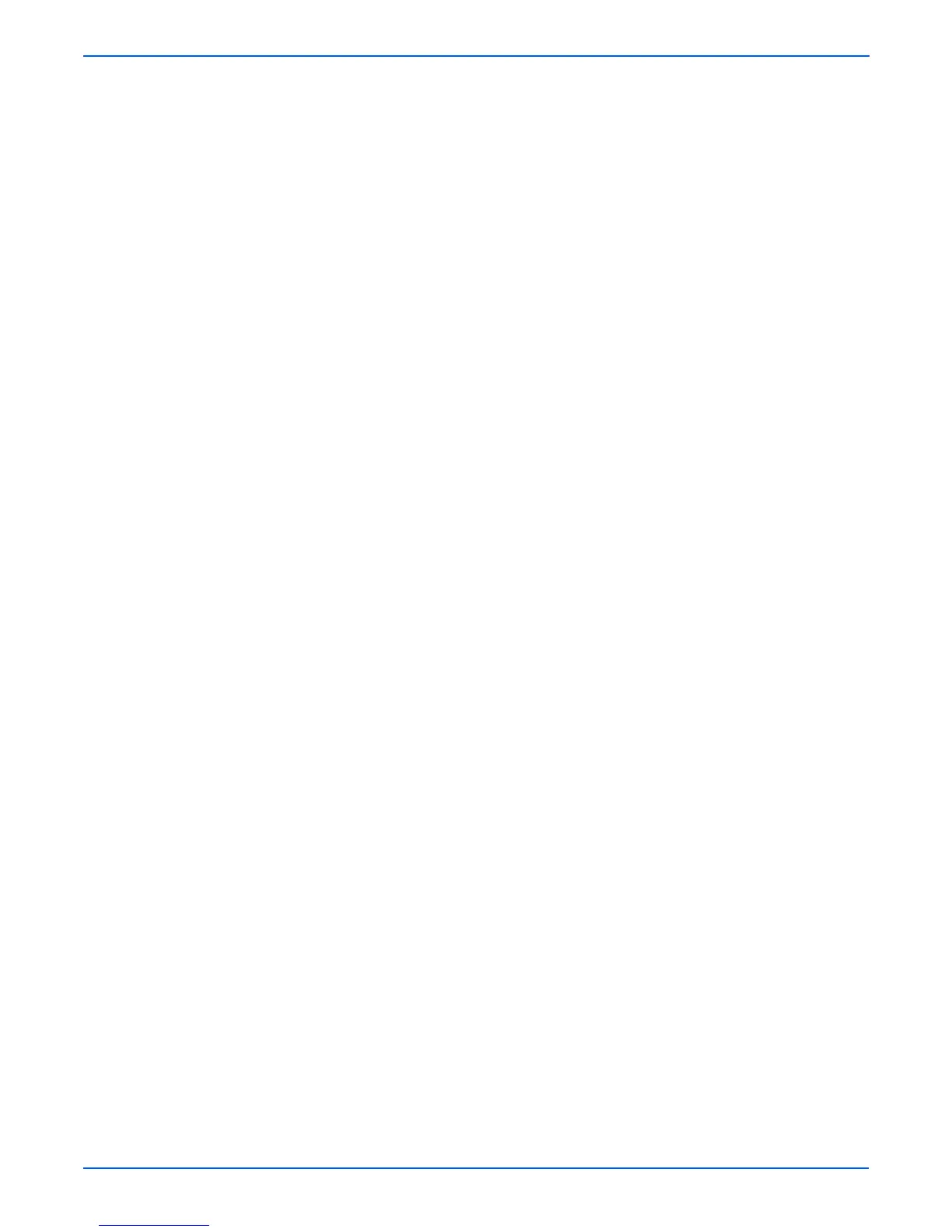3-12 Phaser 4500/4510 Service Manual
Error Messages and Codes
Print Cartridge Switch Checks for the presence of the print cartridge. Toggle the
switch by partially removing the print cartridge. Displays “Installed” or “Not
installed”
Toner Sensor Checks that there is toner in the print cartridge. Displays “Toner
Normal” when the print cartridge with toner is in place, and displays “Toner
Low” when the print cartridge is partially removed or the toner quantity is low.
Registration Sensor Reports the status of the registration sensor. Reports
“Without paper” when the actuator is in the resting position, and reports “With
paper” when the actuator is moved by paper in transport.
Exit Sensor (Fuser) Reports the status of the exit sensor in the fuser. Reports
“Without paper” when the actuator is in the resting position, and reports “With
paper” when the actuator is moved by paper in transport. You can manually
toggle the sensor by opening the exit gate on the fuser and pushing the
actuator near the center of the fuser.
Duplex Sensor Reports the status of the duplex sensor. Reports “Without
paper” when the actuator is in the resting position, and reports “With paper”
when the actuator is moved by paper in the duplex unit. You can manually
toggle the sensor by removing the inner chute (black plastic) and pressing the
actuator, which is just right of center.
Stacker Sensor Reports the status of the stacker sensor. Reports “Without
paper” when the actuator is in the resting position, and reports “With paper”
when the actuator is moved by paper in the stacker. You can manually toggle
the sensor by opening the stacker rear cover and pressing the actuator.
Stacker Full Sensor Reports the status of the stacker full sensor in the stacker.
Reports “Not Full” when the actuator is in the resting position, and reports
“Full” when the actuator is raised by paper accumulating on the stacker output
tray. You can manually toggle the sensor by lifting the actuator bail at the
stacker exit slot.
Output Tray Full Sensor Reports the status of the output tray full sensor in the
standard output tray. Reports “Not Full” when the actuator is in the resting
position, and reports “Full” when the actuator is raised by paper accumulating
on the standard output tray. You can manually toggle the sensor by lifting the
actuator bail at the standard output exit slot.
Tray 2/3/4 Low Paper Tests the operation of the Low Paper sensor in the 550-
sheet feeders. Reports “Not Low” in the resting position, and “Low” when
lifted. You can test the sensor by removing all but three or four sheets of paper
from the cassette in that tray and reinserting it. Or you can remove the
cassette, reach into the tray cavity, and operate the actuator manually. The
actuator is located near the top and rear of the cavity on right side.
Tray 1/2/3/4 No Paper Tests the operation of the No Paper sensor in each tray.
Reports “Without Paper” in the resting position, and “With Paper” when lifted.
You can test the sensor by removing all paper from the cassette in that tray
and reinserting it. Or you can remove the cassette, reach into the tray cavity,
and operate the actuator manually. The actuator is located at the top and rear
of the cavity in the center.
Duplex Unit Presence Reports whether the duplex unit is “Installed” or “Not
Installed.” You can test by removing or installing the duplex unit and restarting
the printer, then running the Duplex Unit Presence test.
Stacker Unit Presence Reports whether the stacker is “Installed” or “Not
Installed.” You can test by removing or installing the stacker and restarting the
printer, then running the stacker Unit Presence test.