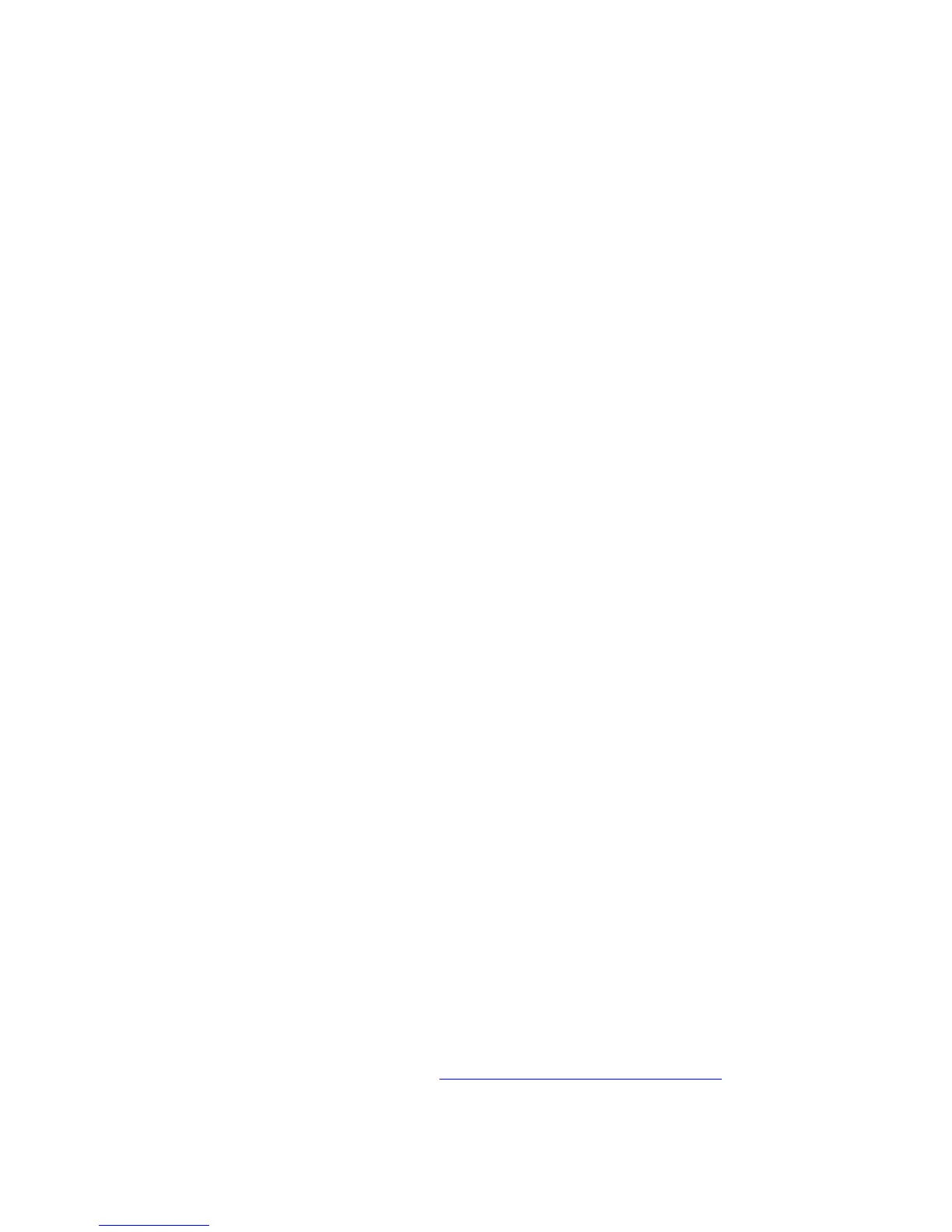Phaser® 5500 Laser Printer
Copyright © 2004 Xerox Corporation. All Rights Reserved.
3-20
Windows NT 4.x
This topic includes:
■ "Preliminary Steps" on page 3-20
■ "Quick CD-ROM Install Steps" on page 3-20
■ "Other Methods of Installation" on page 3-21
■ "Windows NT 4.x Troubleshooting (TCP/IP)" on page 3-22
■ "infoSMART Knowledge Base Documents (English only)" on page 3-23
Preliminary Steps
These preliminary steps must be performed for all printers:
1. Verify that the printer is plugged in, turned On, and connected to an active network.
2. Verify that the printer is receiving network information by monitoring the LEDs on the
back of the device or on the CentreDirect External Print Server. When the printer is
connected to a functioning network and receiving traffic, its link LED is green, and its
amber traffic LED is flashing rapidly.
3. Proceed to “Quick CD-ROM Install Steps” or “Other Methods of Installation” for the
installation method desired.
4. Print a “Configuration Page” and keep it for reference.
Quick CD-ROM Install Steps
1. Insert the Printer Installer and Utilities CD-ROM into the computer’s CD-ROM drive. If
the installer does not launch, do the following:
a. Click Start, then click Run.
b. In the Run window, type: <CD drive>:\INSTALL.EXE.
2. Select your desired language from the list.
3. Select Install Printer Driver.
4. Click I Agree to accept the Xerox Software License Agreement.
5. In the Select Printer dialog box, the default Use Walk-Up Technology (recommended
for network printers) is selected. Click Next.
6. Follow the Use Walk-Up Technology instructions displayed.
7. Click Exit Program.
Note
If the Walk-Up Technology dialog box remains onscreen after you have completed
Steps 1–6, click the Back button, then click Select from the following discovered
printers. Follow the onscreen prompts to complete the installation procedure.
For more information, go to the table of infoSMART Knowledge Base documents
at the end of
this section.