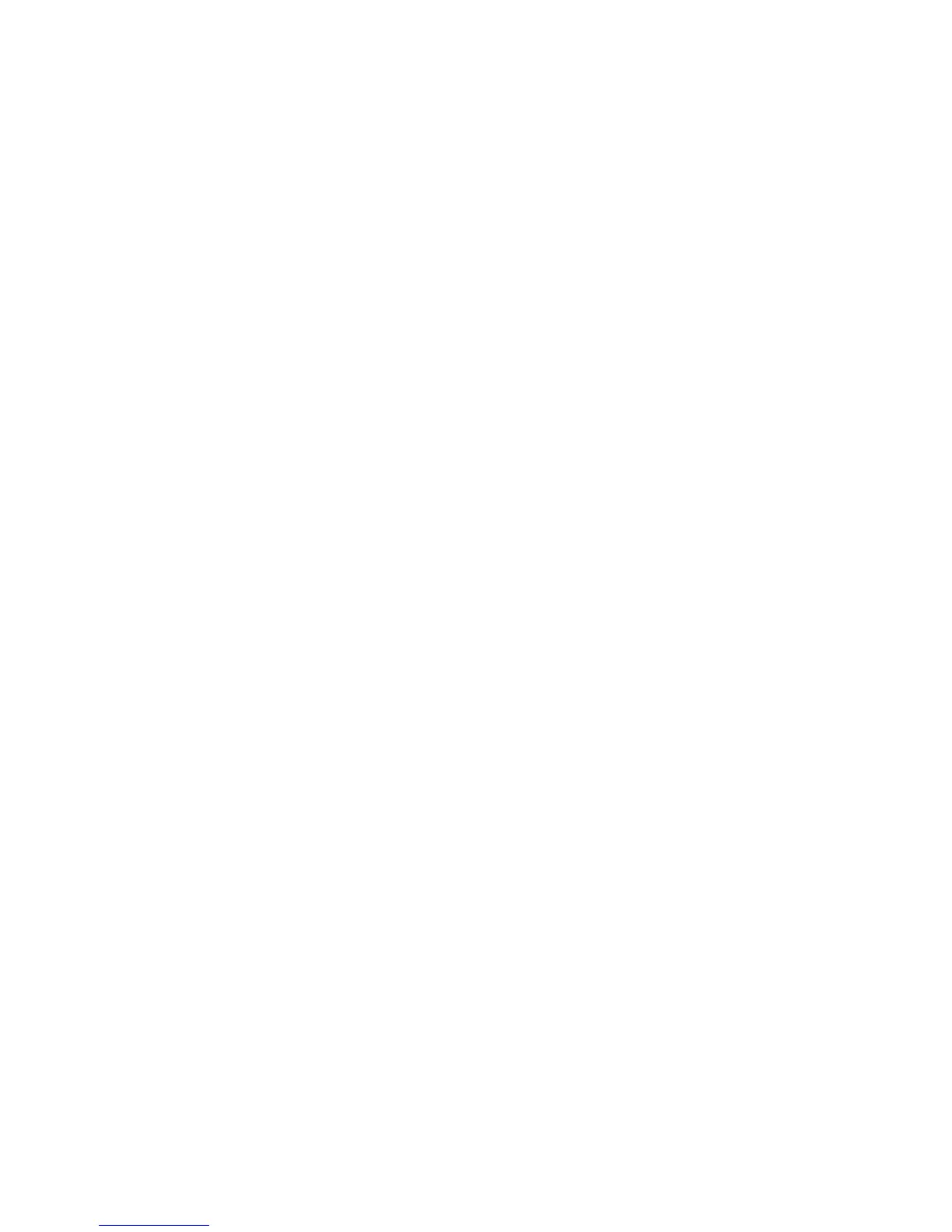Basic Printing
Phaser® 5500 Laser Printer
2-28
Using the Stapler
Stapling Options
Several stapling options are available in the Phaser 5500 printer driver:
■ None: This is the default option. When selected, prints are not stapled.
■ Front: Inserts one staple in each set of copies. (See the following table.)
■ Rear: Inserts one staple in each set of copies. (See the following table.)
■ Dual: Inserts two staples in each set of copies. (See the following table.)
To select a stapling option in a supported driver:
■ Windows 98, Windows Me, Windows 2000, Windows XP, Windows Server 2003,
Windows NT PostScript driver:
On the Output Options tab, select an option from the Stapling drop-down list, then select
Stacker Lower Tray from the Paper Destination drop-down list.
■ Mac OS 9 driver:
In the Print dialog box, select Finishing Options from the drop-down list, then select the
stapling option. Output goes to the Stacker Lower Tray.
■ Mac OS X (version 10.1 and higher) driver:
In the Print dialog box, select Finishing Options from the drop-down list, then select the
stapling option. Output goes to the Stacker Lower Tray.