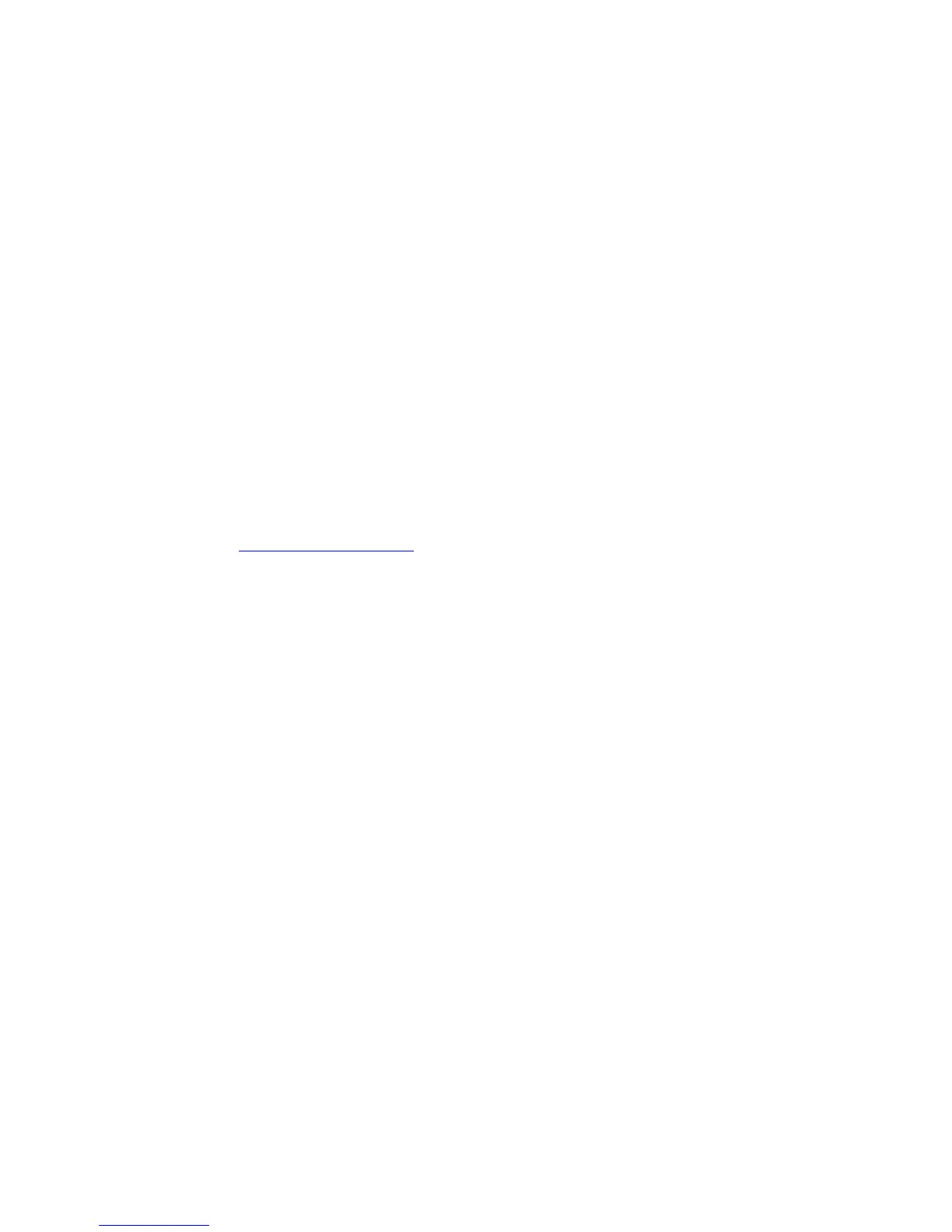Phaser® 5500 Laser Printer
Copyright © 2004 Xerox Corporation. All Rights Reserved.
4-2
Automatic Diagnostic Tools
This topic includes:
■ "PhaserSMART Technical Support" on page 4-2
■ "Front Panel i Button" on page 4-2
■ "PrintingScout" on page 4-2
Xerox provides several automatic diagnostic tools to help you produce and maintain print
quality.
PhaserSMART Technical Support
PhaserSMART Technical Support is an automated, Internet-based support system. Use your
default web browser to send diagnostic information from your printer to our web site for
analysis. PhaserSMART Technical Support examines the information, diagnoses the problem,
and proposes a solution. If the problem is not resolved with the solution, PhaserSMART
Technical Support assists you in opening a Service Request with Xerox Customer Support.
To access PhaserSMART Technical Support:
1. Go to www.phaserSMART.com
.
2. Enter your printer’s IP address in the browser address window.
If you have other questions or problems, click the appropriate PhaserSMART Technical
Support topic to continue.
Front Panel i Button
Your printer’s front panel provides you with information and troubleshooting help. When an
error or warning condition occurs, the front panel displays a message informing you of the
problem. In many cases, the front panel also displays an animated graphic showing the
location of the problem, such as the location of a paper jam.
To view information about how to fix the problem, press the front panel’s information button,
which is labeled with an “i”. You can press the i button at any time to get additional
information about the message or menu displayed on the front panel.
PrintingScout
PrintingScout is a tool that is installed with your Windows printer driver. It automatically
checks the printer status when you send a print job. If the printer is unable to print your job,
PrintingScout automatically displays a message on your computer screen to let you know that
the printer needs attention. The message also explains how to fix the problem.
Note
PrintingScout is available from the Windows printer driver for printer connected to the
network via TCP/IP.