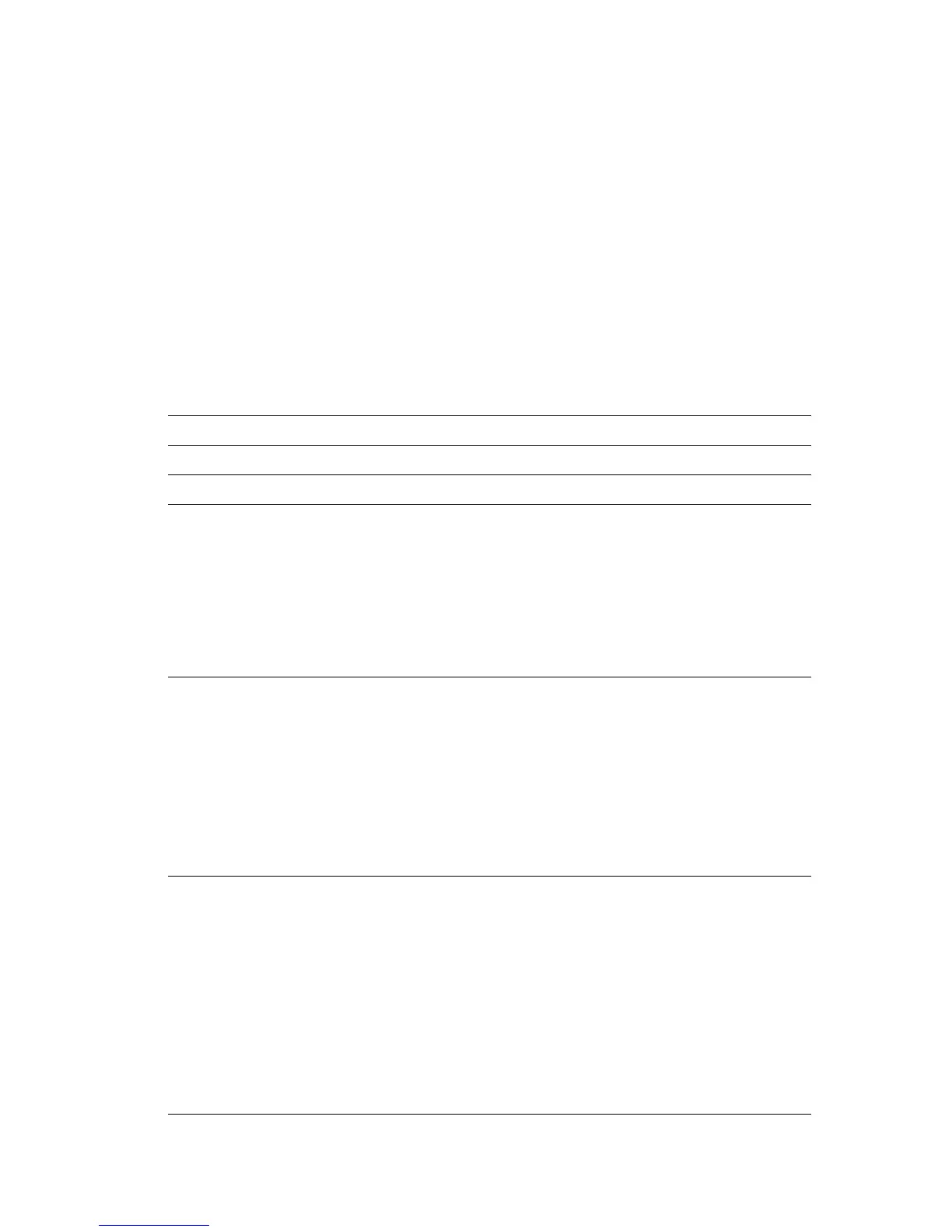Front Panel Messages
Phaser® 5500 Laser Printer
4-60
Errors and Warnings
The printer displays error or warning messages in the front panel display.
When an error occurs, PrintingScout displays an instant notification on your computer screen
that the printer needs attention.
The front panel i button also provides valuable information about errors and warnings.
Hardware or software failures that may require service support are presented as fatal errors.
When the printer’s front panel displays a fatal error message, the LED blinks red. A fatal error
message replaces the status lines.
For more information on jams, see Reference/Troubleshooting/Paper Jams on the User
Documentation CD-ROM.
Error or Warning Messages
Message Description
Close Door [A| B| C| D| E| F| G| H| J] Close the specified door to continue printing.
Close Printer Front Door Close the Printer Front Door to continue printing.
Configuration Card Missing Without a properly functioning Configuration Card, the
printer will perform as a base model (non-networking)
printer.
1. Tur n of f powe r.
2. Open interface cover.
3. Insert Configuration Card, ensuring proper orientation.
4. Close interface cover.
5. Tur n on p ower.
Drum Cartridge Failure (J7-1) The Drum Cartridge has failed and it must be replaced.
Warning - Use caution, some components inside Door A
may be hot.
1. Open Door A.
2. Open the Printer Front Door.
3. Lift the Drum Cartridge latch and remove the cartridge.
4. Replace with P/N 113R00670.
5. Close Door A.
6. Close the Printer Front Door.
Drum Cartridge Failure (J4-1) The Drum Cartridge has failed and it must be reseated.
Warning - Use caution, some components inside Door A
may be hot.
1. Open Door A.
2. Open the Printer Front Door.
3. Lift the Drum Cartridge latch and remove the cartridge.
4. Reinsert the Drum Cartridge.
5. Close Door A.
6. Close the Printer Front Door.
7. If error continues, replace Drum Cartridge with
P/N 113R00670.