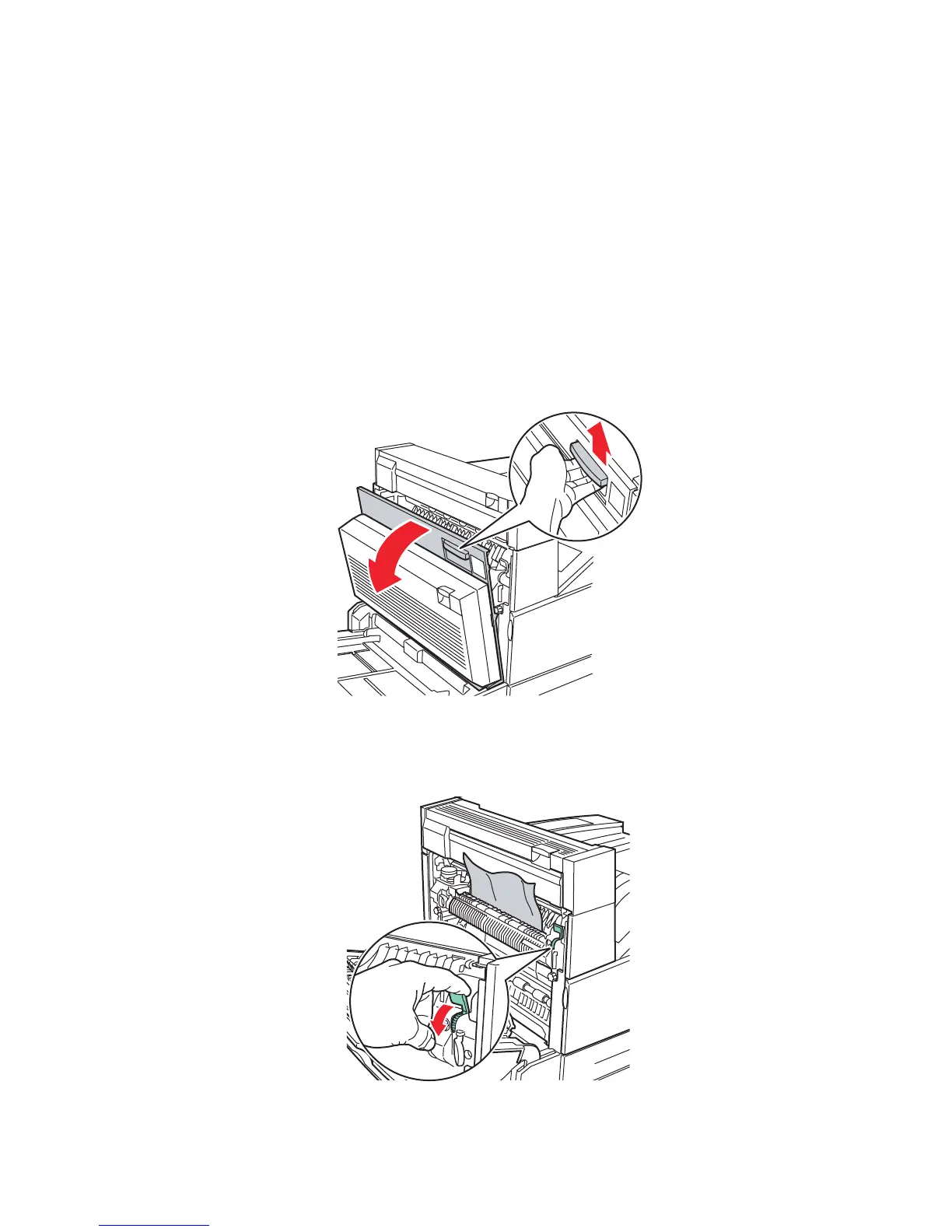Paper Jams
Phaser® 5500 Laser Printer
4-29
4. Specify the size of the paper by doing the following:
a. In the front panel menus, select Printer Setup, then press the OK button.
b. Select Paper Handling Setup, then press the OK button.
c. Select Tray [2 - 5] Setup, then press the OK button.
d. Select Auto Sensed, Custom, or a listed paper size, then press the OK button.
e. If you selected Custom, specify the width and height of the paper. Select Custom
Width, press the OK button, scroll to the width of the paper, then press the OK
button. Select Custom Height, press the OK button, scroll to the height of the paper,
then press the OK button.
5. Open Door A.
Warning
Use caution; some components inside Door A may be hot.
6. Pull the jammed paper out of the printer. If necessary, press the green handle to move the
paper to make it easier to remove. Confirm that all paper fragments are removed.
5500-001
D
A
E
5500-002
E