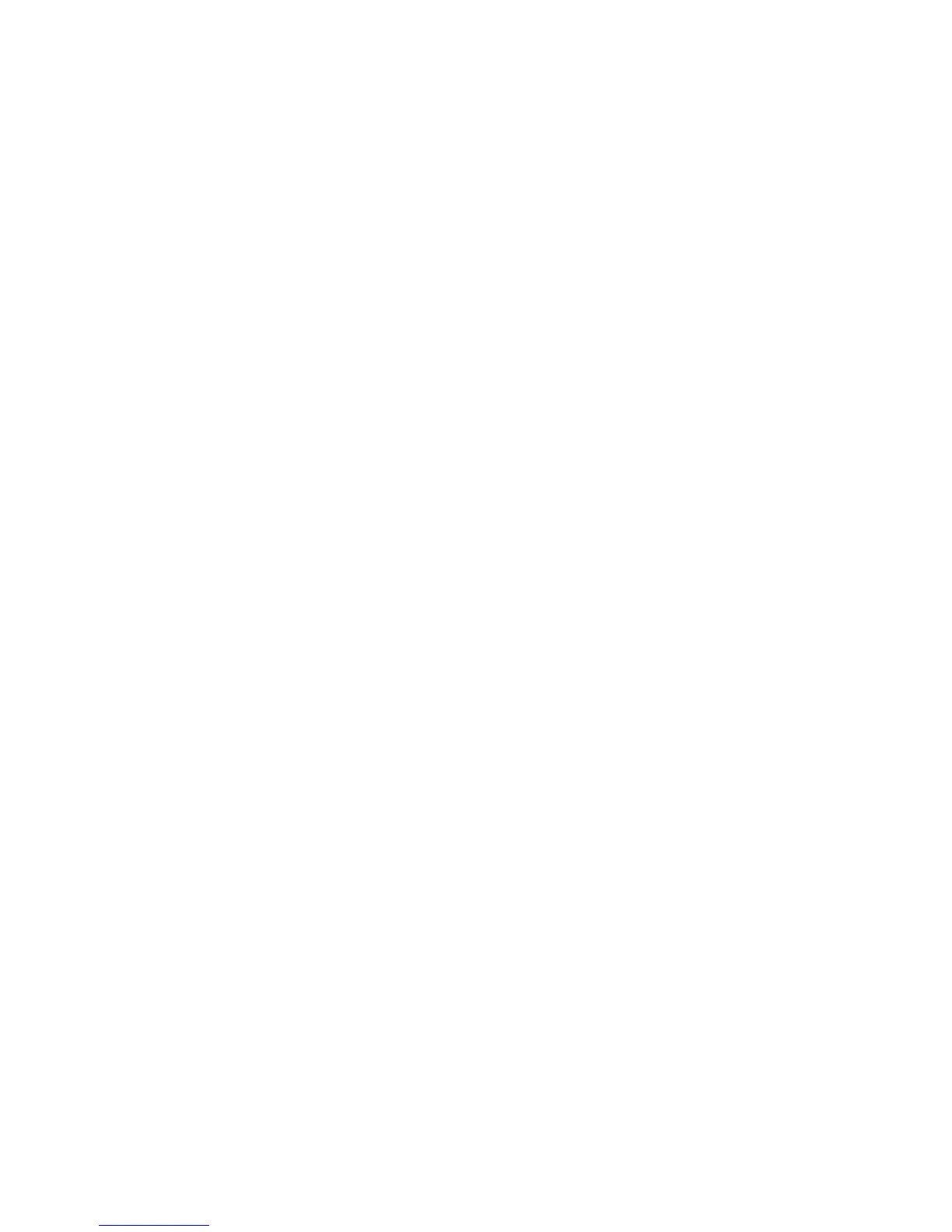Basic Printing
Phaser® 5500 Laser Printer
2-33
Printer Driver (Windows)
1. Select Start, select Settings, and then select Printers.
2. Right-click the 5500 printer, and then select Printing Preferences.
3. Select the Output Options tab.
4. Select the Hole Punching drop-down menu.
5. Select the desired option.
CentreWare IS
1. Launch your web browser.
2. Enter your printer’s IP address in the browser’s Address field (http://xxx.xxx.xxx.xxx)
3. Click Properties.
4. Click Printer Defaults in the left navigation tree. Expand General to see Printer
Default.
5. Select On or Off in the Punch drop-down menu.
6. Select the desired number of holes in the Punch Holes drop-down menu.
7. Click the Save Changes button.
To turn hole punching on and off in a supported driver:
■ Windows 98, Windows Me, Windows 2000, Windows XP, Windows Server 2003,
Windows NT PostScript driver:
On the Output Options tab, select On or Off from the Hole Punch drop-down list, then
select Stacker Upper Tray or Stacker Lower Tray from the Paper Destination drop-
down list.
■ Mac OS 9 driver:
In the Print dialog box, select Finishing Options from the drop-down list, then select the
number of holes under Holes To Punch.
■ Mac OS X (version 10.1 and higher) driver:
In the Print dialog box, select Finishing Options from the drop-down list, then select the
number of holes under Hole Punching.