
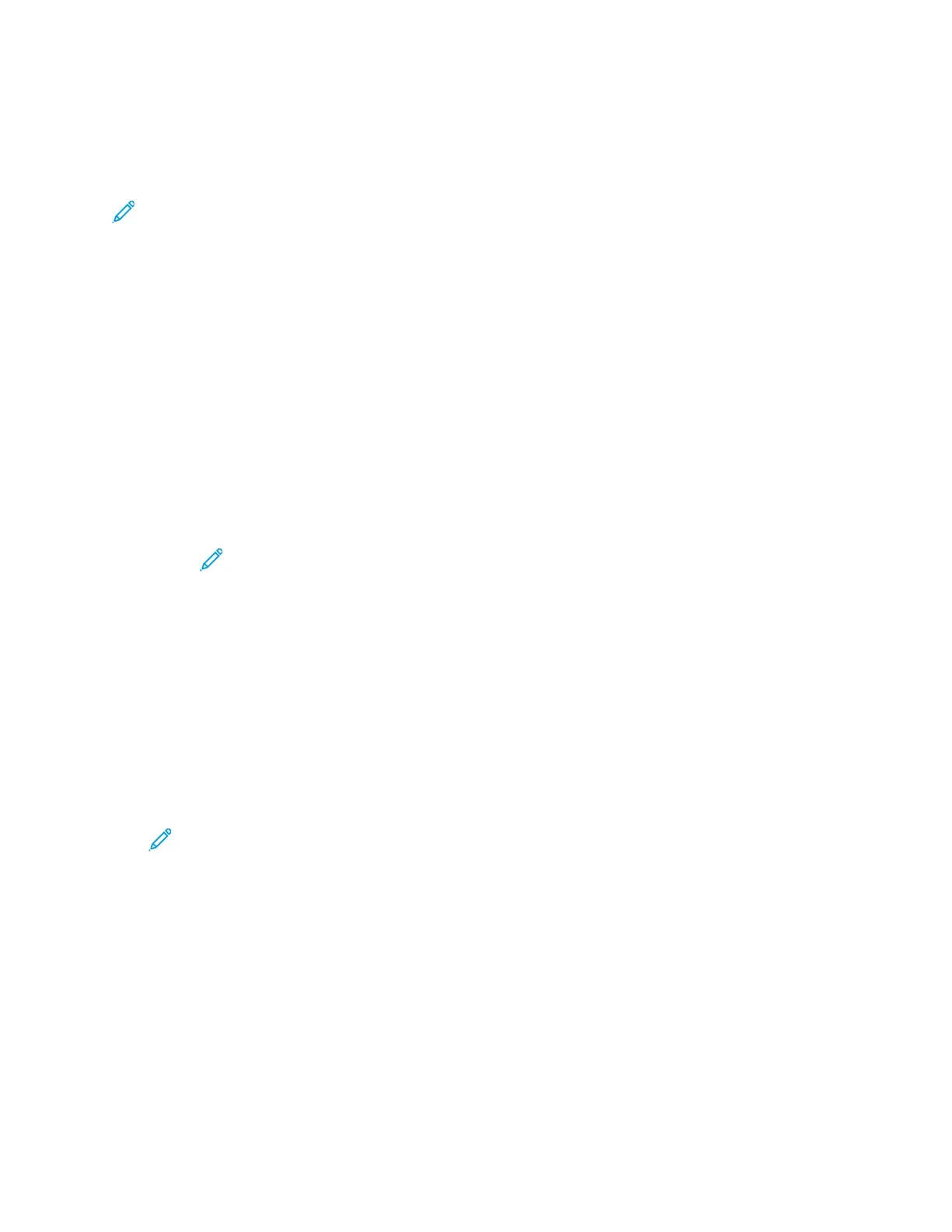
Do you have a question about the Xerox Phaser 6510 and is the answer not in the manual?
| Print Technology | Laser |
|---|---|
| Monthly Duty Cycle | Up to 50, 000 pages |
| Standard Paper Capacity | 250 sheets |
| Maximum Paper Capacity | 850 sheets |
| Processor Speed | 733 MHz |
| First Page Out (Black) | As fast as 12 seconds |
| First Page Out (Color) | As fast as 13 seconds |
| Memory (Standard) | 1 GB |
| Paper Input (Optional) | 550-sheet tray |
| Paper Output | 150 sheets |
| Duplex Printing | Automatic |
| Printer Type | Color Laser Printer |
| Paper Capacity | 250 sheets standard, 850 sheets maximum |
| Processor Speed (Higher) | 733 MHz |
| Supported Operating Systems | Windows, macOS, Linux |
| Print Resolution | 1200 x 1200 dpi |
| Connectivity | USB 2.0, Ethernet, Wi-Fi |
| Supported Media Sizes | Letter, Legal, Executive, A4, A5, B5 |
| Connectivity Options | 10/100/1000Base-T Ethernet, USB 2.0, Wi-Fi |
| Paper Input (Standard) | 250 sheets |
| PDL | PCL 6, PostScript 3, PDF, XPS |
| First Page Out Time | 12 seconds black / 13 seconds color |
| Maximum Paper Size | 8.5 x 14 in. / 216 x 356 mm |
| Memory | 1 GB |
| Memory Capacity | 1 GB |











