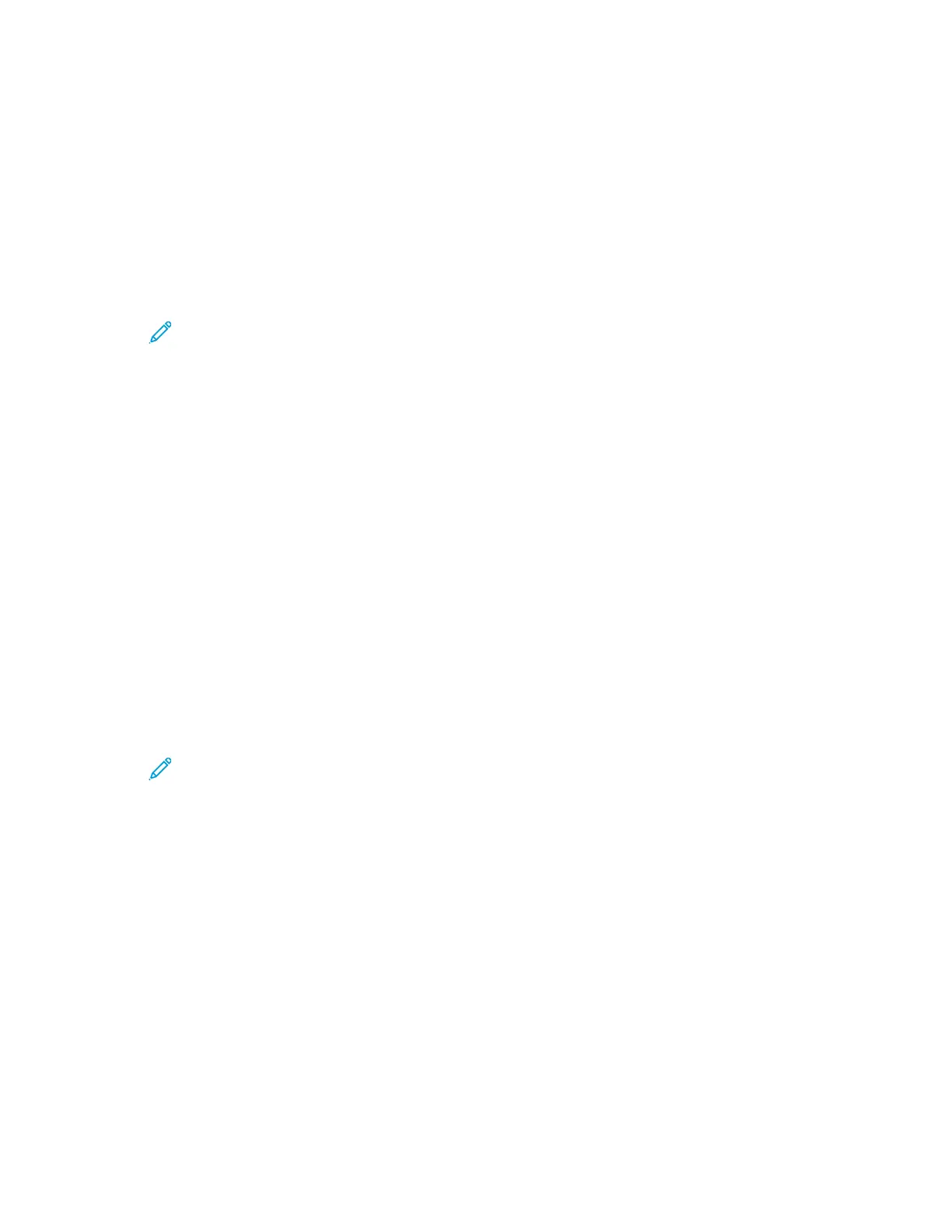Setting Up an LDAP User Permissions Group
You can define permissions groups using LDAP servers.
Before you begin, ensure that you have configured the LDAP server settings. For details, refer to LDAP
Server.
To set up an LDAP user permissions group:
1. At your computer, open a Web browser. In the address field, type the IP address of the printer,
then press Enter or Return.
Note: If you do not know the IP address for your printer, refer to Finding the IP
Address of Your Printer.
2. Log in as a system administrator. For details, refer to Logging In as the Administrator.
3. In the Embedded Web Server, click Permissions.
4. Click Roles, then select Setup LDAP Permissions Groups.
5. Select an LDAP server, then click OK.
6. On the Permissions page, click Roles, then select Edit LDAP Groups.
7. For LDAP Groups, click the Plus icon (+).
8. In the Add LDAP Group field, type your LDAP group name, then click the search icon.
9. Select an LDAP group, then click Next.
10. For Select Device User Role, select an option, then click Next.
11. Select a user role, then click Next.
SSeelleeccttiinngg aann LLDDAAPP PPeerrmmiissssiioonnss GGrroouupp
1. At your computer, open a Web browser. In the address field, type the IP address of the printer,
then press Enter or Return.
Note: If you do not know the IP address for your printer, refer to Finding the IP
Address of Your Printer.
2. In the Embedded Web Server, log in as a system administrator. For details, refer to Logging In as
the Administrator.
3. Click Permissions.
4. Click Roles.
5. Select Setup LDAP Permissions Groups.
6. Select an LDAP server.
7. Click OK.
Xerox
®
Phaser
®
6510 Printer
User Guide
197
System Administrator Functions