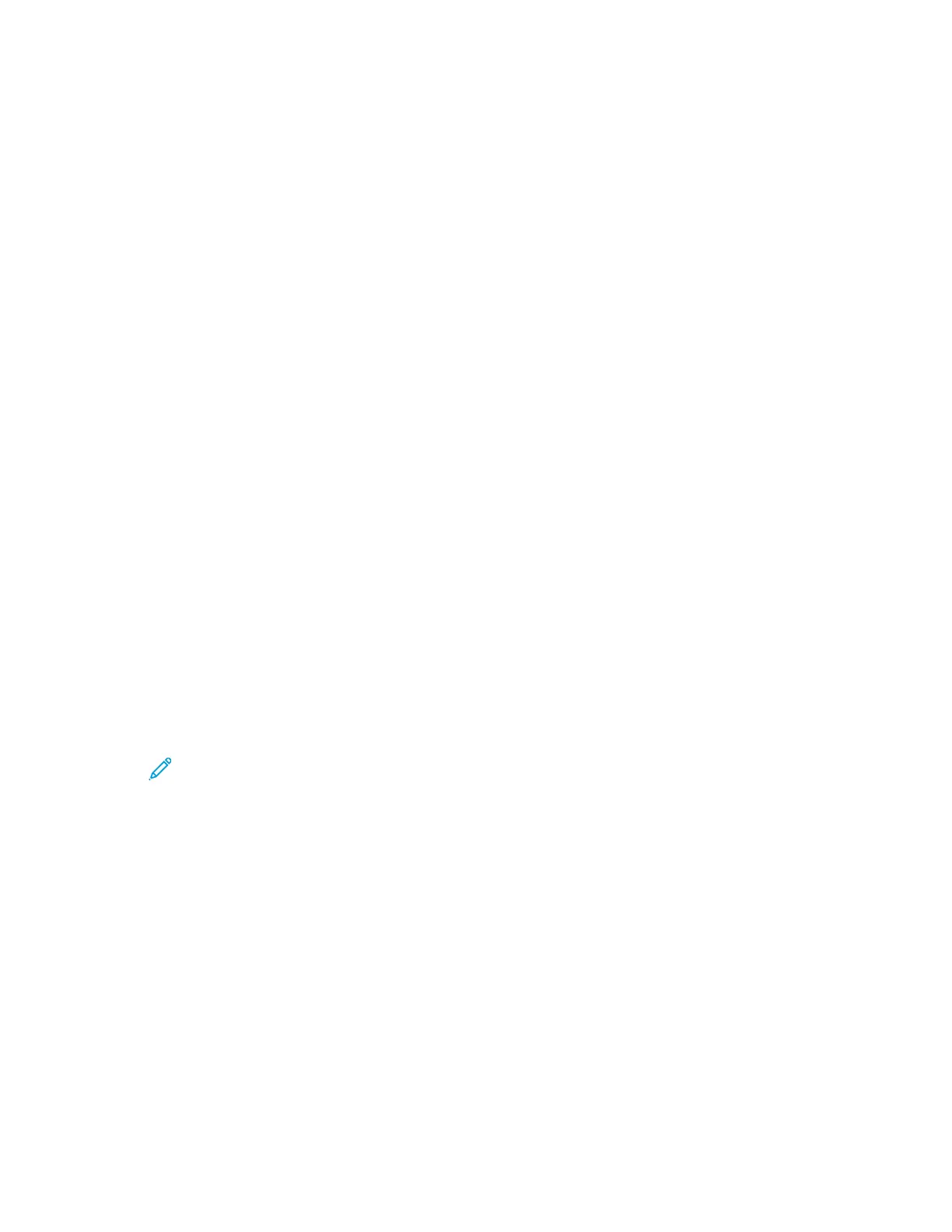Configuring Network Settings
AAbboouutt TTCCPP//IIPP aanndd IIPP AAddddrreesssseess
Computers and printers primarily use TCP/IP protocols to communicate over an Ethernet network.
Generally, Macintosh computers use either TCP/IP or the Bonjour protocol to communicate with a
network printer. For Macintosh OS X systems, TCP/IP is preferred. Unlike TCP/IP, however, Bonjour
does not require printers or computers to have IP addresses.
With TCP/IP protocols, each printer and computer must have a unique IP address. Many networks and
cable and DSL routers have a Dynamic Host Configuration Protocol (DHCP) server. A DHCP server
automatically assigns an IP address to every computer and printer on the network that is configured
to use DHCP.
If you use a Cable or DSL router, refer to the documentation for your router for information on IP
addressing.
AAssssiiggnniinngg tthhee PPrriinntteerr IIPP AAddddrreessss
By default, the printer is configured to acquire an IP address from the network server using DHCP.
Network addresses assigned by DHCP are temporary, however. After a specified time, the network can
assign a new IP address to the printer. If the print driver is configured to use a specific IP address that
changes periodically, you can experience connectivity issues. To avoid problems, or if your network
administrator requires a static IP address for the printer, you can assign the IP address to the printer.
You can view the IP address of your printer on the control panel or on the Configuration Report. For
details, refer to Finding the IP Address of Your Printer.
AAssssiiggnniinngg tthhee IIPP AAddddrreessss AAuuttoommaattiiccaallllyy
1. At the printer control panel, press Menu.
Note: To navigate through the menu, use the arrow buttons.
2. Navigate to Admin Menu, then press OK.
3. Navigate to Network/Port, then press OK.
4. Navigate to TCP/IP Settings, then Press OK.
5. Navigate to Ethernet, then press OK.
6. Navigate to Get IP Address, then press OK.
7. Navigate to DHCP/AutoIP, then press OK.
8. Power off the printer, then power it on again.
9. Two minutes after the printer restarts, verify that the printer has obtained a valid IP Address. For
details, refer to Finding the IP Address of Your Printer.
50
Xerox
®
Phaser
®
6510 Printer
User Guide
Installation and Setup