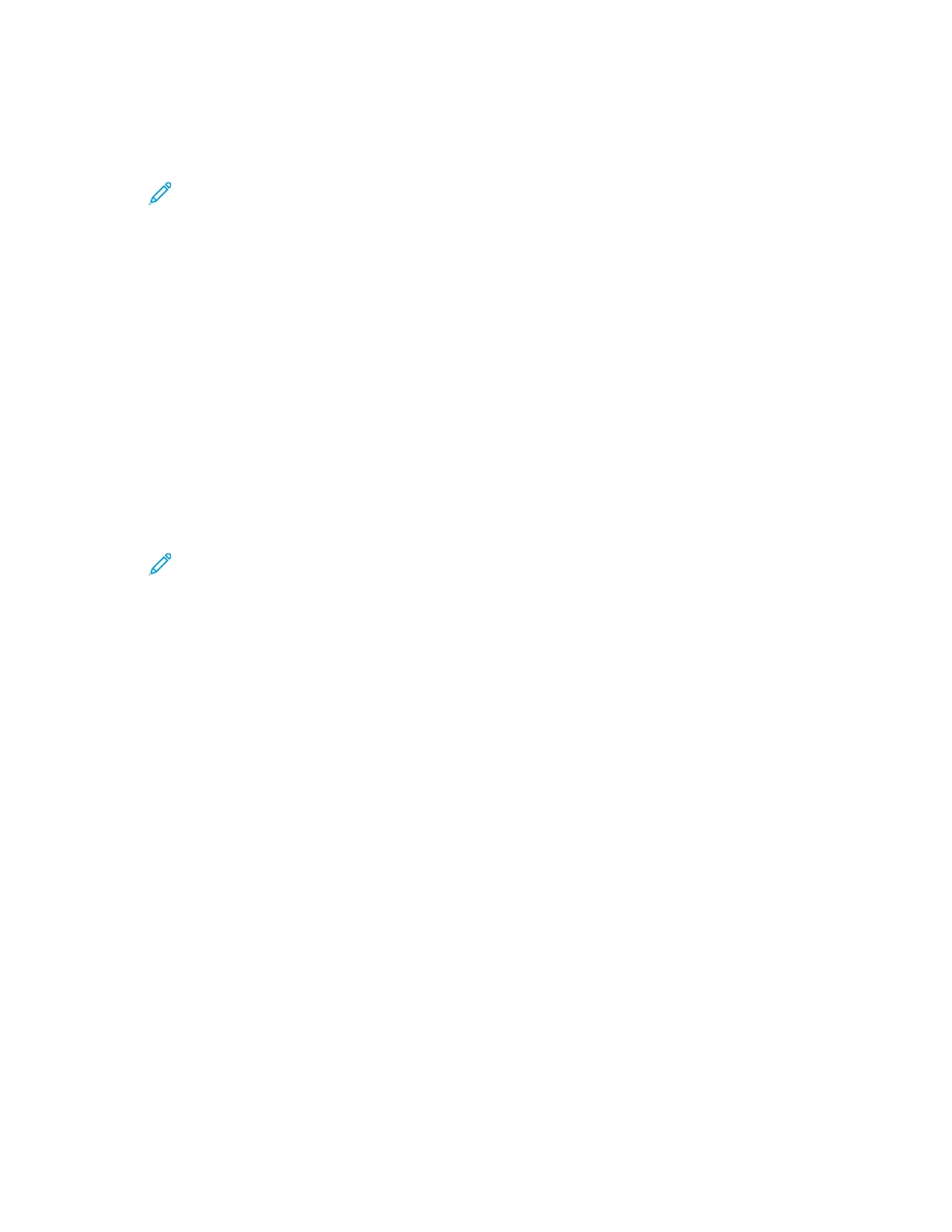PPrriinnttiinngg aa CCoonnffiigguurraattiioonn RReeppoorrtt aatt tthhee CCoonnttrrooll PPaanneell
1. At the printer control panel, press Menu.
Note: To navigate through the menu, use the arrow buttons.
2. Navigate to Print Reports, then press OK.
3. Navigate to Configuration, then press OK.
4. To print the report, at the prompt, press OK.
5. To return the printer to Ready, press Menu.
CCoonnffiigguurriinngg PPrriinnttiinngg ooff tthhee SSttaarrttuupp PPaaggee aatt PPoowweerr OOnn
The Startup Page provides basic printer configuration information, such as printer name, serial
number, fonts, firmware, and Ethernet versions. When this feature is on, the Startup Page prints each
time you power on your printer. If you do not want the Startup Page to print, you can disable the
feature.
To configure the Startup page:
1. At your computer, open a Web browser. In the address field, type the IP address of the printer,
then press Enter or Return.
Note: If you do not know the IP address of your printer, refer to Finding the IP
Address of Your Printer.
2. Click System.
3. Click Defaults and Policies→Startup Page.
a. To print the Startup Page at power-on, click Auto Print.
b. To disable printing the Startup Page at power-on, click Do Not Auto Print.
4. Click OK.
30
Xerox
®
Phaser
®
6510 Printer
User Guide
Features