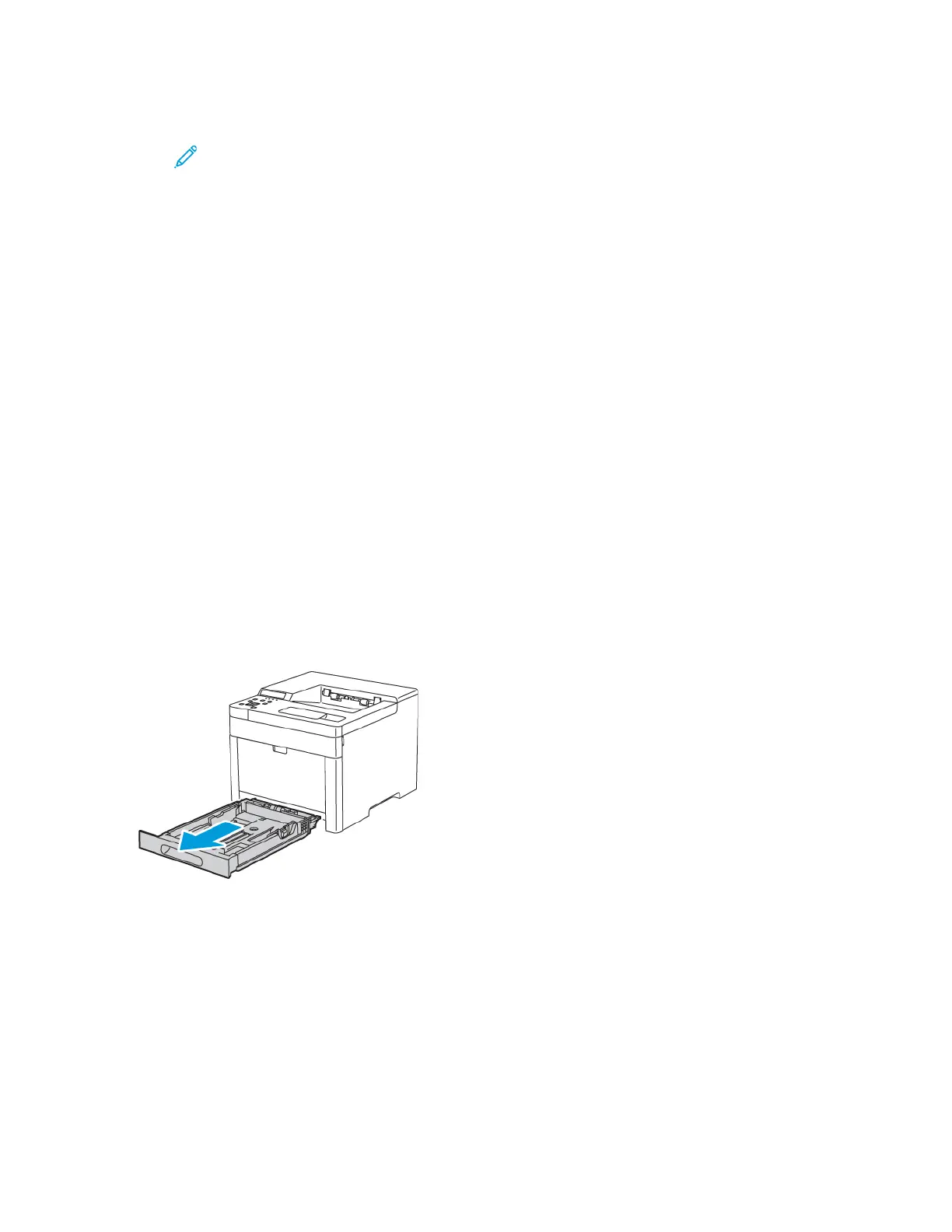a. At the printer control panel, press Menu.
Note: To navigate through the menu, use the arrow buttons.
b. Navigate to Admin Menu, then press OK.
c. Navigate to Printer Settings, then press OK.
d. To select the paper type, navigate to Paper Type, then press OK.
e. Navigate to the desired tray, then press OK.
f. To select the desired paper setting, press the arrow buttons, then press OK.
g. To return to the Printer Settings menu, press the Left arrow button twice.
h. To select paper size, navigate to Paper Size Settings, then press OK.
i. Navigate to the desired tray, then press OK.
j. To select a paper-size setting, press the arrow buttons, select the setting, then press OK.
8. To return the printer to Ready, press Menu.
CCoonnffiigguurriinngg TTrraayyss 11 oorr 22 ffoorr tthhee PPaappeerr LLeennggtthh
You can adjust the lengths of trays 1 and 2 to accommodate A4/Letter and Legal paper sizes. In the
Legal length settings, the trays protrude from the front of the printer.
To change Trays 1 and 2 to match the paper length:
1. Remove all paper from the tray.
2. To remove the tray from the printer, pull out the tray until it stops, lift the front of the tray slightly,
then pull it out.
66
Xerox
®
Phaser
®
6510 Printer
User Guide
Paper and Media