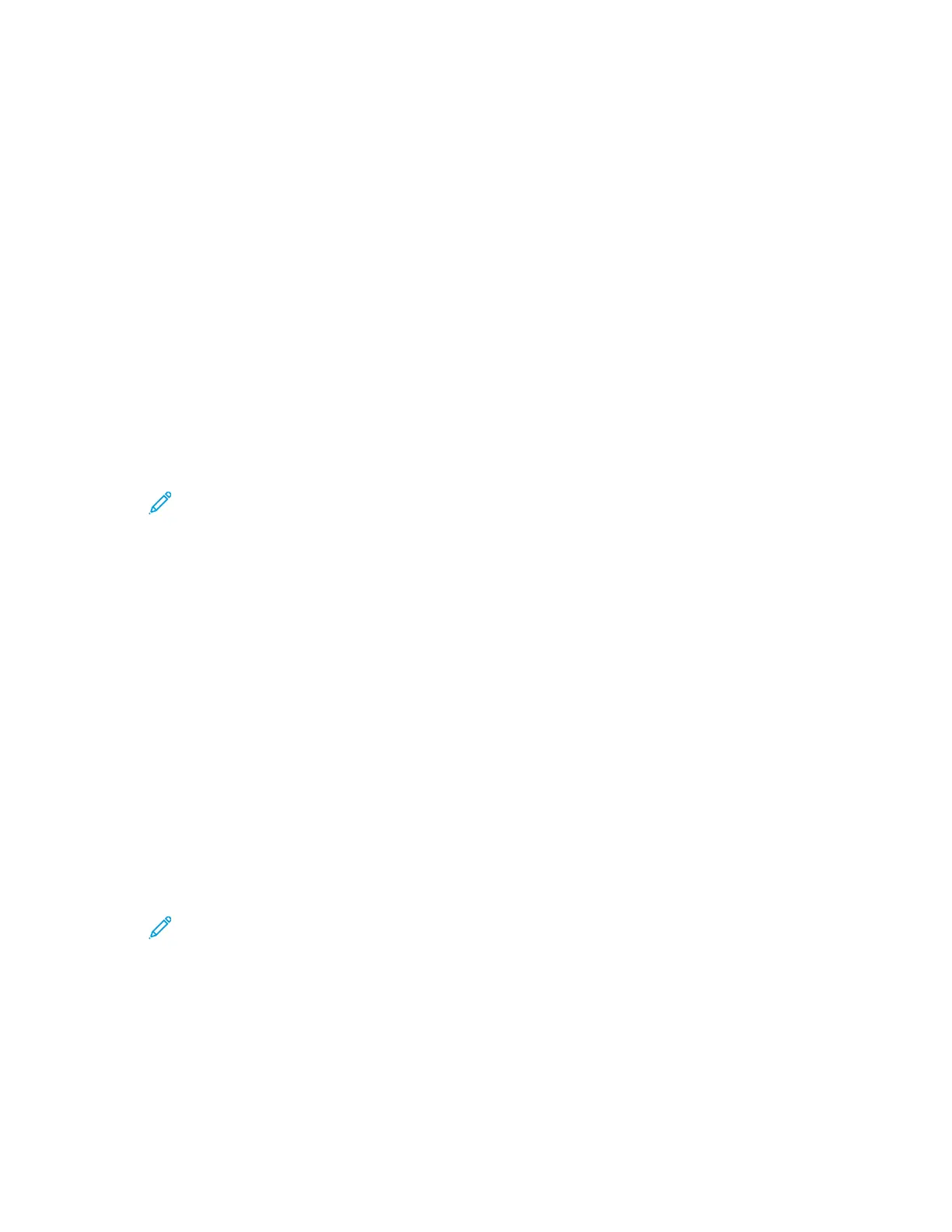Configuring General Settings Using the Control
Panel
Use these topics to configure general settings for the printer using the control panel. You can
configure many printer settings from the control panel, including settings for power saver mode,
alerts, touch screen, security, and printing defaults.
CCoonnffiigguurriinngg SSyysstteemm SSeettttiinnggss
You can use this menu to configure system settings, such as Power Saver timers and clock settings.
AAcccceessssiinngg tthhee SSyysstteemm SSeettttiinnggss MMeennuu
1. At the printer control panel, press Menu.
Note: To navigate through the menu, use the arrow buttons.
2. Navigate to Admin Menu, then press OK.
3. Navigate to System Settings, then press OK.
CCoonnffiigguurriinngg PPoowweerr SSaavveerr MMooddee UUssiinngg tthhee CCoonnttrrooll PPaanneell
You can set the time the printer spends idle in ready mode before the printer transitions to a lower
power level.
To configure Power Saver mode settings:
1. At the printer control panel, press Menu.
2. Navigate to Admin Menu, then press OK.
3. Navigate to System Settings, then press OK.
4. Select the Timer that you want to change, then press OK.
• Low Power Timer: Set the time when the printer shifts from Ready mode to Low Power mode.
• Sleep Mode Timer: Set the time when the printer shifts from Low Power mode to Sleep mode.
• Power Off: Set the time of day for the printer to power off.
Note: To set the timer values, use the arrow buttons.
5. If you select Power Off, do the following:
a. In the Power Off menu, navigate to Scheduled, then press OK.
b. Use the arrow buttons to select Enabled or Disabled, then press OK.
c. If you enable the feature, navigate to Power Off Time, then press OK. Use the arrow buttons
to enter the time of day the device powers off.
164
Xerox
®
Phaser
®
6510 Printer
User Guide
System Administrator Functions