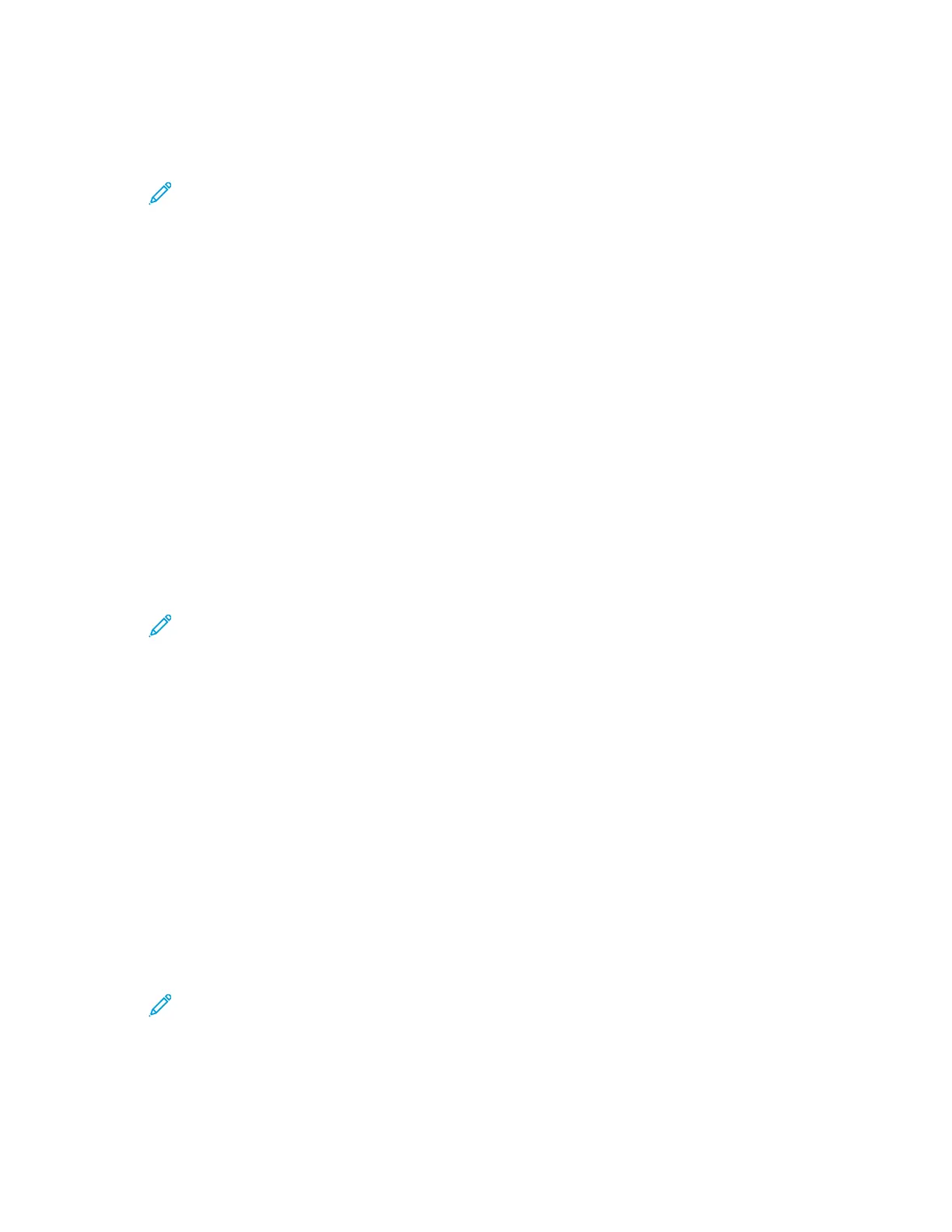CCoonnffiigguurriinngg AAuuddiioo TToonneess
1. At the printer control panel, press Menu.
Note: To navigate through the menu, use the arrow buttons.
2. Navigate to Admin Menu, then press OK.
3. Navigate to System Settings, then press OK.
4. Navigate to Audio Tones, then press OK.
5. To enable tones:
a. Navigate to All, then press OK.
b. Navigate to On, then press OK.
6. To set the volume for a specific tone:
a. Navigate to the tone that you want to configure, then press OK.
b. To increase or decrease the volume, use the arrows, then press OK.
7. To return the printer to Ready, press Menu.
CCoonnffiigguurriinngg tthhee PPaanneell TTiimmeeoouutt
The panel timeout allows you to set the delay before the control panel times out.
1. At the printer control panel, press the Menu button.
Note: To navigate through the menu, use the arrow buttons.
2. Navigate to Admin Menu, then press OK.
3. Navigate to System Settings, then press OK.
4. Navigate to Auto Clear, then press OK.
5. To select a setting, press the arrow buttons, select it, then press OK.
CCoonnffiigguurriinngg PPrriinntteerr SSeettttiinnggss
You can use this menu to configure general settings for the printer, such as default paper size, tray
priority, and output settings.
SSeettttiinngg tthhee DDeeffaauulltt PPaappeerr SSiizzee
1. If needed, log in as administrator.
2. At the printer control panel, press Menu.
Note: To navigate through the menu, use the arrow buttons.
3. Navigate to Admin Menu, then press OK.
4. Navigate to Printer Settings, then press OK.
5. Navigate to Default Paper Size, then press OK.
166
Xerox
®
Phaser
®
6510 Printer
User Guide
System Administrator Functions