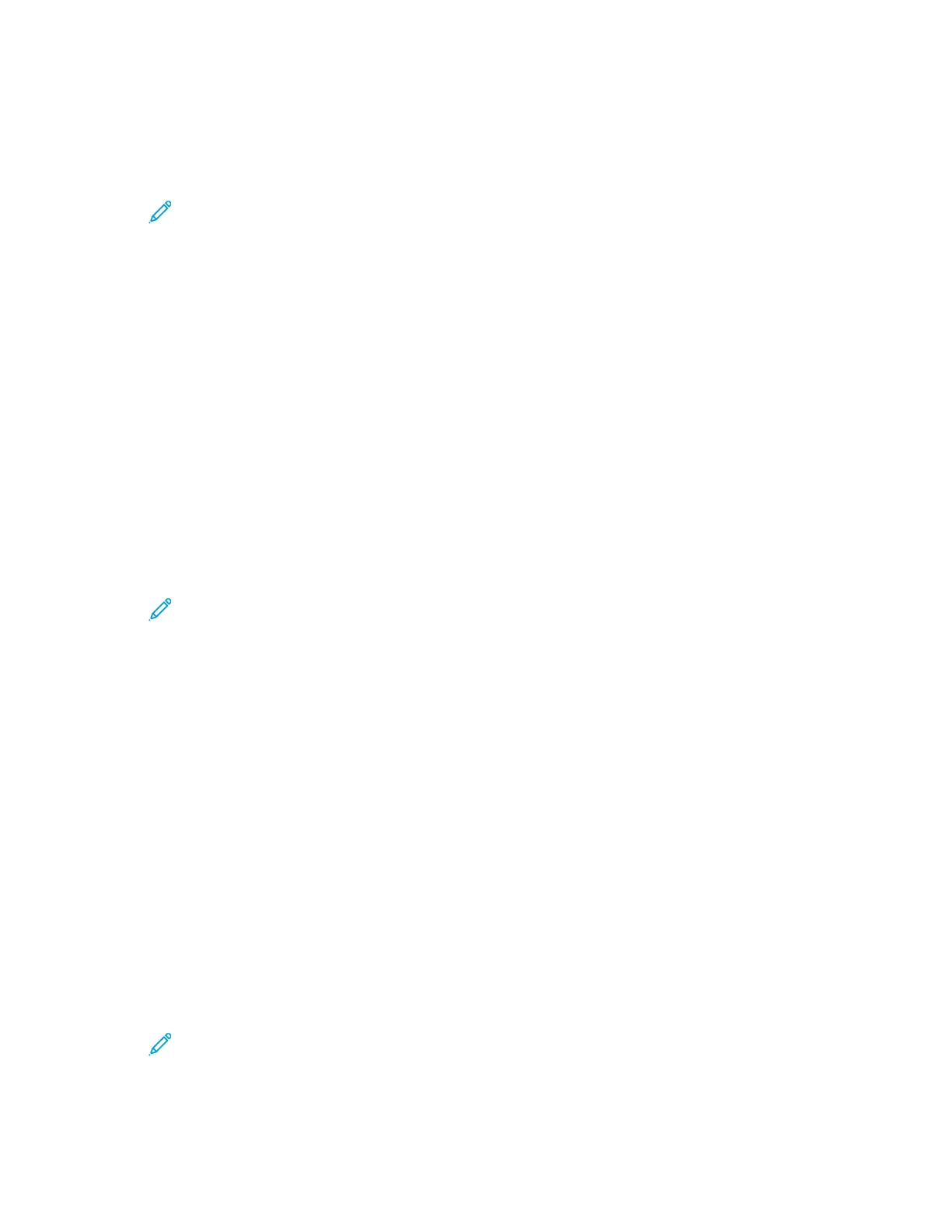SSeettttiinngg PPoolliicciieess ffoorr AAlllloowweedd PPrriinntt JJoobb TTyyppeess
1. At your computer, open a Web browser. In the address field, type the IP address of the printer,
then press Enter or Return.
Note: If you do not know the IP address for your printer, refer to Finding the IP
Address of Your Printer.
2. In the Embedded Web Server, log in as a system administrator. For details, refer to Logging In as
the Administrator.
3. Click System→Defaults and Policies.
4. For Printer Settings, click Allowed Print Job Types.
5. Select an option:
• Personal, Secure, and Saved Only: This option limits the job types allowed.
• All Jobs: This option allows any job type.
6. Click OK.
7. Click Restart Now.
SSeettttiinngg PPoolliicciieess ffoorr WWhheenn aa PPaappeerr TTyyppee iiss UUnnaavvaaiillaabbllee
1. At your computer, open a Web browser. In the address field, type the IP address of the printer,
then press Enter or Return.
Note: If you do not know the IP address for your printer, refer to Finding the IP
Address of Your Printer.
2. In the Embedded Web Server, log in as a system administrator. For details, refer to Logging In as
the Administrator.
3. Click System→Defaults and Policies.
4. For Printer Settings, click Specified Paper is Unavailable.
5. Select an option:
• Prompt to Load Paper: This option requires a user to load the specified paper type before the
job can proceed.
• Letter/A4 Substitution: This option allows the printer to substitute a loaded media that is of
similar size.
6. Click OK.
7. Click Restart Now.
SSeettttiinngg PPrriinntt JJoobb PPoolliicciieess ffoorr WWhheenn aann EErrrroorr OOccccuurrss
1. At your computer, open a Web browser. In the address field, type the IP address of the printer,
then press Enter or Return.
Note: If you do not know the IP address for your printer, refer to Finding the IP
Address of Your Printer.
2. In the Embedded Web Server, log in as a system administrator. For details, refer to Logging In as
the Administrator.
174
Xerox
®
Phaser
®
6510 Printer
User Guide
System Administrator Functions