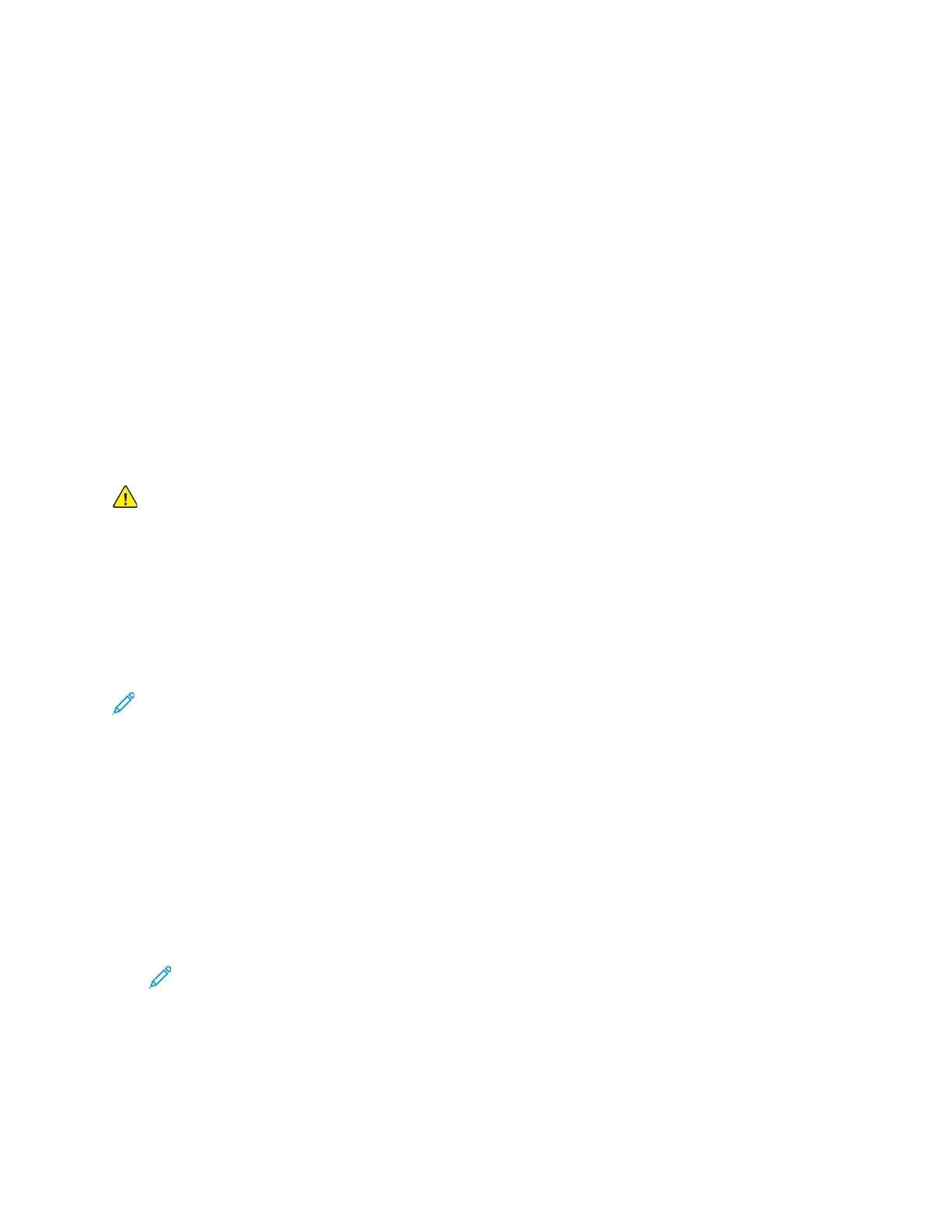10. To return to the Security Certificates page, at the prompt, click Close.
11. To close the Security Certificates page, click Close.
To configure the SSL Settings:
1. At your computer, open a Web browser. In the address field, type the IP address of the printer,
then press Enter or Return.
2. In the Embedded Web Server, log in as a system administrator. For details, refer to Logging In as
the Administrator.
3. Click System→Security.
4. For Network Security, click SSL/TLS Settings.
5. Select one or more protocols from the list of SSL and TLS protocols.
6. To select a Device Certificate for the server, click in the Device Certificate - Server area, then select
a certificate from the list.
7. To enable SSL communication, click the HTTP - SSL/TLS Communication toggle button.
8. For HTTP - SSL/TLS Port Number, type a valid port number.
Caution: Before changing the default value of 443, contact your system administrator.
9. If your LDAP server requires SSL communication using LDAP authentication, click the LDAP - SSL/
TLS Communication toggle button.
10. To enable SSL communication for SMTP, click SMTP - SSL/TLS Communication, then select an
option.
11. If necessary for your environment, click the Verify Remote Server Certificate toggle button, then
click OK.
12. To activate your changes, at the prompt, click Restart Now.
Note: A check mark on the toggle button indicates that the setting is enabled.
CCoonnffiigguurriinngg IIPP AAddddrreessss FFiilltteerriinngg
1. At your computer, open a Web browser. In the address field, type the IP address of the printer,
then press Enter or Return.
2. In the Embedded Web Server, log in as a system administrator. For details, refer to Logging In as
the Administrator.
3. Click System→Security.
4. Click IP Address Filtering.
5. For IP Address Filtering, to enable an Internet Protocol, click its associated toggle button.
Note: A check mark on the toggle button indicates that the feature is enabled.
6. To add an IP Address:
a. For Allowed IP Address/Subnet Mask, click Add.
b. In the Enter IP Address field, enter the IP address of the host as X.X. X.X, where X is a number
from 0 through 255. For example, 192.168.200.10.
c. In the Enter IP Mask field, enter the last digits of the network mask for the host.
184
Xerox
®
Phaser
®
6510 Printer
User Guide
System Administrator Functions