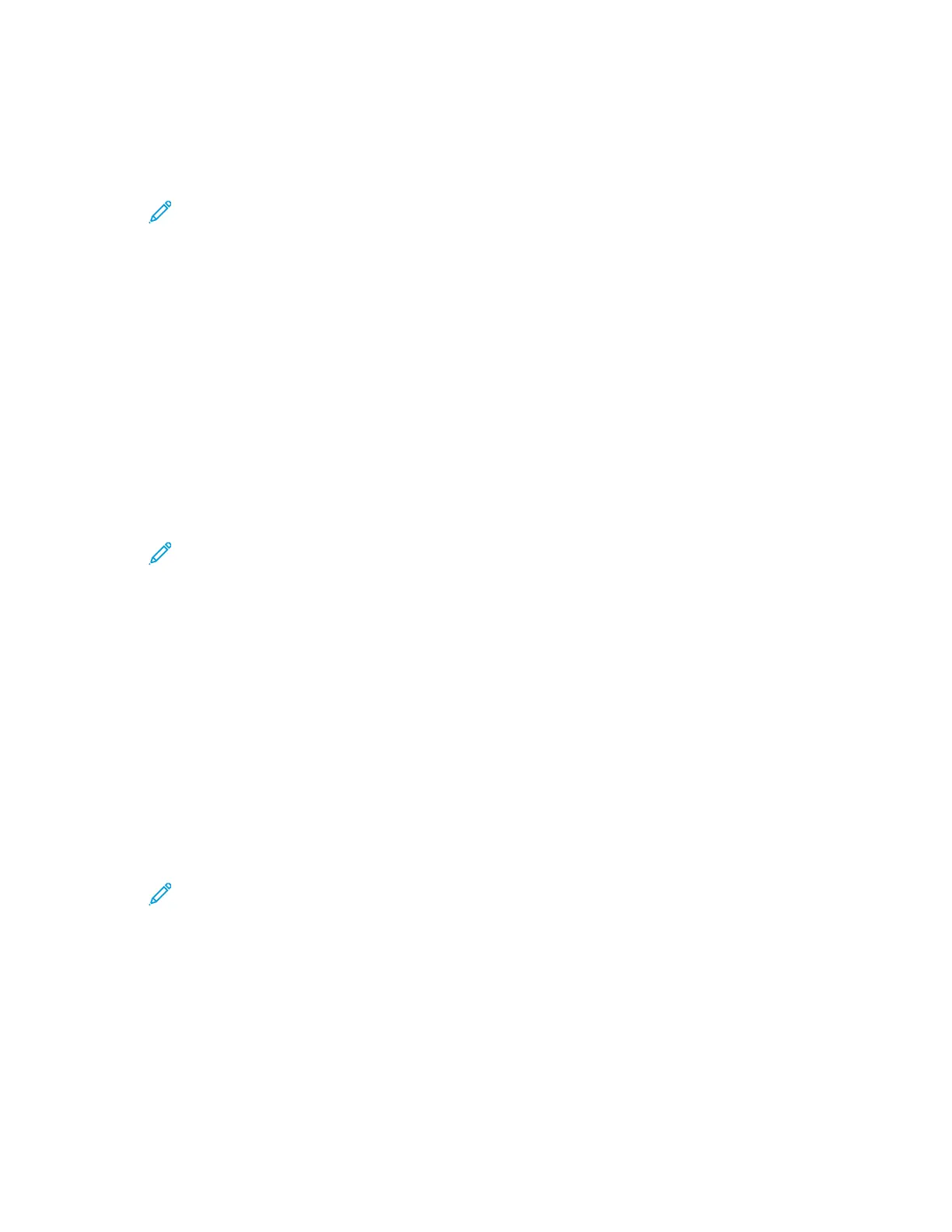AAddddiinngg aa PPhhoottoo ttoo aa UUsseerr AAccccoouunntt
1. At your computer, open a Web browser. In the address field, type the IP address of the printer,
then press Enter or Return.
Note: If you do not know the IP address for your printer, refer to Finding the IP
Address of Your Printer.
2. In the Embedded Web Server, log in as a system administrator. For details, refer to Logging In as
the Administrator.
3. Click Permissions.
4. For User Accounts, select a user account.
5. On the Profile Photo icon, click the Pencil icon.
6. Select an image to appear.
7. Click OK.
CChhaannggiinngg DDeevviiccee AAcccceessss PPeerrmmiissssiioonnss ffoorr aa UUsseerr
1. At your computer, open a Web browser. In the address field, type the IP address of the printer,
then press Enter or Return.
Note: If you do not know the IP address for your printer, refer to Finding the IP
Address of Your Printer.
2. In the Embedded Web Server, log in as a system administrator. For details, refer to Logging In as
the Administrator.
3. Click Permissions.
4. For User Accounts, select a user account.
5. For Roles, click Device User Role.
6. Select a role from the list.
7. Click OK.
CChhaannggiinngg PPrriinnttiinngg PPeerrmmiissssiioonnss ffoorr aa UUsseerr
1. At your computer, open a Web browser. In the address field, type the IP address of the printer,
then press Enter or Return.
Note: If you do not know the IP address for your printer, refer to Finding the IP
Address of Your Printer.
2. In the Embedded Web Server, log in as a system administrator. For details, refer to Logging In as
the Administrator.
3. Click Permissions.
4. For User Accounts, select a user account.
5. For Roles, click Printing User Role.
6. Select a role from the list.
7. Click OK.
188
Xerox
®
Phaser
®
6510 Printer
User Guide
System Administrator Functions