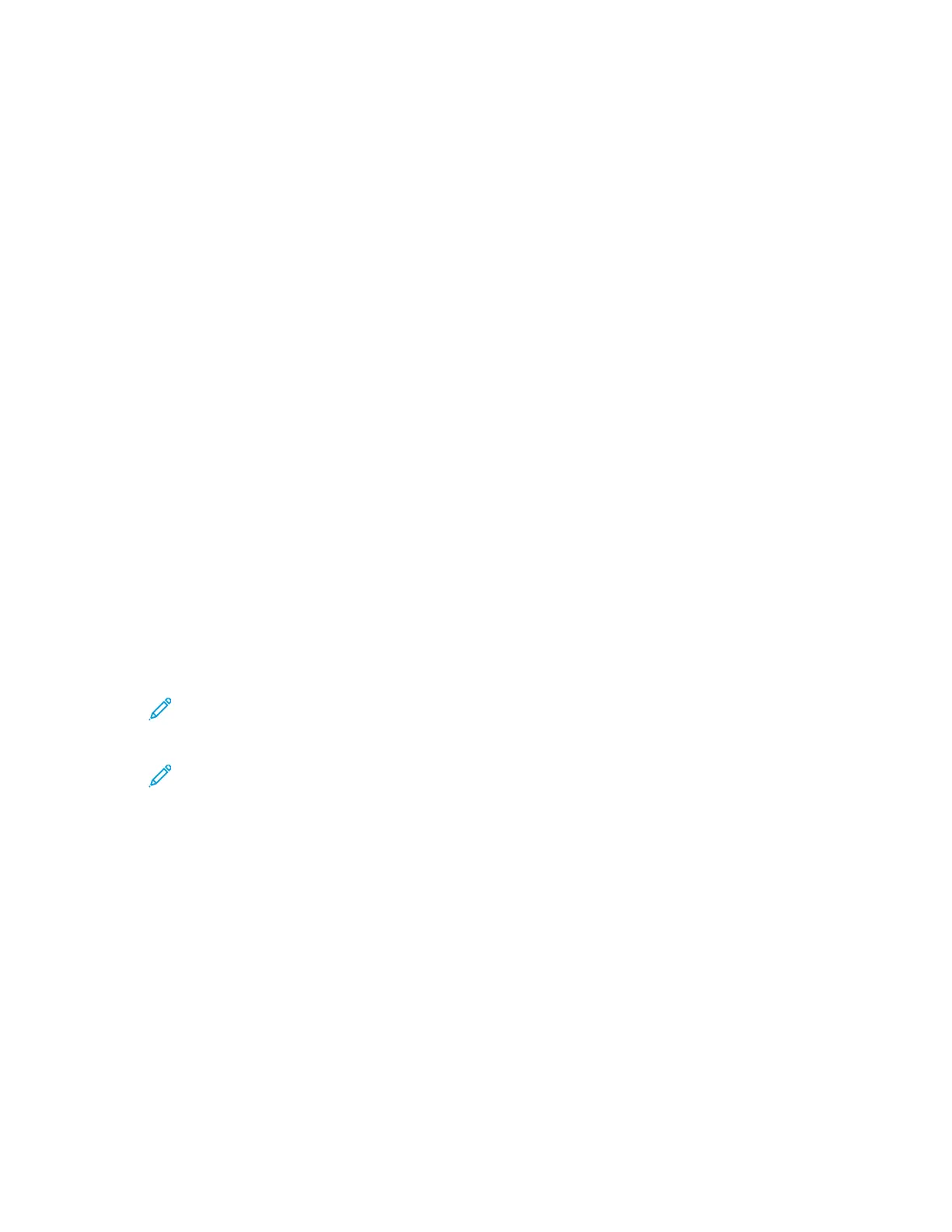TTeessttiinngg tthhee CCoonnnneeccttiioonn ttoo tthhee XXeerrooxx
®®
RReemmoottee
SSeerrvviicceess DDaattaacceenntteerr
1. At your computer, open a Web browser. In the address field, type the IP address of the printer,
then press Enter or Return.
2. In the Embedded Web Server, log in as a system administrator. For details, refer to Logging In as
the Administrator.
3. Click System→Remote Services Upload.
4. For Remote Services, click Settings.
5. Click Test Connection. If communication is successful, a status message appears.
6. Click Close.
7. Click OK.
SScchheedduulliinngg DDaaiillyy DDaattaa UUppllooaadd ttoo tthhee XXeerrooxx
®®
RReemmoottee
SSeerrvviicceess DDaattaacceenntteerr
1. At your computer, open a Web browser. In the address field, type the IP address of the printer,
then press Enter or Return.
2. In the Embedded Web Server, log in as a system administrator. For details, refer to Logging In as
the Administrator.
3. Click System→Remote Services Upload.
4. For Remote Services, click Settings.
5. For Schedule Upload, type the time for the billing data and supplies data to upload to the Xerox
®
Remote Services data center.
Note: Enter the time using a 24-hour clock format.
6. To download billing data and supplies data to a .csv file, click Download Data.
Note: Look for the .csv file in your Downloads folder.
7. Click OK.
EEnnaabblliinngg EEmmaaiill NNoottiiffiiccaattiioonnss ffoorr RReemmoottee SSeerrvviicceess
1. At your computer, open a Web browser. In the address field, type the IP address of the printer,
then press Enter or Return.
2. In the Embedded Web Server, log in as a system administrator. For details, refer to Logging In as
the Administrator.
3. Click System→Remote Services Upload.
4. For Remote Services, click Settings.
5. For Email Notifications, select one or more options.
When a selected condition or event occurs, the system generates an email that is sent to the
specified recipient.
Xerox
®
Phaser
®
6510 Printer
User Guide
203
System Administrator Functions