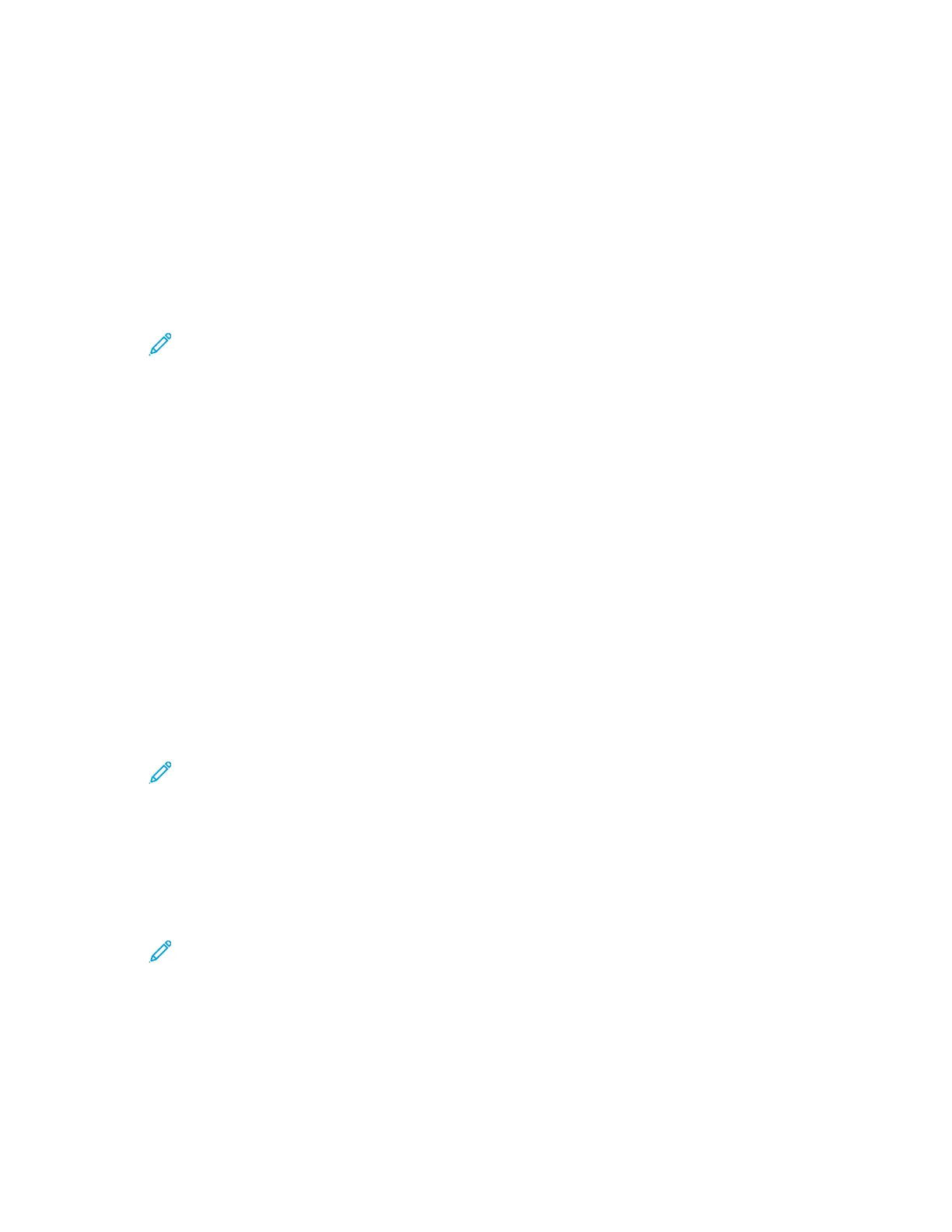3. At the printer control panel, press the Menu button.
4. Navigate to Admin Menu, then press OK.
5. Navigate to Network / Port, then press OK.
6. Navigate to Wi-Fi Settings, then press OK.
7. Navigate to WPS Setup, then press OK.
8. Navigate to PIN Code, then press OK.
9. Record the PIN from the screen, then press OK.
The printer starts advertising using the displayed PIN Code.
Note: The printer continues to advertise for 120 seconds. If the printer does not
locate the wireless router within 120 seconds, the connection attempt stops.
10. At your computer, in the wireless router control panel Client PIN Code field, enter the PIN Code,
then click Next.
The printer communicates with the wireless router to resolve setup and configuration information.
When the printer has the correct information, it connects to the router and restarts with the
proper setup and configuration information.
If the router does not connect with the printer within 120 seconds, the connection attempt stops.
11. After the printer restarts, wait 20 seconds, then to get the network information that includes the
IP address, print a Configuration Report. For details, refer to Printing a Configuration Report at the
Control Panel.
CCoonnnneeccttiinngg ttoo aa WWiirreelleessss NNeettwwoorrkk UUssiinngg tthhee CCoonnttrrooll PPaanneell WWii--FFii
SSeettuupp WWiizzaarrdd
Before you begin, ensure that you have the wireless network Service Set Identifier (SSID), encryption
type, and passphrase.
To connect to a wireless network using the Wi-Fi Setup Wizard:
1. At the printer control panel, press the Menu button.
Note: To navigate through the menu, use the arrow buttons.
2. Navigate to Admin Menu, then press OK.
3. Navigate to Network / Port, then press OK.
4. Navigate to Wi-Fi Settings, then press OK.
5. Navigate to Access Point Search, then press OK.
6. Navigate to the desired network, then press OK.
Note: If the wireless network does not appear in the list, refer to Connecting to a
Wireless Network Manually.
7. Enter the passcode for the selected network, then press OK.
8. After the printer restarts, wait two minutes, then to get the network information that includes the
IP address, print a Configuration Report. For details, refer to Printing a Configuration Report at the
Control Panel.
46
Xerox
®
Phaser
®
6510 Printer
User Guide
Installation and Setup