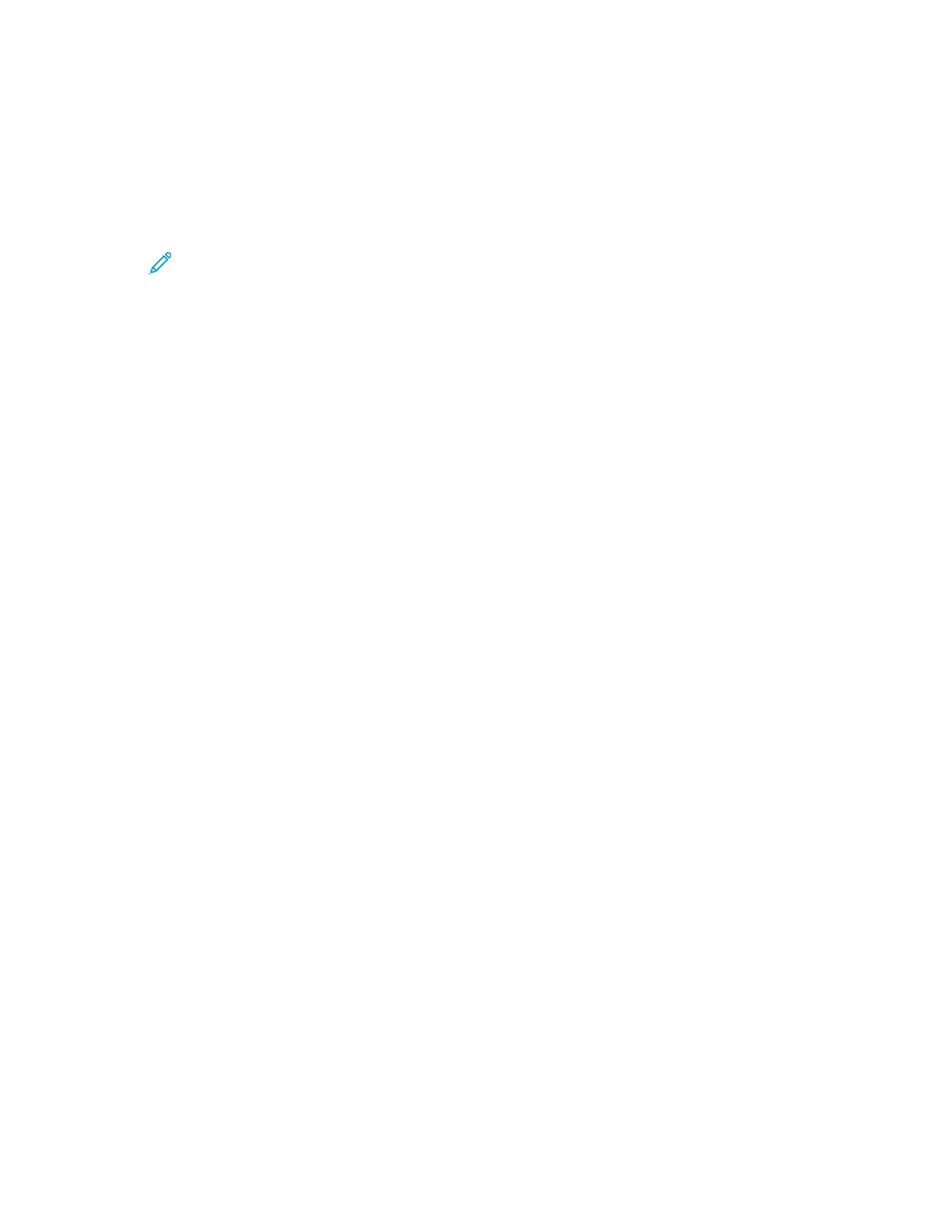5. Navigate to On, then press OK. When On, the Bypass Tray is set as the default tray for all print
jobs without a specified tray.
6. To return the printer to Ready, press Menu.
To configure tray-prompt modes:
1. At the printer control panel, press Menu.
Note: To navigate through the menu, use the arrow buttons.
2. Navigate to Admin Menu, then press OK.
3. Navigate to Printer Settings, then press OK.
4. Navigate to During Loading, then press OK.
5. Navigate to the desired mode:
• Allow Change: This mode prompts you to confirm or modify paper tray settings when paper is
loaded in a tray.
• No Attrib. Change: This mode hides paper tray attribute prompts.
6. Press OK.
7. To return the printer to Ready, press Menu.
Xerox
®
Phaser
®
6510 Printer
User Guide
63
Paper and Media