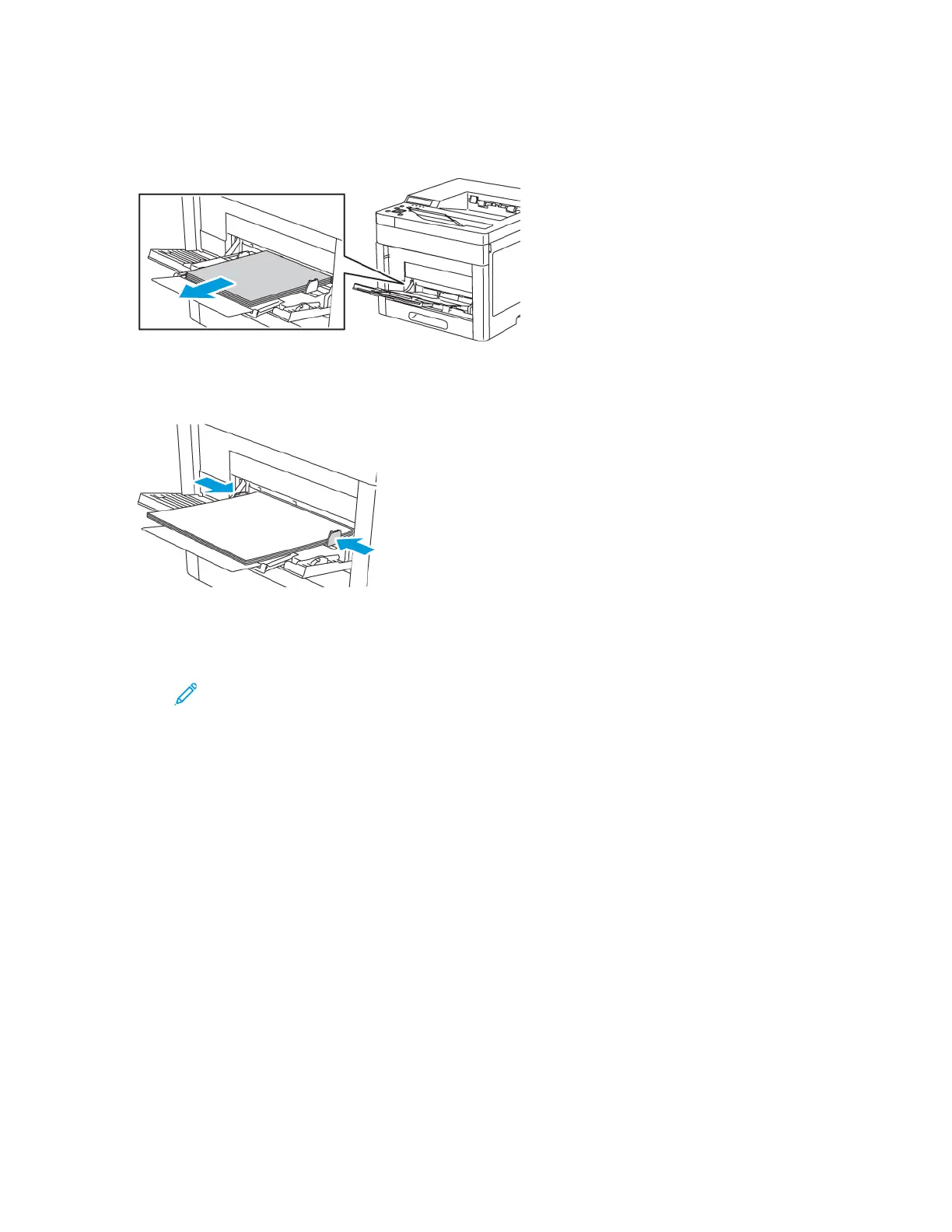LLooaaddiinngg LLaabbeellss iinn tthhee BByyppaassss TTrraayy
1. Remove all paper from the tray.
2. Load labels in the bypass tray, face up, with the top edge of the page feeding into the printer.
3. Adjust the width guides until they touch the edges of the paper.
4. If the control panel prompts you, verify the size and type on the screen. If not, change the paper
settings.
a. At the printer control panel, press Menu.
Note: To navigate through the menu, use the arrow buttons.
b. Navigate to Admin Menu, then press OK.
c. Navigate to Printer Settings, then press OK.
d. To select the paper type, navigate to Paper Type, then press OK.
e. Navigate to the desired tray, then press OK.
f. To select the desired paper setting, press the arrow buttons, then press OK.
g. To return to the Printer Settings menu, press the Left arrow button twice.
h. To select paper size, navigate to Paper Size Settings, then press OK.
i. Navigate to the desired tray, then press OK.
j. To select a paper-size setting, press the arrow buttons, select the setting, then press OK.
5. To return the printer to Ready, press Menu.
Xerox
®
Phaser
®
6510 Printer
User Guide
77
Paper and Media