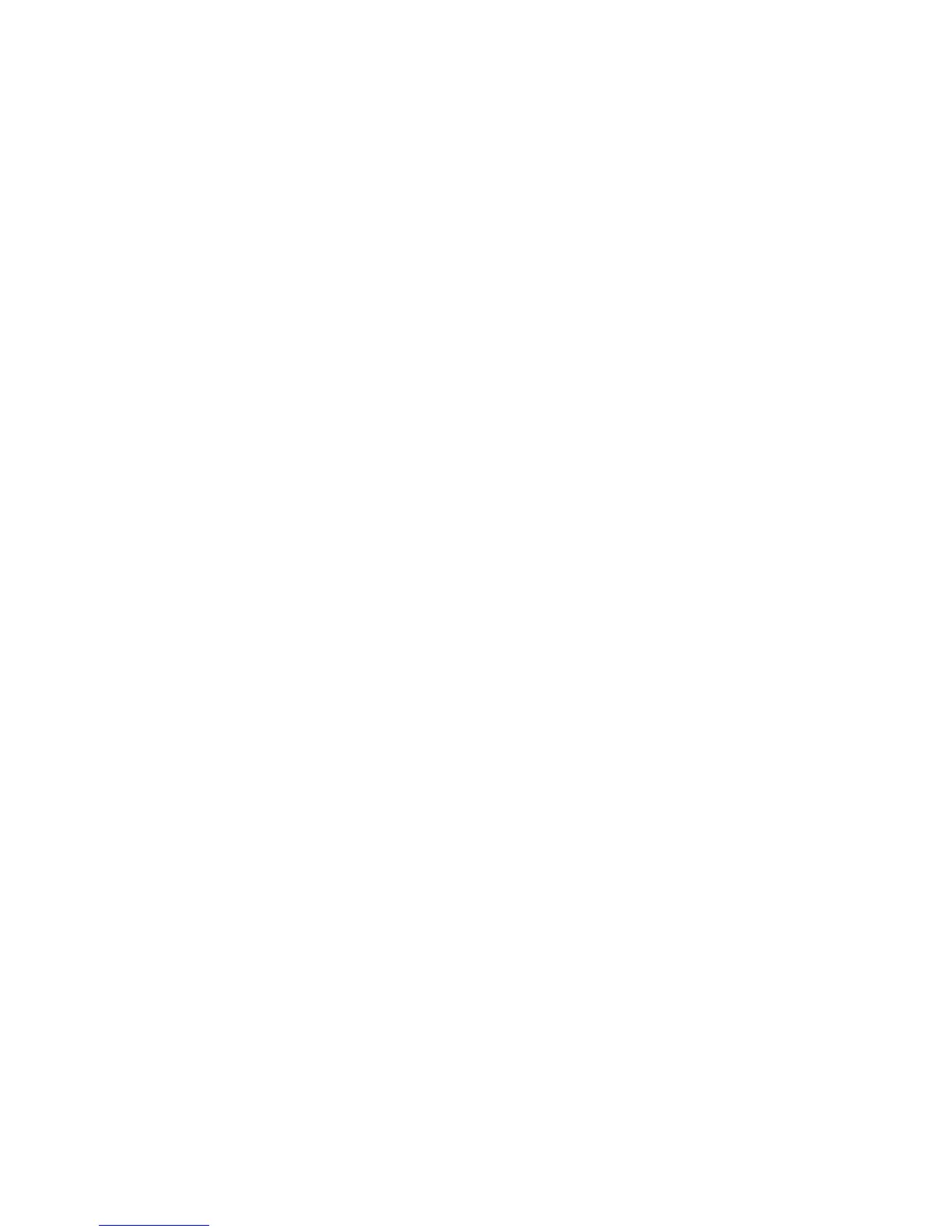Advanced Features and Troubleshooting Manual 19
Color and Color Sampler Charts
Restore previous settings
You can return the color settings to the ones that existed before you saved the last color
balance adjustments.
1. On the front panel, scroll to the Support menu by pressing the Up or Down Arrow
key.
2. Press the OK key.
3. Select the Improve Print Quality? menu by pressing the Down or Up Arrow key.
4. Press the OK key.
5. Select the Calibrate Colors Menu by pressing the Down or Up Arrow key.
6. Press the OK key.
7. Select the Restore Previous Settings by pressing the Down or Up Arrow key.
8. Press the OK key to reset the settings.
Restore factory settings
You can reset settings for density and color balance to the factory-default values.
1. On the front panel, scroll to the Support menu by pressing the Up or Down Arrow
key.
2. Press the OK key.
3. Select the Improve Print Quality? menu by pressing the Down or Up Arrow key.
4. Press the OK key.
5. Select the Calibrate Colors Menu by pressing the Down or Up Arrow key.
6. Press the OK key.
7. Select the Restore Factory Settings by pressing the Down or Up Arrow key.
8. Press the OK key.
9. Select the Restore Factory Settings NOW menu item by pressing the Down or
Up Arrow key.
10. Press the OK key to reset the settings to the factory defaults.