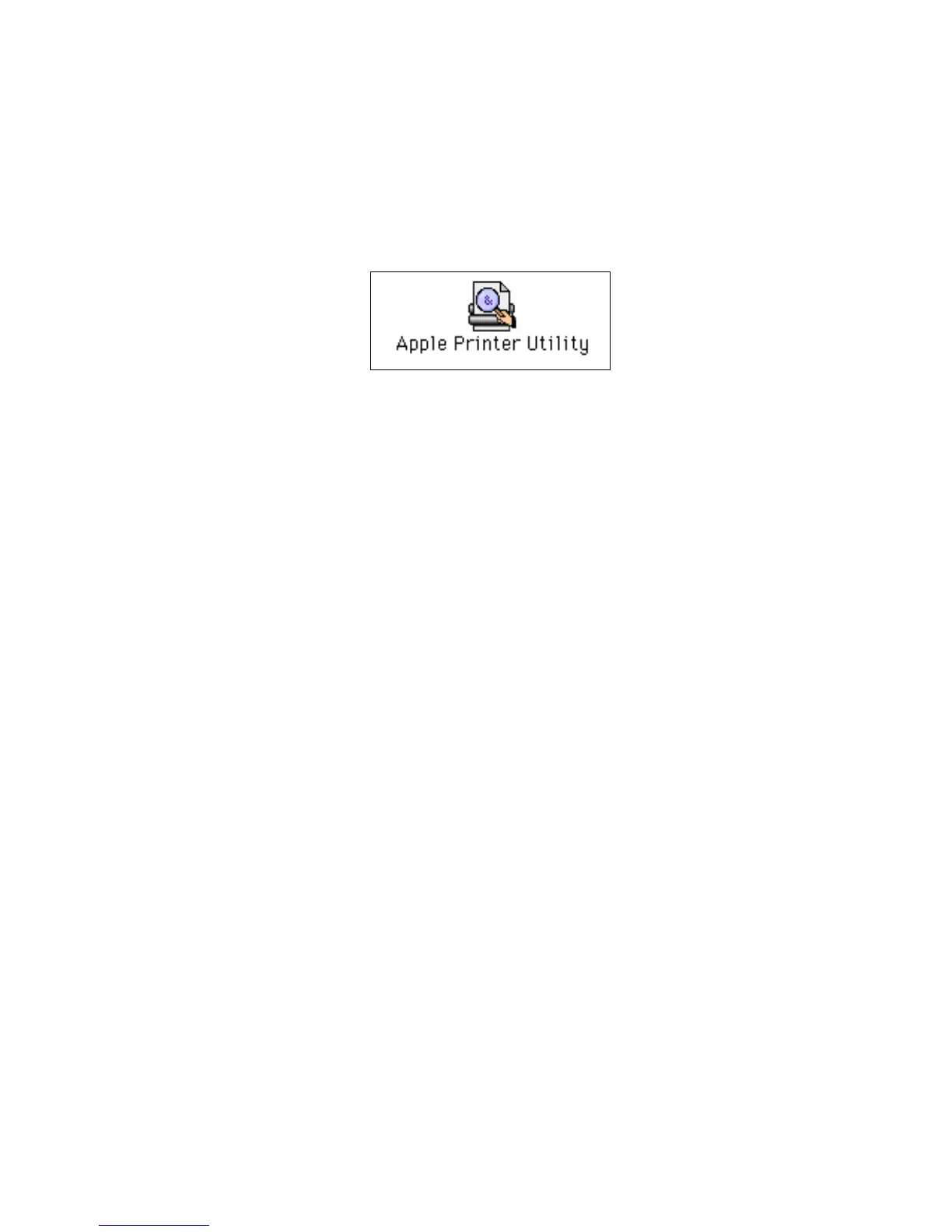Advanced Features and Troubleshooting Manual 39
Printer Utilities
Downloading utility files from a Macintosh
Use the Apple Printer Utility to download files from your Macintosh to the printer.
To download PostScript utility files to the printer:
1. From the PhaserTools folder on your computer’s hard disk, double-click the Apple
Printer Utility.
2. In the Printer Selector dialog box:
a. Under AppleTalk Zones, select your printer’s zone.
b. Under Printers, select your Phaser 7700 Color Printer.
c. Click the Open Printer button.
3. From the File menu, select Send PostScript File.
4. In the Select the PostScript files to download dialog box, select the folder location of
the PostScript file(s) that you want to download.
If you didn’t copy the files to your computer’s hard drive, use the CD-ROM; the utility
files are located in the Printer Utilities folder inside the Phaser Tools folder.
5. Select a utility file and click Add to add the file to the list of files to download.
6. Repeat step 5 for all utility files that you want to download.
7. Click the Send button to download those files on the list.
8. In the lower portion of the dialog box for Save PostScript output as, either use the
default name or type a new name for the file to be used for saving printer output.
(Printer output includes status messages generated by the printer as it reports
conditions such as out of paper.)
9. Click the Save button.
10. If no output is returned by the printer but the Apple Printer Utility displays a dialog
box, click Continue. (If output is returned by the printer, you won't see this dialog
box; check your computer’s hard disk for the message file created by the utility.)
You can download utility files to print a color sampler chart; refer to page 26 for more
information about color sampler charts.
For information on downloading fonts from your Macintosh to the printer, refer to page 26;
to print a list of fonts on the printer, refer to page 27.