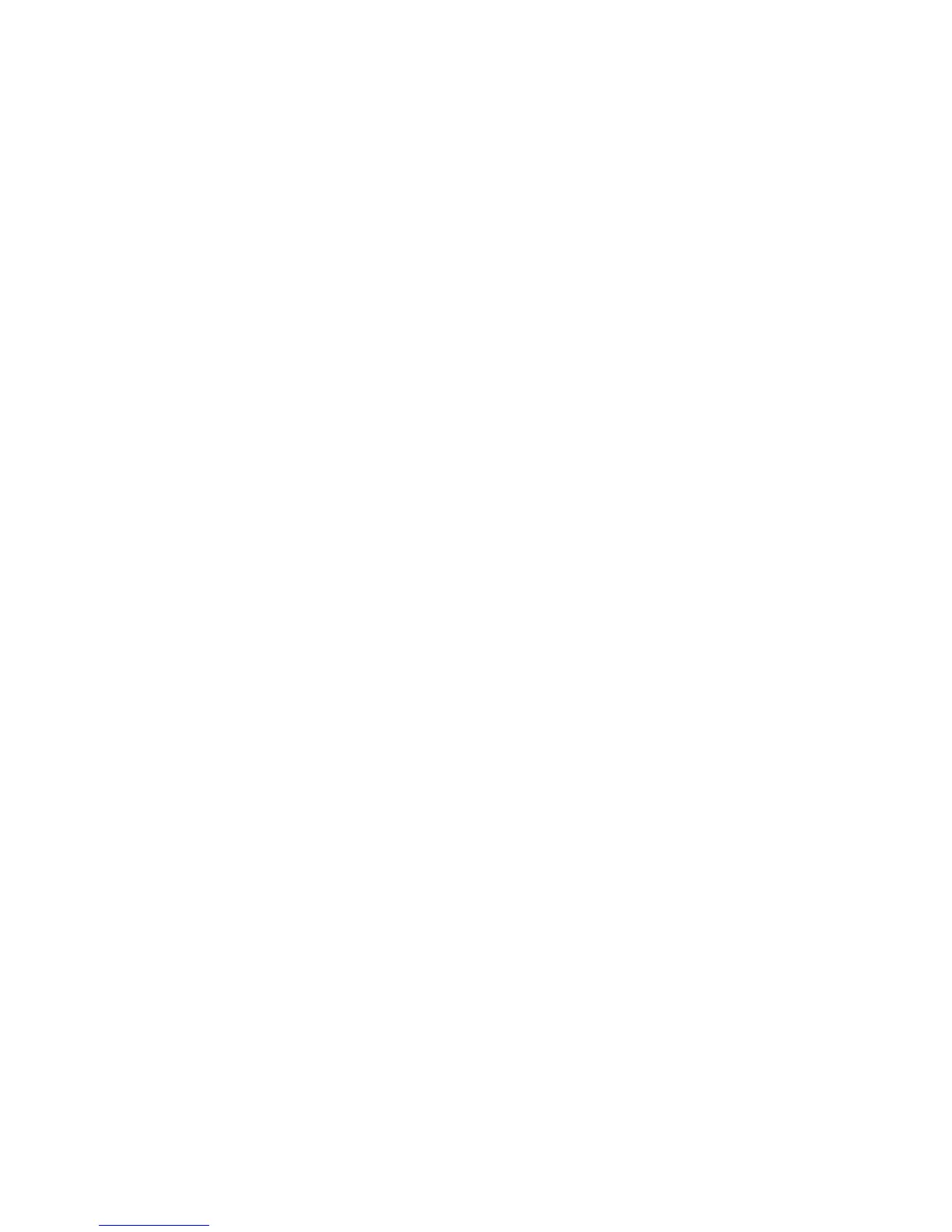Advanced Features and Troubleshooting Manual 45
Troubleshooting Phaser 7700 Color Printers
Printer’s front panel and internal pages
You can press the Information key at any time to get additional information about the
message displayed on the front panel.
On the printer’s front panel, use the Printable Pages menu or the Support Menu to
print internal pages that contain information about the printer configuration, supplies
information, paper tips, etc.
Windows driver and driver help system
If you are using Windows 95, Windows 98, Windows 2000, or Windows NT, install the
driver from the Printer CD-ROM and access the printer driver to:
■
Access interactive troubleshooting assistance from the Technical Support link
on the Troubleshooting tab.
■
Link to other relevant web sites from the Troubleshooting tab.
■
View information about the printer features on the driver tabs by clicking the
Help button on the tab.
■
View troubleshooting information by clicking a Help button, then selecting the
Troubleshooting Guide.
To access the Phaser 7700 Color Printer driver:
1. Click Start, select Settings, then click Printers.
2. In the Printers folder, right-click the icon for your Phaser 7700 Color Printer.
3. From the popup menu, select Properties.
PhaserSMART™
PhaserSMART™ is an automated, Internet-based, support system. You can access
interactive troubleshooting by selecting:
■
In the printer driver, the Technical Support link on the Troubleshooting Tab.
■
In CentreWare IS, the Technical Support link, under the Support Links section
on the Support tab.
Once activated, PhaserSMART launches your browser and uploads usage information
from your printer. It uses a logic engine to analyze the usage data and propose a solution. If
your problem is not resolved by this solution, PhaserSMART guides you to open a Service
Request with Xerox Customer Support.
PhaserSMART requires that your printer has an IP address and that Information
Forwarding is turned on in the printer.