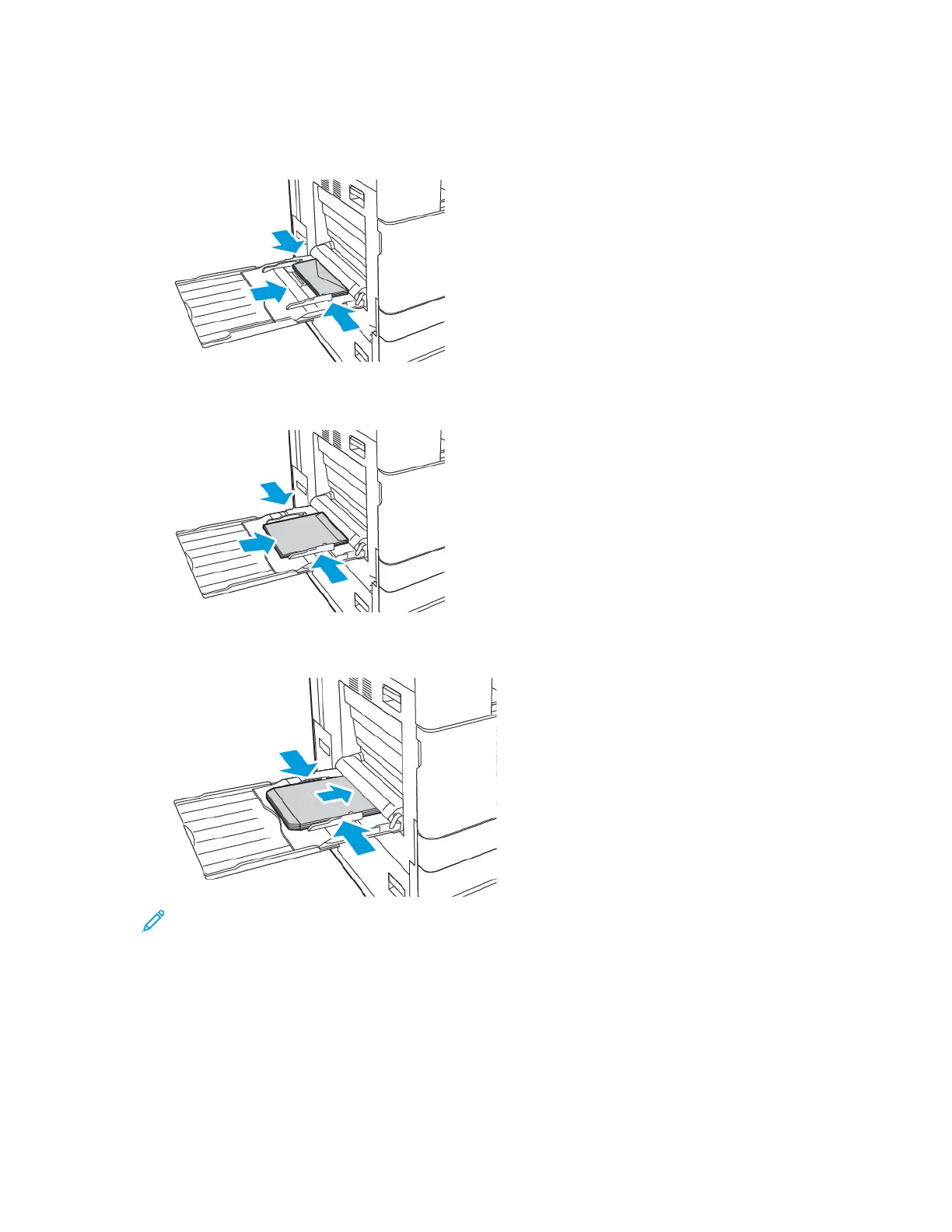3. Load envelopes in the tray.
• For envelopes with the flap on a long edge, load envelopes face down with the flaps closed,
and flaps toward the right.
• For envelopes with a self-seal flap on a short edge, load envelopes face down with the flaps
closed, and flaps toward the right.
• For envelopes with a non-adhesive flap on a short edge, load envelopes face down with the
flaps open, and flaps toward the left.
Note: For envelopes to print correctly, when you load envelopes with the flaps open, in the
print driver, set the orientation as needed. To flip the images, in the print driver, select
Rotate Image 180 Degrees.
4. At the control panel, select the correct paper size, type, and color. Ensure that the paper type is
set to Envelope.
5. To confirm the settings, touch Confirm.
Xerox
®
VersaLink
®
C8000/C9000 Color Printer
User Guide
129
Paper and Media