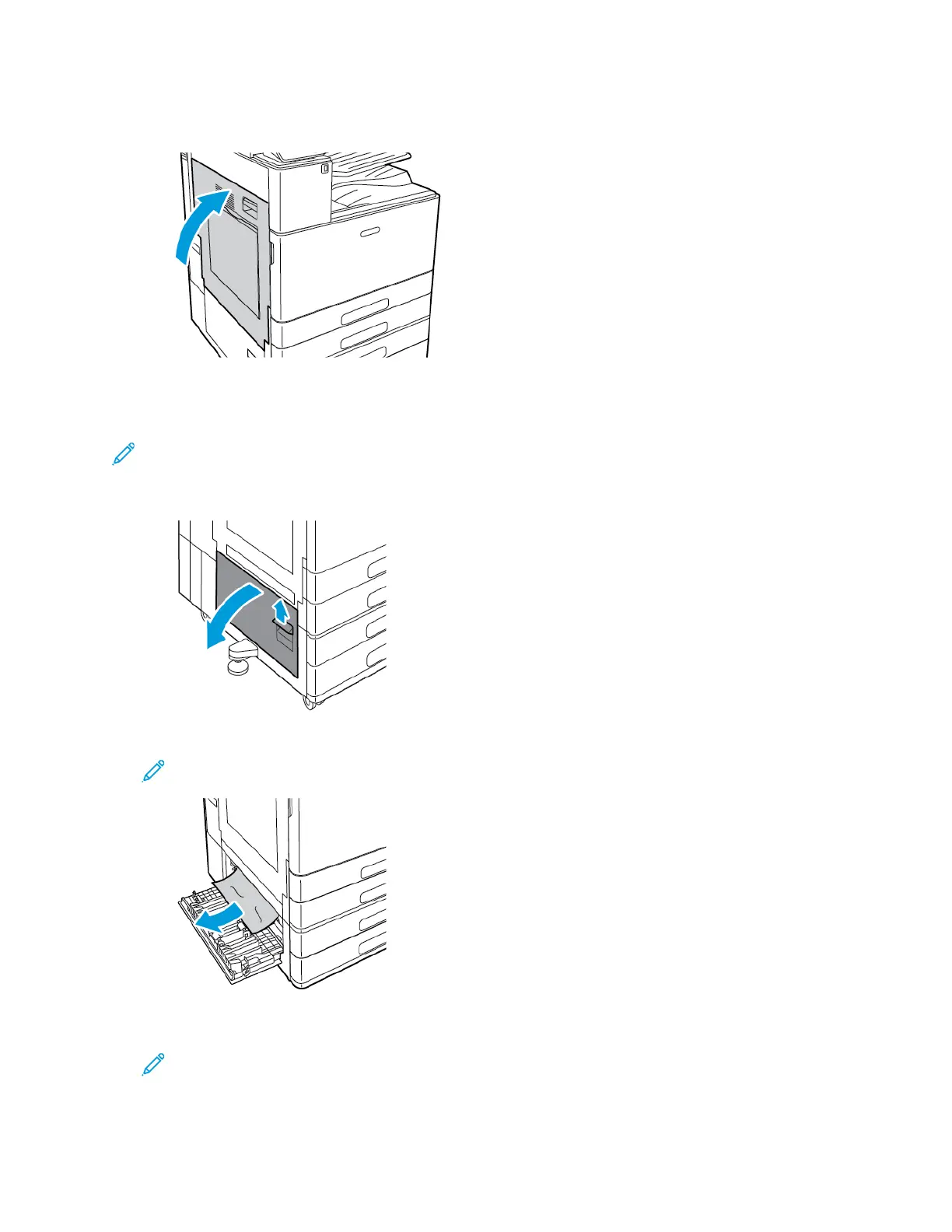6. To close Door A, push the door up firmly until it clicks into place.
CClleeaarriinngg PPaappeerr JJaammss aatt DDoooorr BB
Note: To resolve the error that appears on the control panel, clear all paper from the paper
path.
1. Pull the release lever, then open Door B.
2. Remove the jammed paper from the paper tray feed area.
Note: If the paper is torn, remove all torn pieces from the printer.
3. For paper jammed in the upper position, look inside the printer, locate the jammed paper, then
remove it.
Note: If the paper is inaccessible, refer to Clearing Paper Jams at Door A.
Xerox
®
VersaLink
®
C8000/C9000 Color Printer
User Guide
189
Troubleshooting