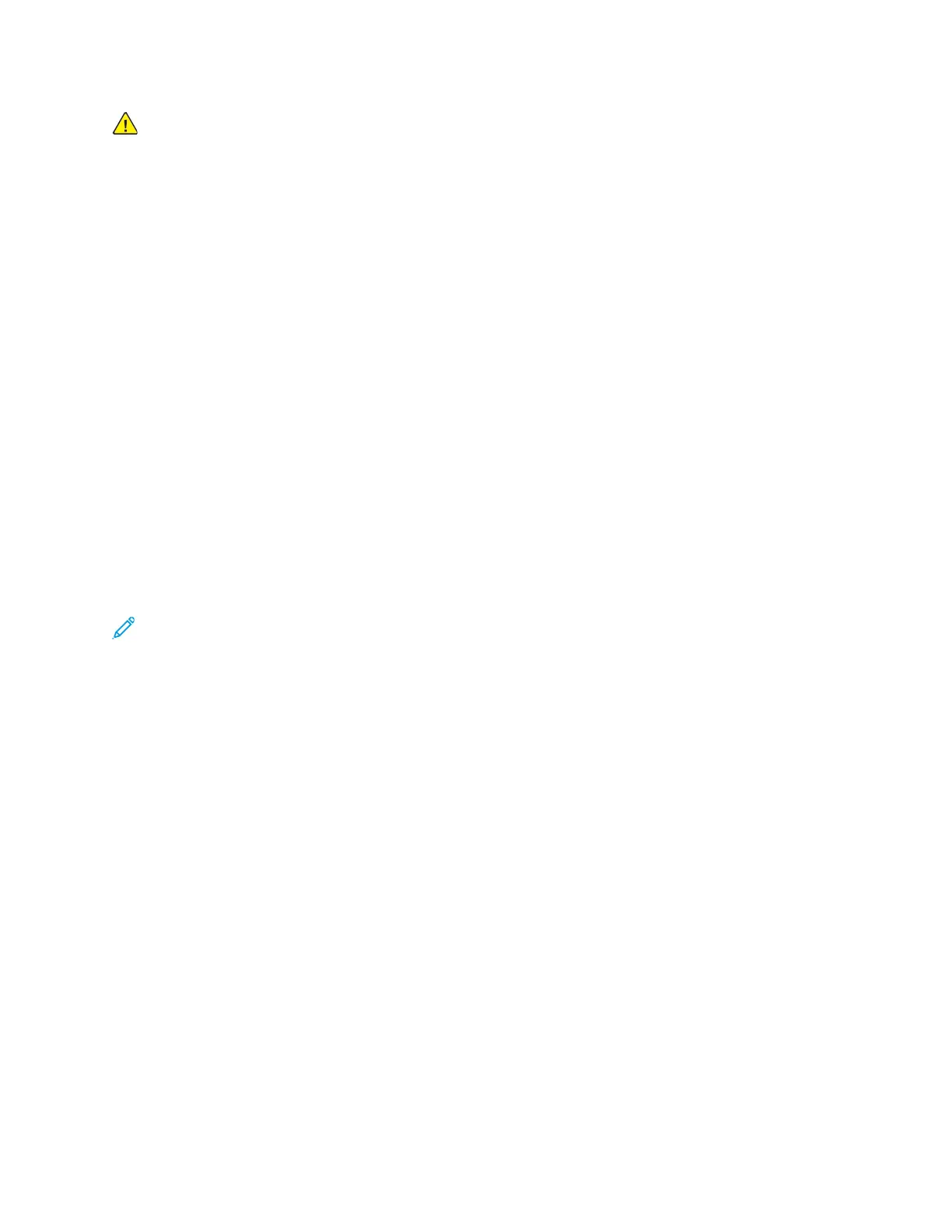Caution: Some paper and other media types can cause poor output quality, increased paper
jams, or damage your printer. Do not use the following:
• Rough or porous paper
• Inkjet paper
• Paper that has been photocopied
• Paper that has been folded or wrinkled
• Paper with cutouts or perforations
• Stapled paper
• Envelopes with windows, metal clasps, side seams, or adhesives with release strips
• Padded envelopes
• Plastic media
• Transparencies
SSoollvviinngg PPrriinntt--QQuuaalliittyy PPrroobblleemmss
When the print quality is poor, select the closest symptom from the following table, then refer to the
corresponding solution to correct the problem. To more precisely determine the print-quality problem,
you can print a Demonstration Print page. For details, refer to Printing Information Pages.
If the print quality does not improve after performing the appropriate action, contact your Xerox
representative.
Note:
• To maintain print quality, the toner and drum cartridges for many models of equipment
stop functioning at a predetermined point.
• Grayscale images printed with the composite black setting increment the color-pages
counter, because color consumables are used. Composite black is the default setting on
most printers.
Xerox
®
VersaLink
®
C8000/C9000 Color Printer
User Guide
217
Troubleshooting