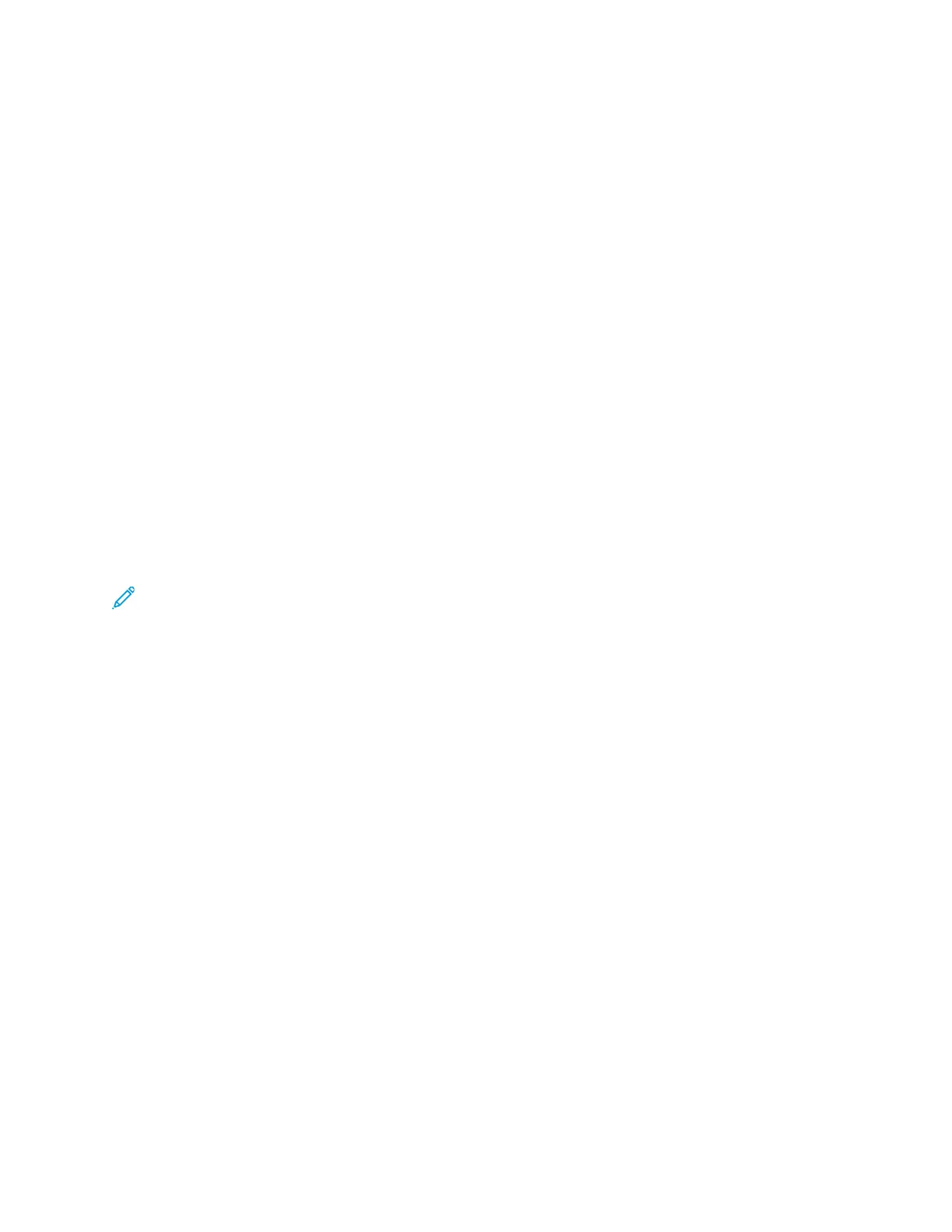5. Make your selections on the print driver tabs as needed, then click Apply.
6. To save the settings, click OK.
SSaavviinngg aa SSeett ooff CCoommmmoonnllyy UUsseedd PPrriinnttiinngg OOppttiioonnss ffoorr WWiinnddoowwss
You can define and save a set of options, so that you can apply them to future print jobs. In Xerox
®
App Gallery, you can save an app as default, so you can have app-by-app default settings for printing.
To save a set of printing options:
1. With the document open in your application, click File→Print.
2. To open the Printing Preferences window, select your printer, then click Properties or Preferences.
3. In the Printing Properties window, click the tabs, then select the required settings.
4. In the Printing Properties window, click Saved Settings, then click Save As.
5. To save the set of options in the Saved Settings list, type a name for the set of printing options,
then click OK.
OOnnee TToouucchh PPrreesseettss
The One Touch tab shows previously defined print presets that have been marked as One Touch pre-
sets. The presets include the default Xerox options and the options you define. When you select a One
Touch preset button, it enables the settings and closes the Printer Preferences window.
Note: Not all options listed are supported on all printers. Some options apply only to a specific
printer model, configuration, operating system, or print driver type.
SSaavviinngg PPrriinnttiinngg OOppttiioonnss aass aa OOnnee TToouucchh PPrreesseett
1. With the document open in your application, click File→Print.
2. To open the Printing Preferences window, select your printer, then click Printer Properties.
3. Click Print Settings.
4. At the bottom of the page, click Presets→Save As.
5. Type a name for the preset, then choose an icon for the preset.
6. Select preset options:
• To enable the preset as One Touch, select One Touch Preset.
• To share the preset in all print drivers, select Show the Preset in All Drivers.
7. Click OK.
8. To print with these settings:
• Select the name from the Presets list.
• For a One Touch preset, select the preset from the One Touch tab.
80
Xerox
®
VersaLink
®
C8000/C9000 Color Printer
User Guide
Printing